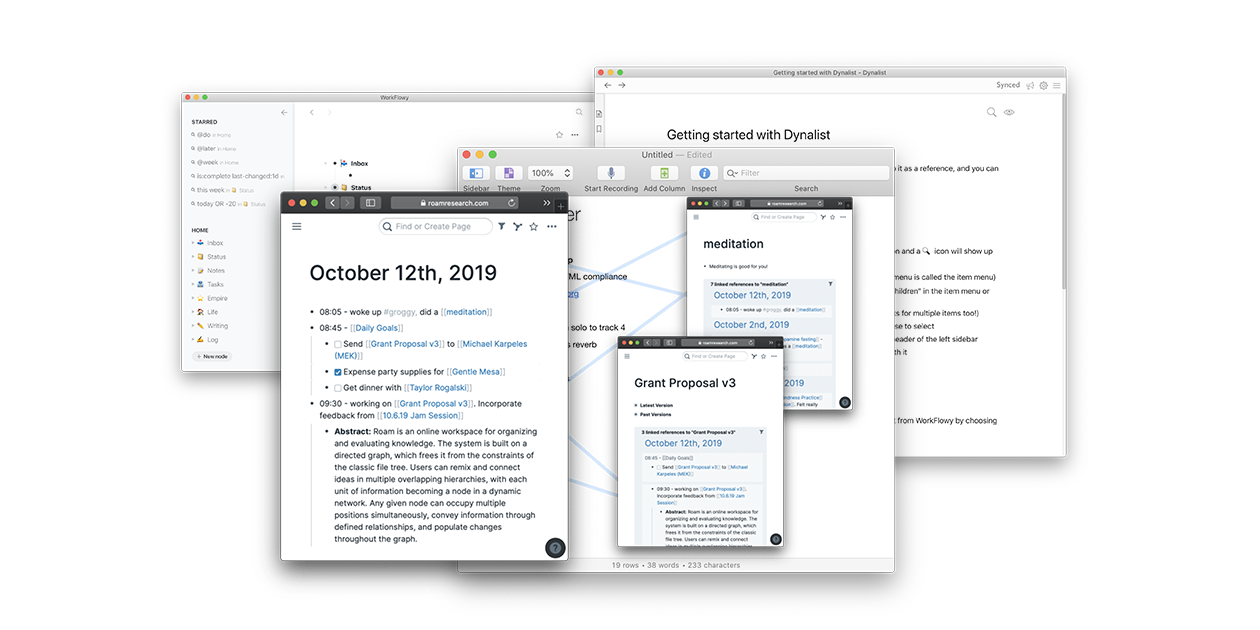Startups comms, essays on tech and five great links each week.
Posts tagged Software
The Sad State of Web Browsers
While web browsers have become essential operating systems for modern computing, most, like Chrome and Safari, are outdated or limited, and innovative alternatives like Arc have struggled to succeed. Where does this leave us?
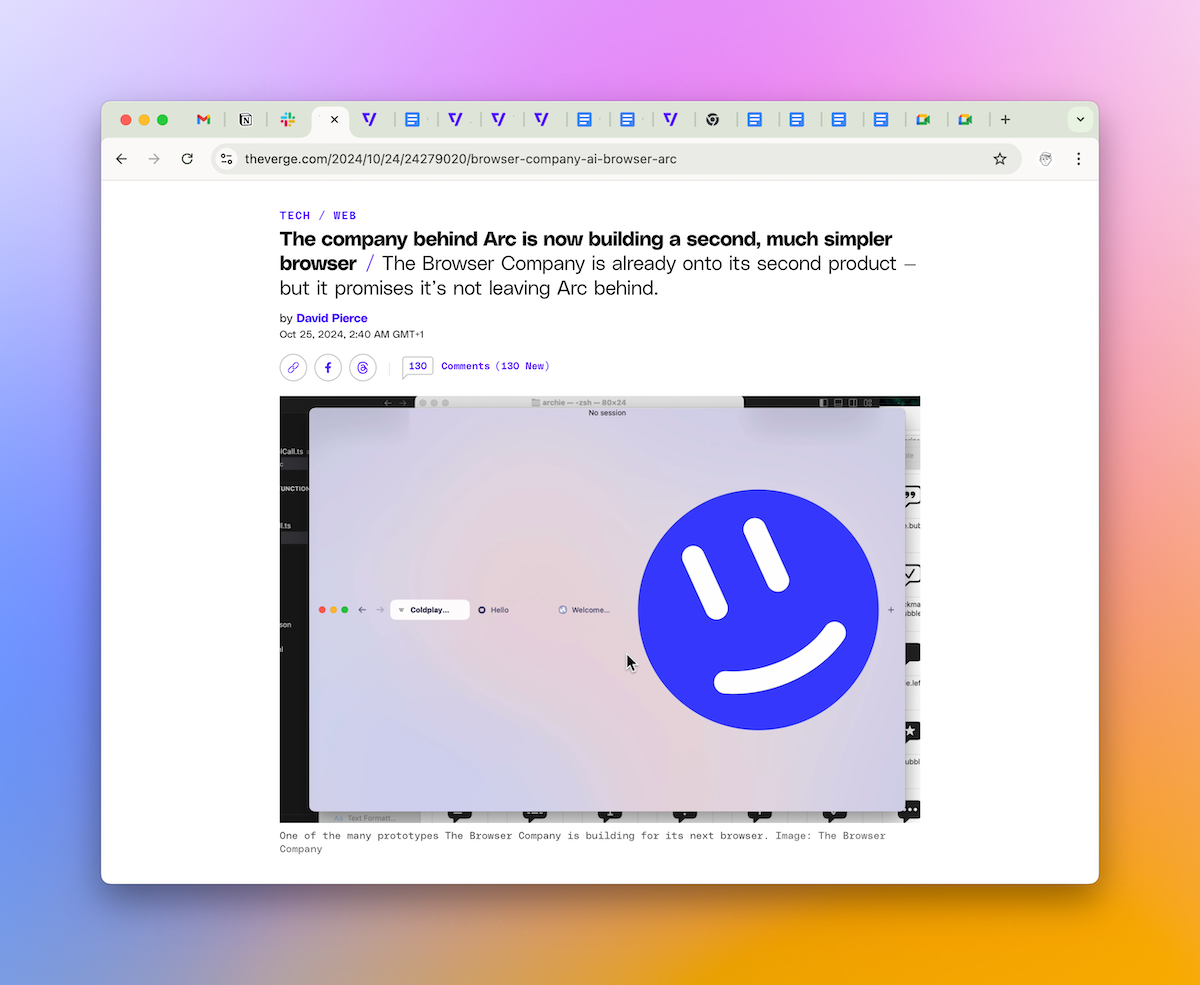
Omnivore is Dead: Where to Go Next
Omnivore was the best read-later app for most people, and it became popular because it was free. Unfortunately, that is also the reason why it failed.
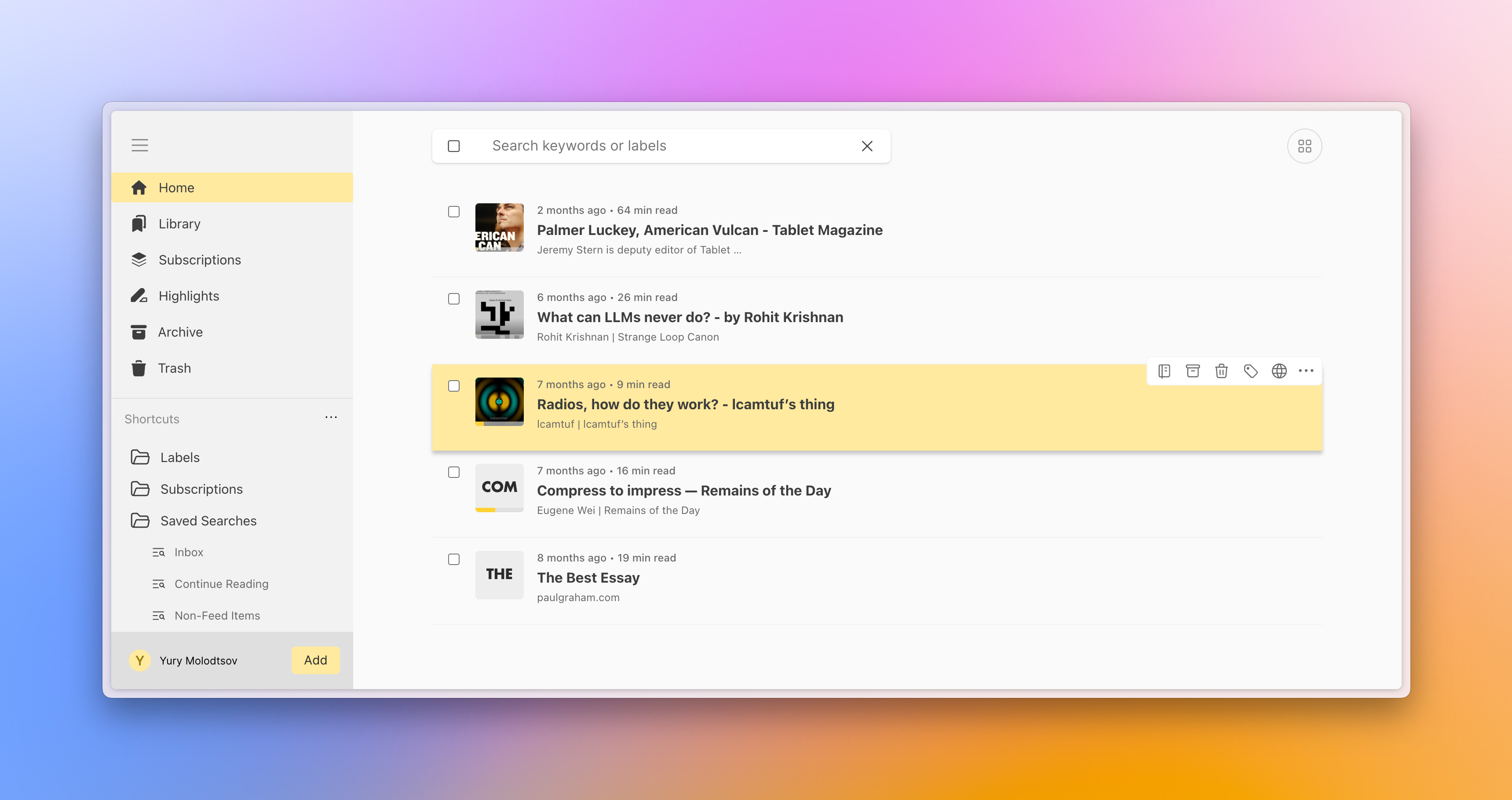
The Ode to Apple Notes
Apple's ecosystem of apps is great, especially if you're willing to use them exclusively. And Apple Notes is one of the best examples.
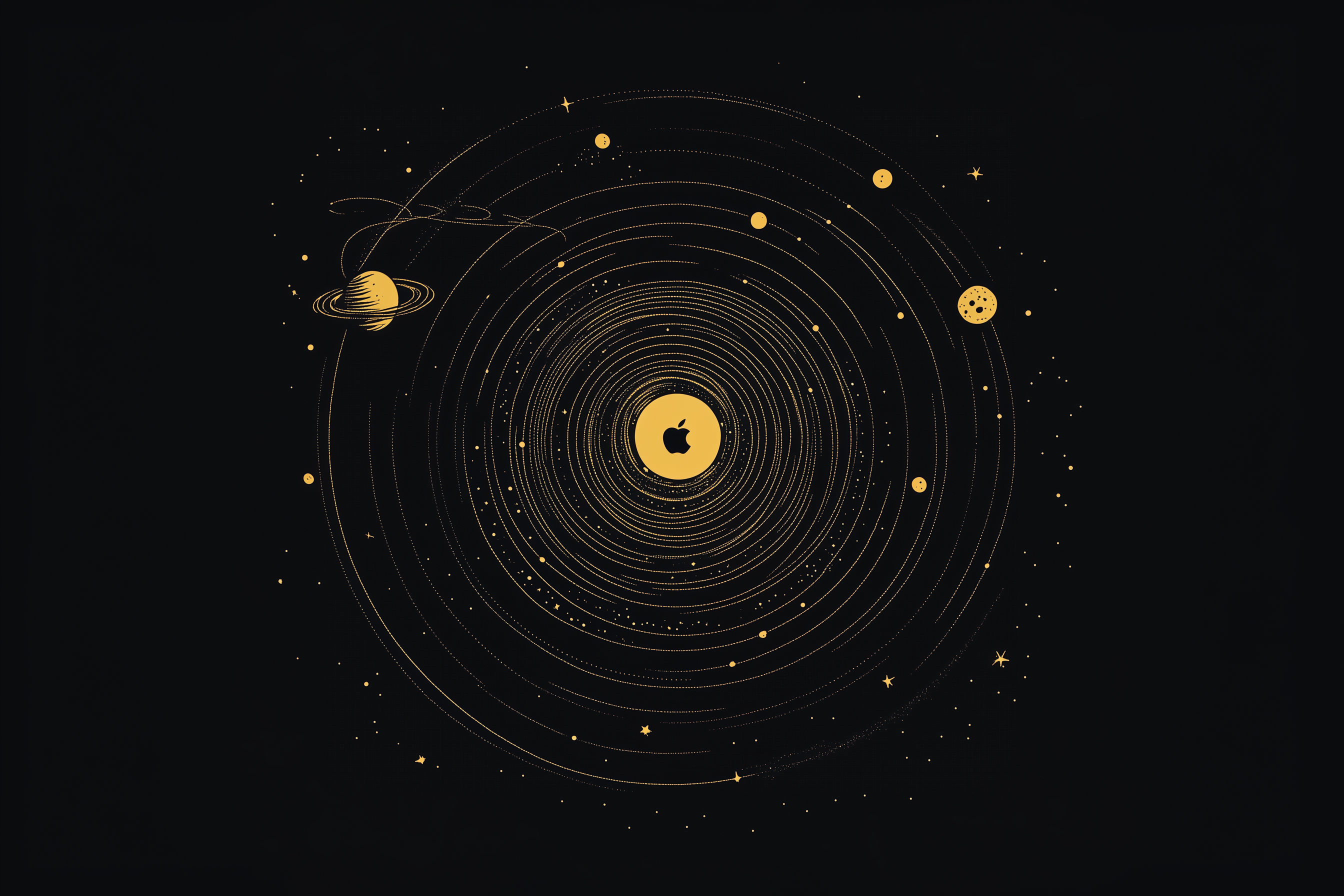
Why Arc is The Best Browser
Arc reinvented web browsing for the modern Internet. And I’m very thankful.
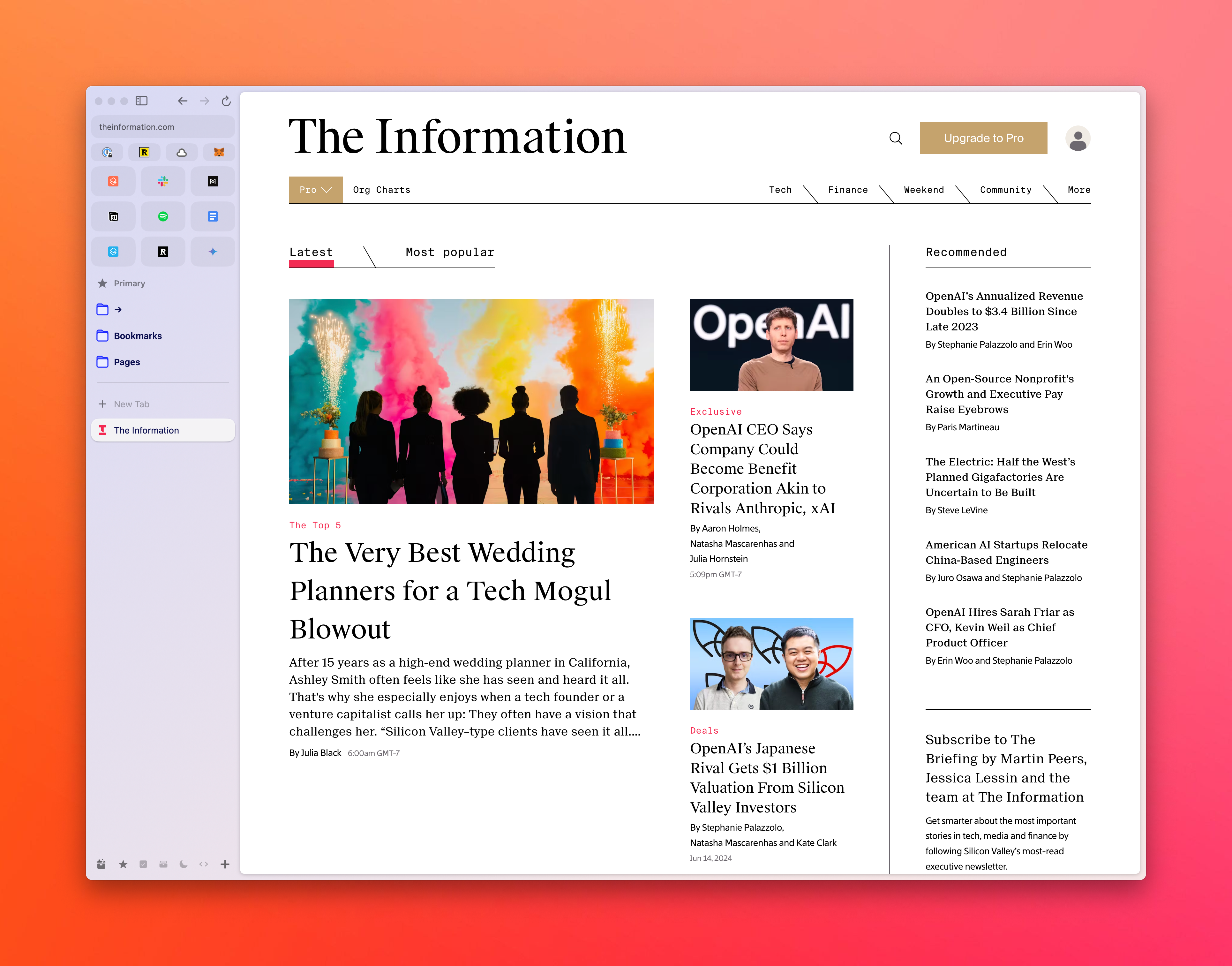
Why Superhuman Is Worth $30
I pay $30 a month for my email client. And I think it’s worth it because it’s excellent and there aren’t many alternatives, unfortunately.
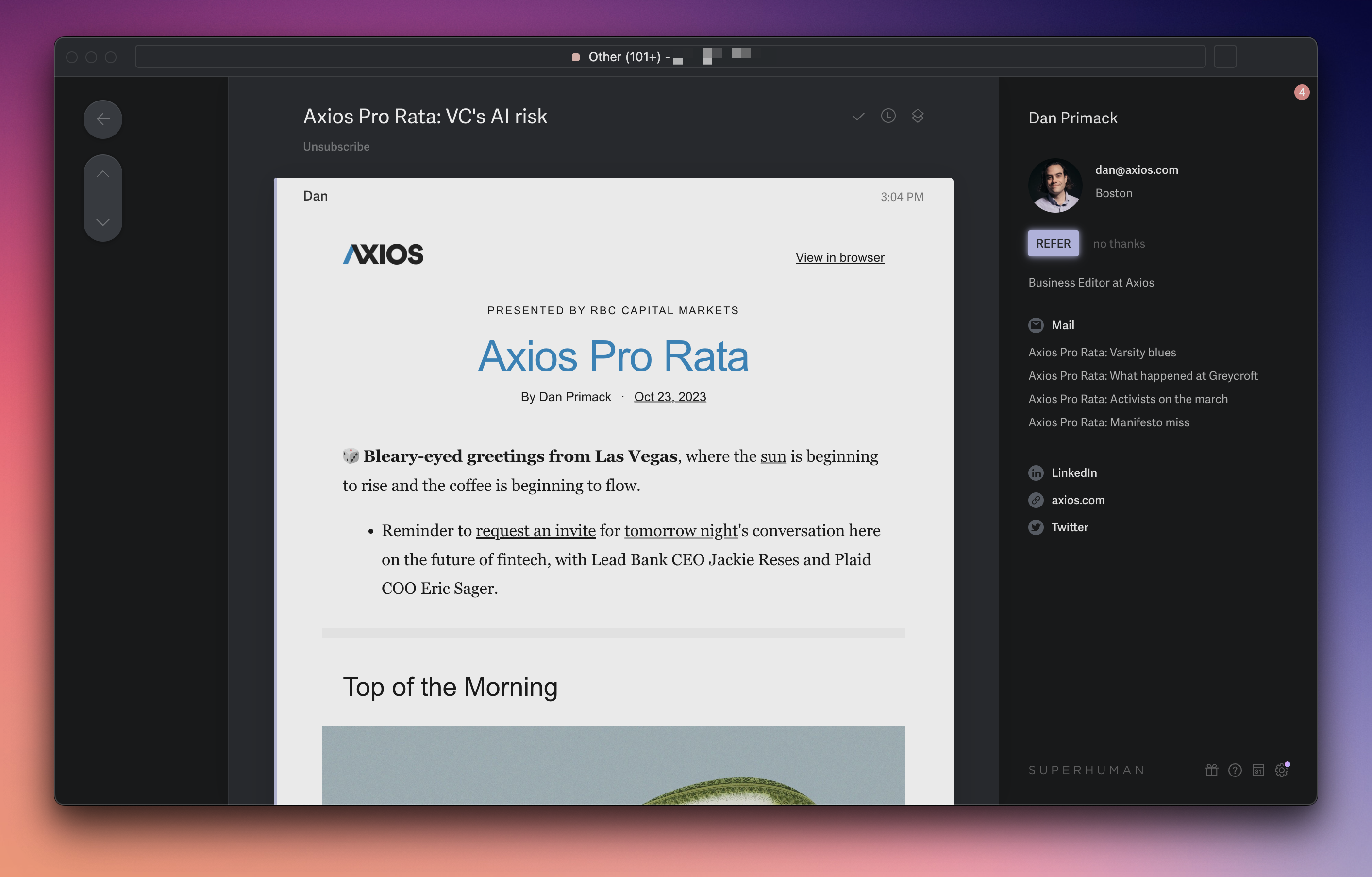
Web Apps Are Better Than No Apps
There’s a certain community in tech that’s very vocal about their preference toward native apps. I share that sentiment, yet sometimes people take this idea too religiously. Unfortunately, the actual choice is about having an app or not, and I'd rather take something over nothing.
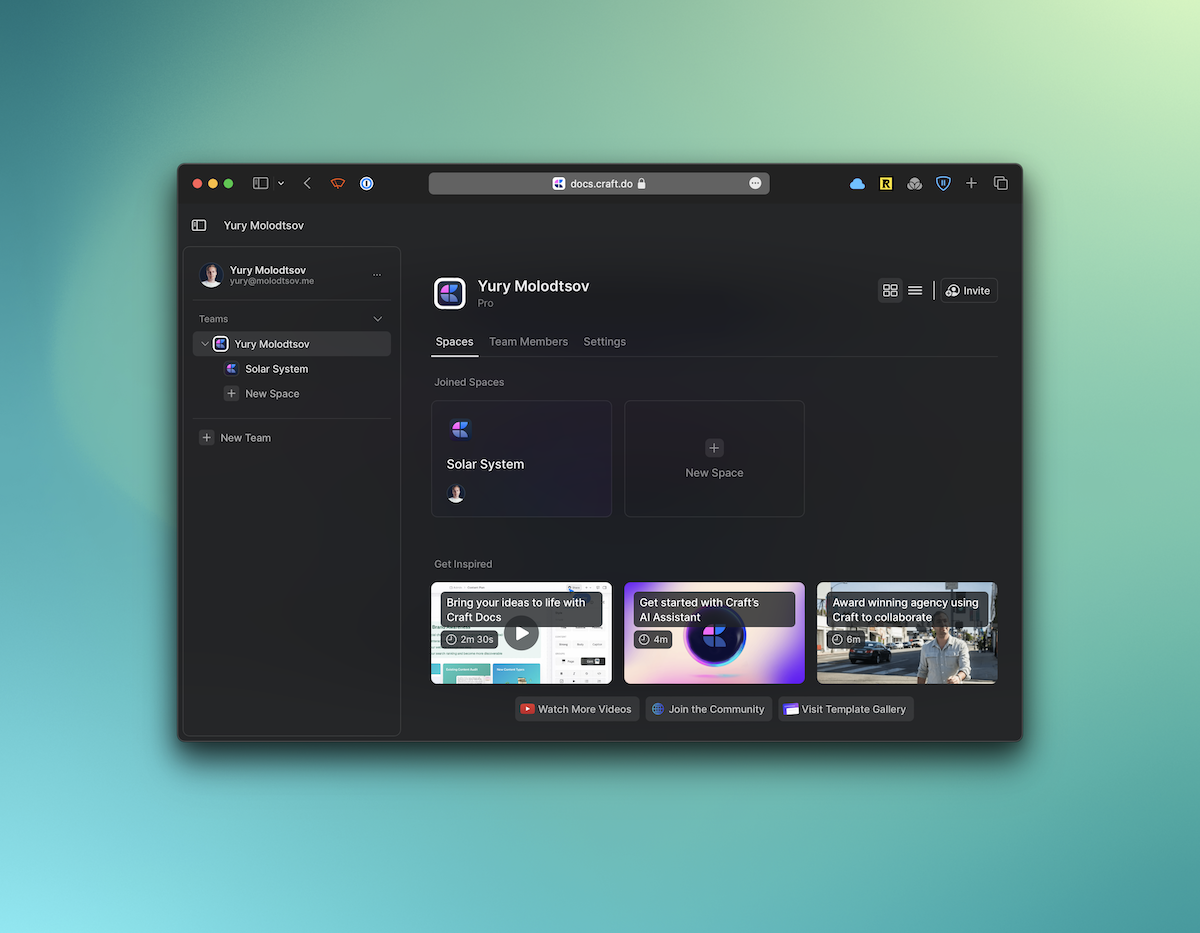
Sorry, But Google Meet Is Better Than Zoom
It seems that we're finally getting out of this weird period of collective gaslighting where people tried to convince everyone Zoom was the best conference app out there.
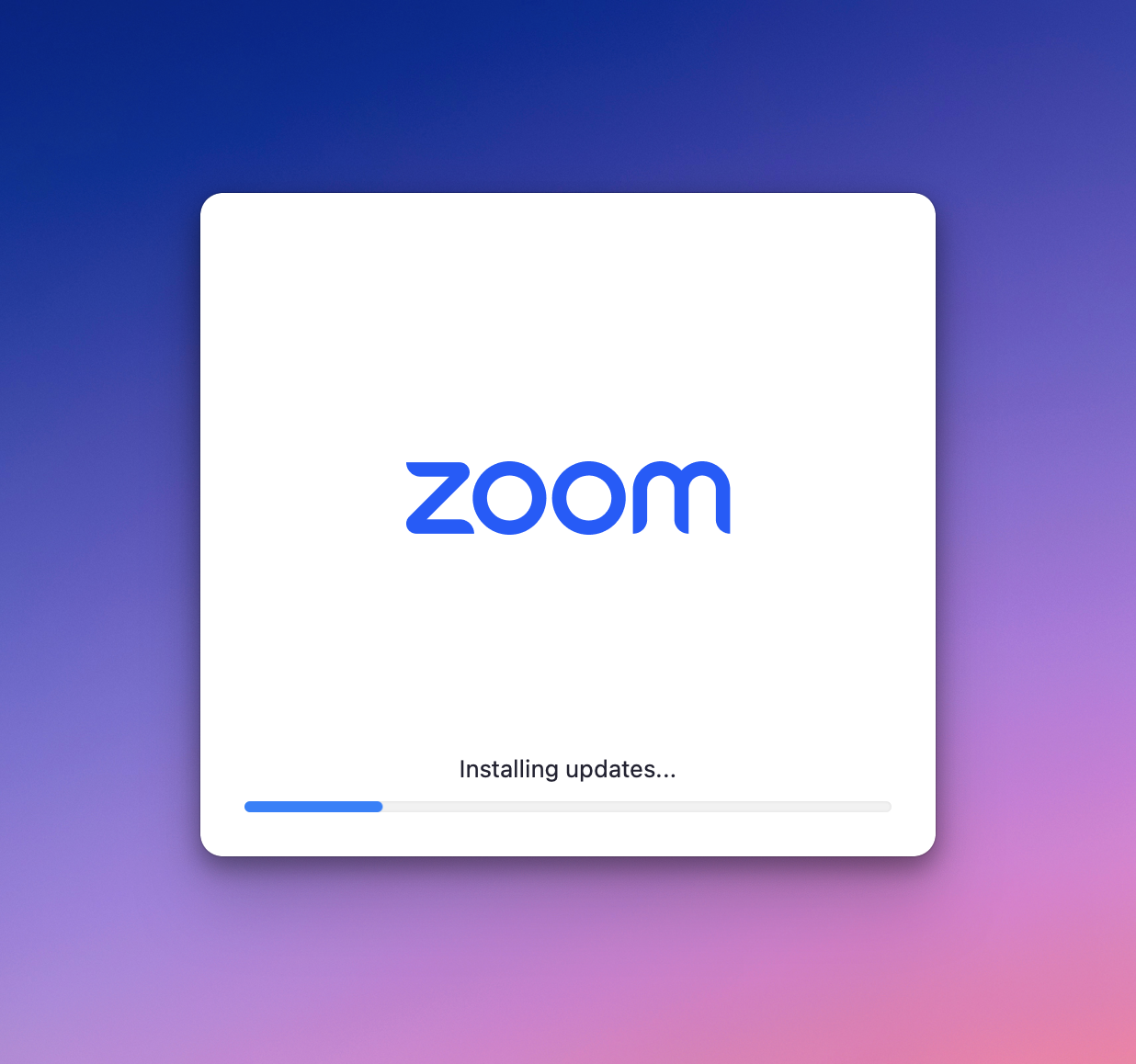
Finalist: A Simpler To-do App
Finalist is built for people who liked keeping all their tasks in Apple Notes but wanted it just a bit more structured.
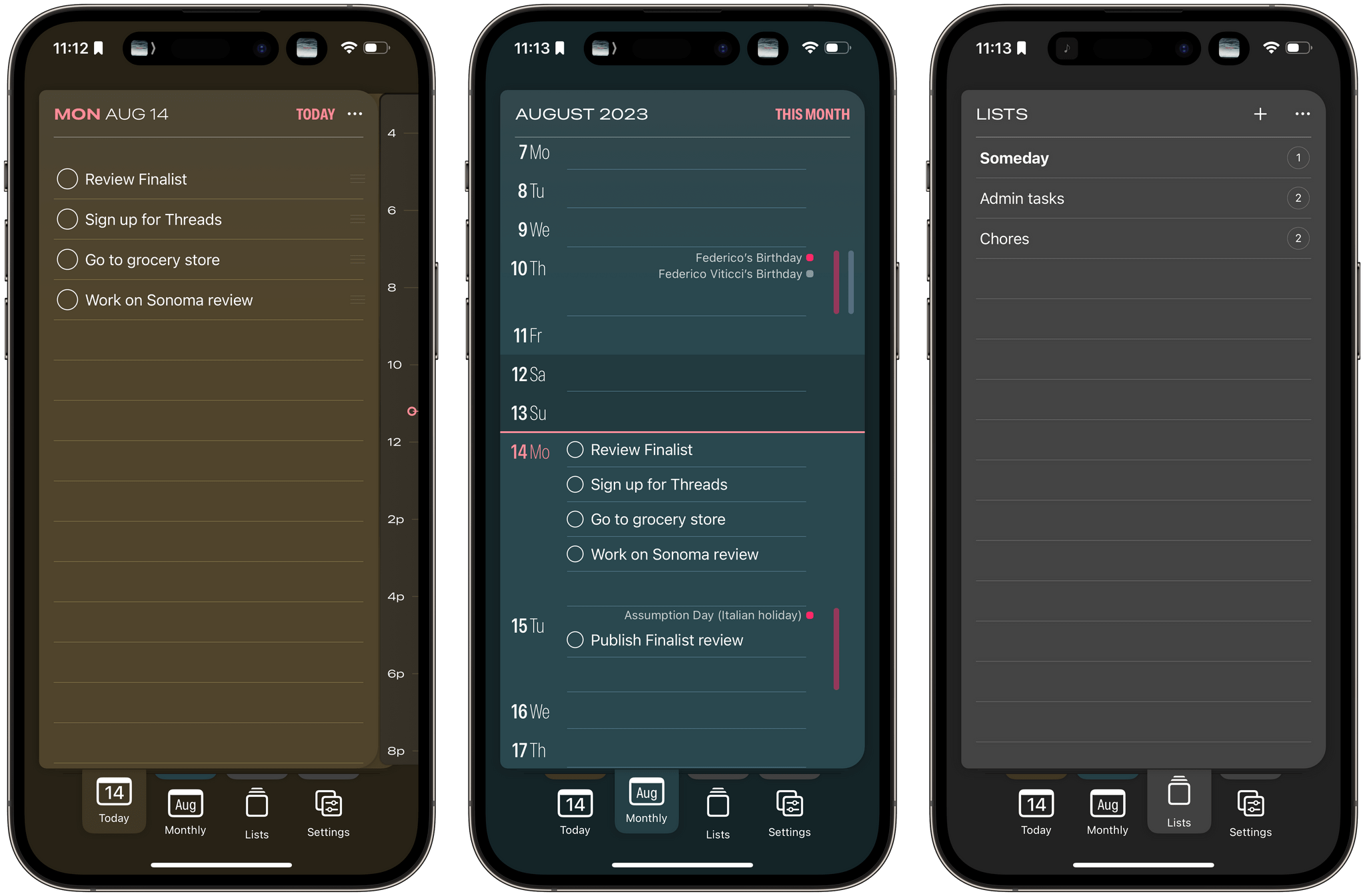
Omnivore Review: An Underrated Read-Later App
I sometimes see people using Pocket, Instapaper, or Safari’s Reading List even though all of them have been practically abandoned and the first two definitely don’t deserve a subscription. I reviewed Readwise Reader and Matter earlier, but they only work properly if you pay. It’s not for everyone, so I wanted to tell you about Omnivore, a rapidly-developed read-later app.
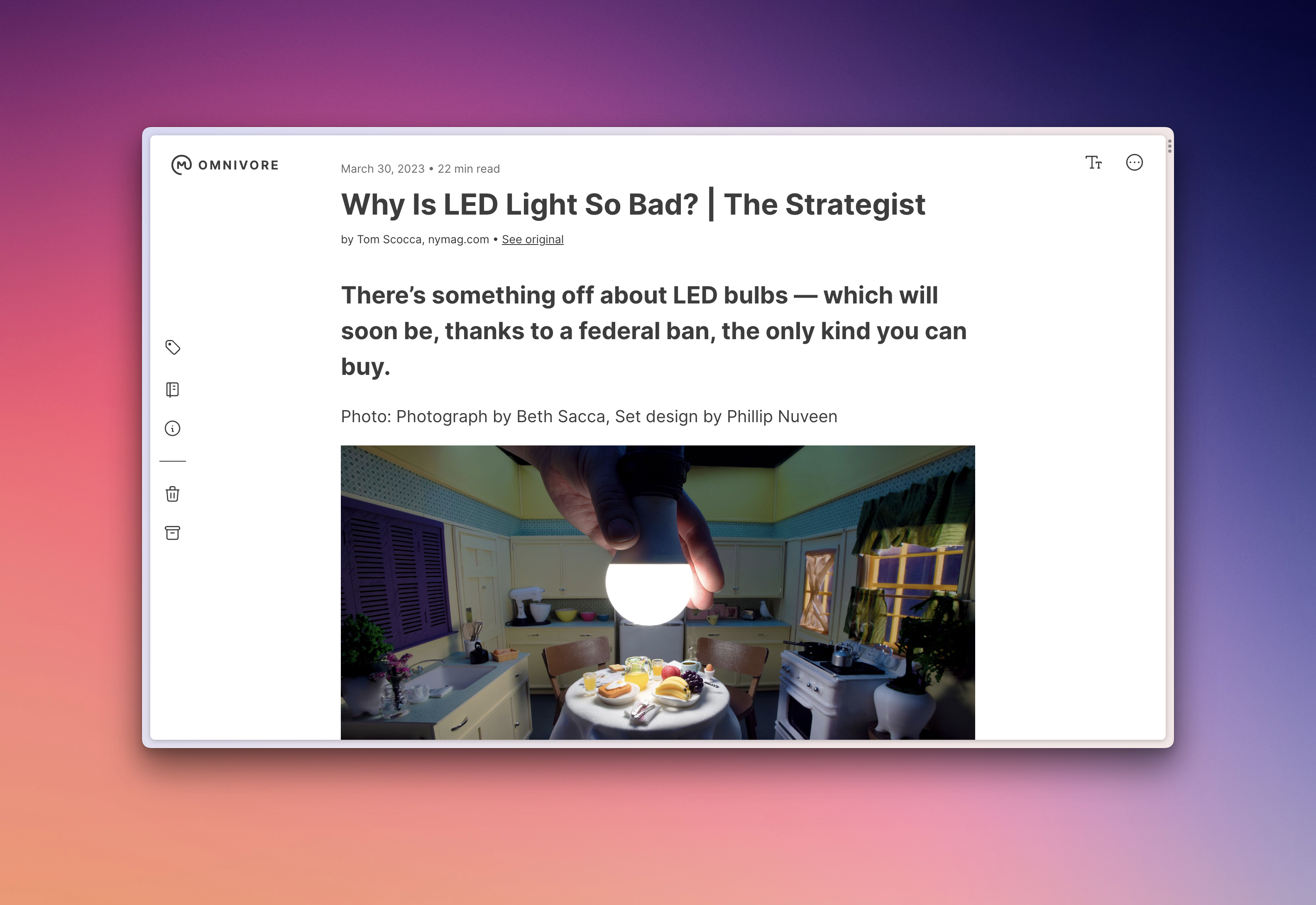
I Wish Bear Hadn’t Wasted Years
Bear emerged as the flagship notes app, but then lost its lead because of technical debt. I doubt their latest update makes them competitive right now.
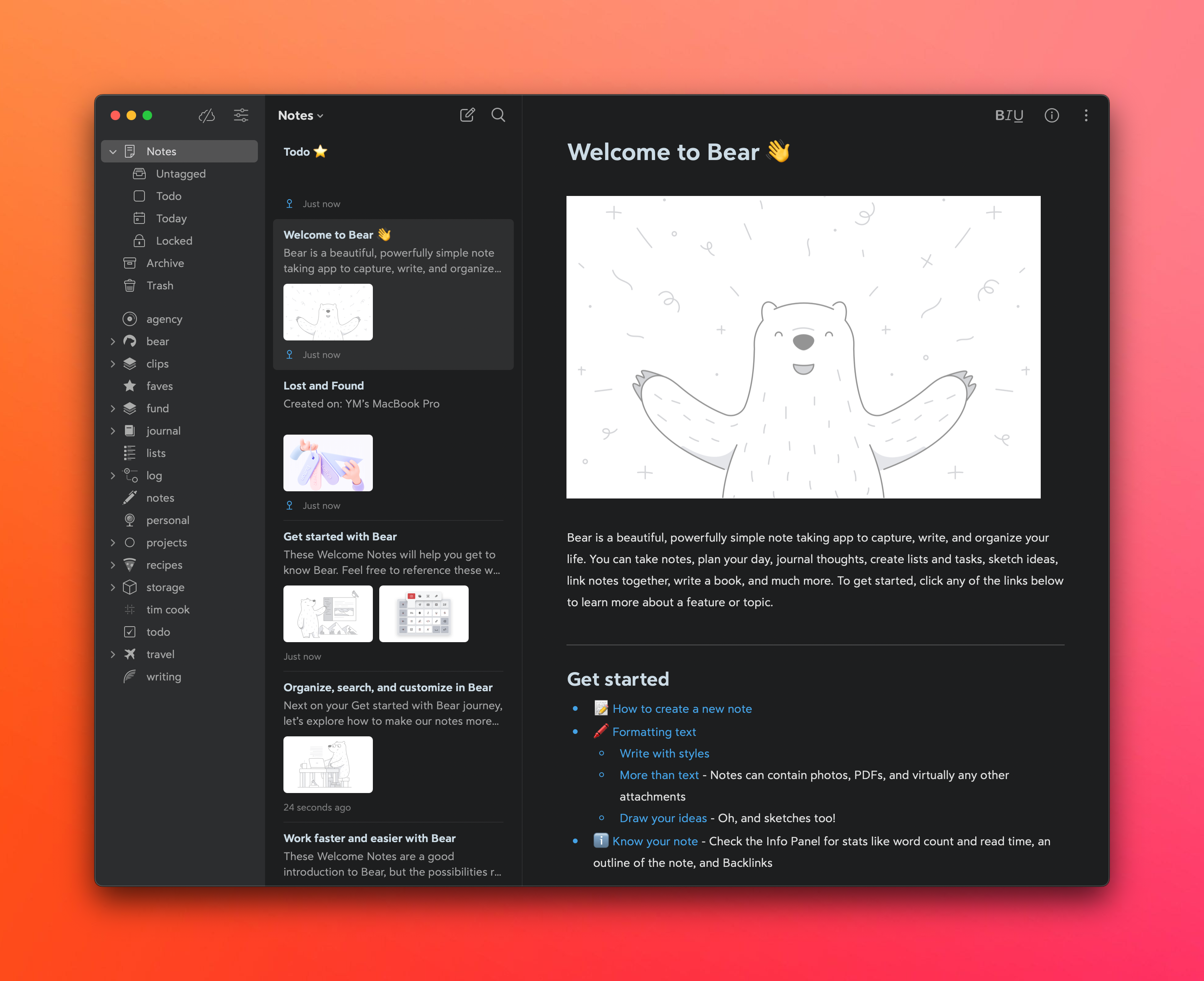
Touch the Glass: Finding a Better Home for Your Photos
The painful journey of photographers looking to find the best avenue to post their photos online and the lock-in exacerbated by subscriptions.
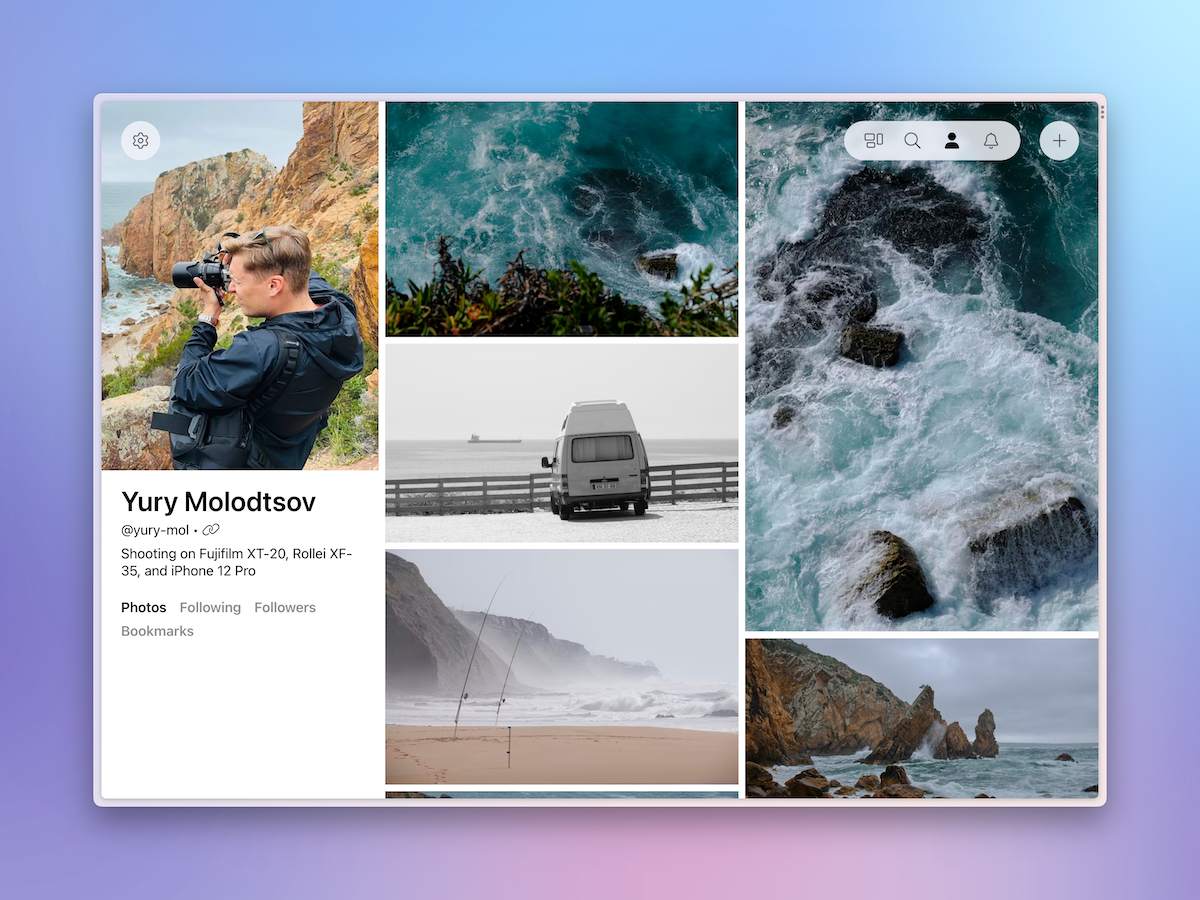
Raindrop Review: Better Bookmarks For Twitter And YouTube
Twitter, YouTube, and many other services have built-in bookmarks and playlists encouraging you to save content for later. I encourage you to try using a third-party service instead of them. Raindrop is a great alternative.
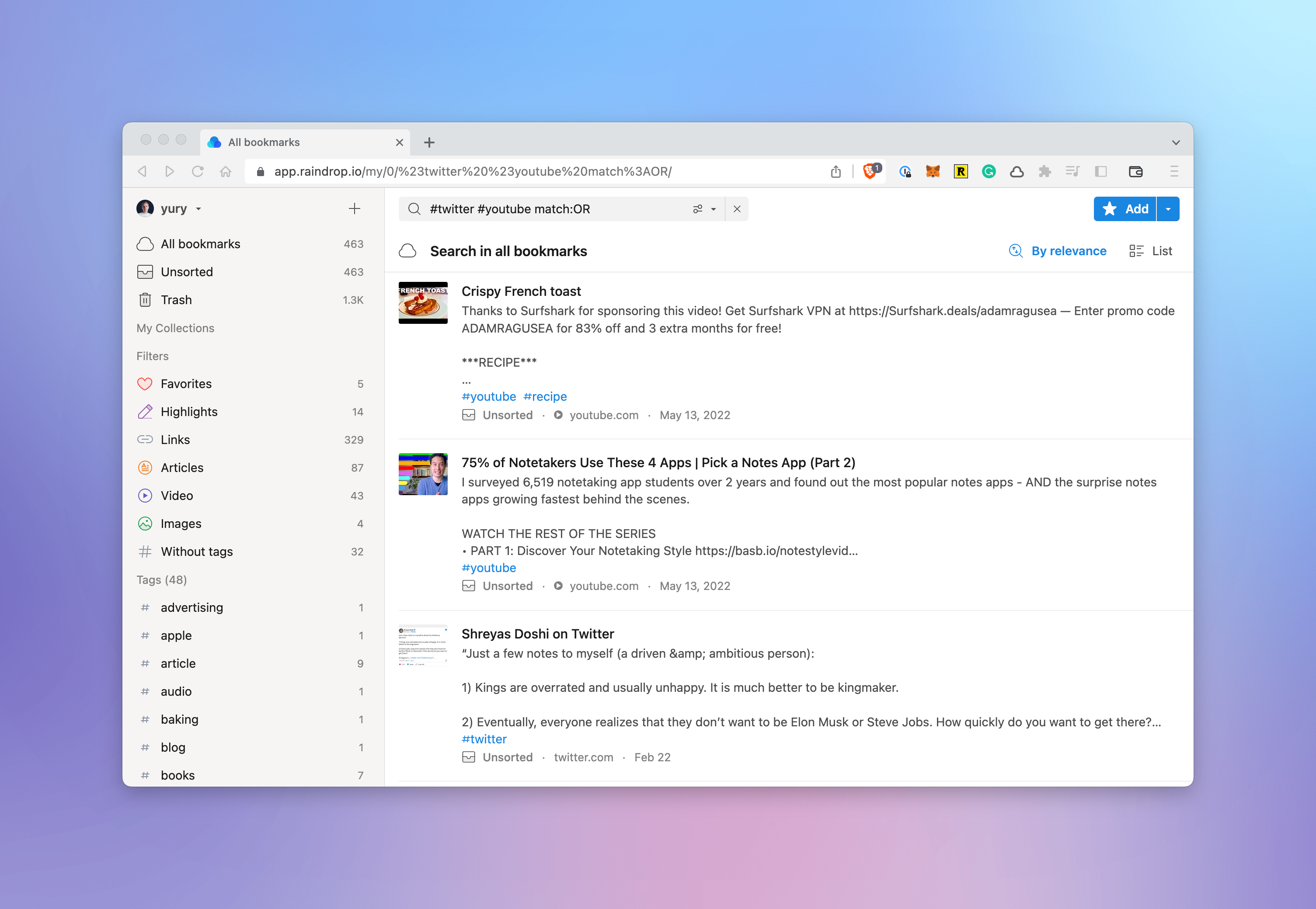
How to Read Newsletters In An App
Your email app isn't the best way to read newsletters. Especially if you're subscribed to dozens of them. Try a separate app for this.
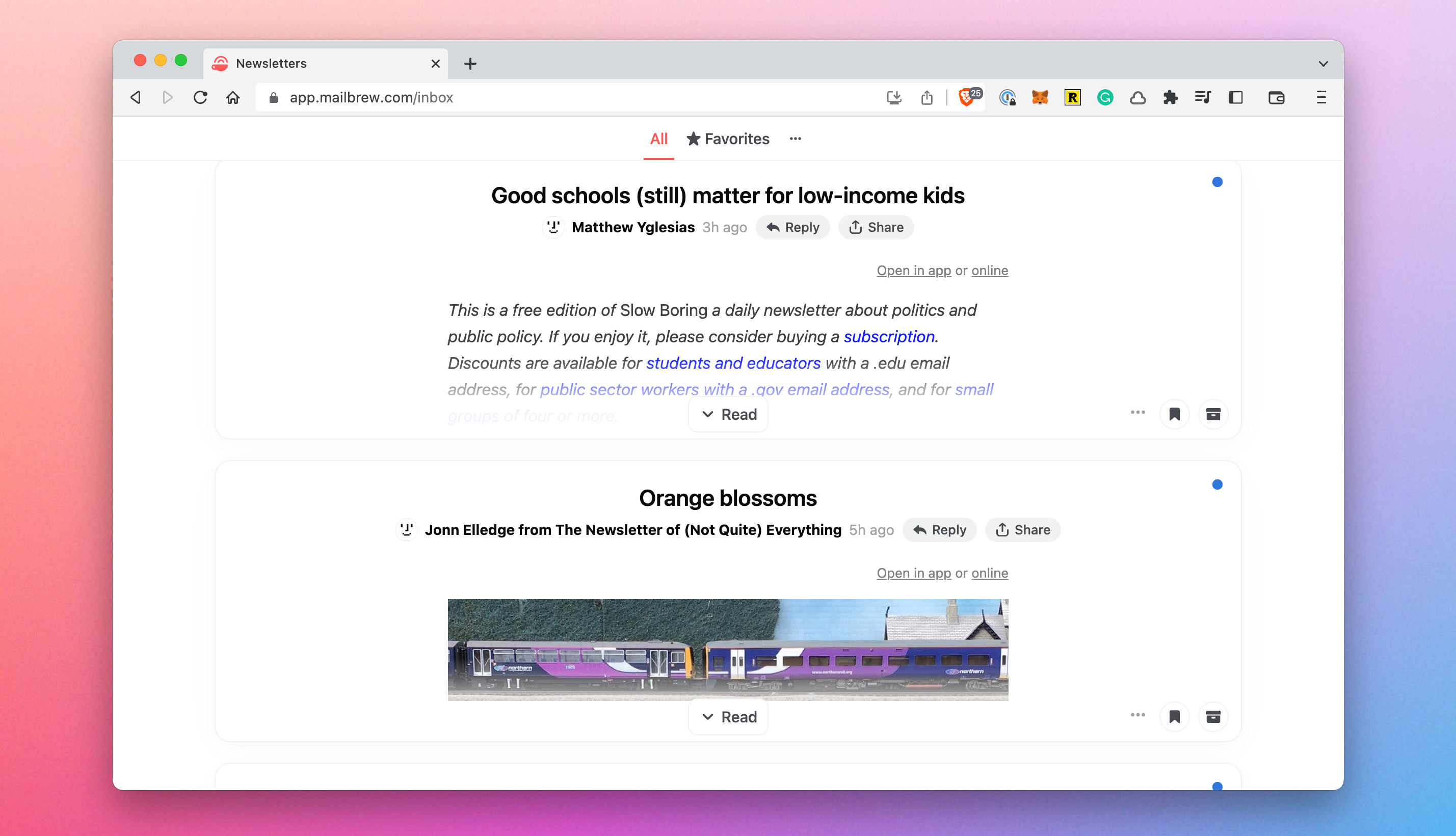
How to Start Your Blog
Running your own blog helps you keep an online journal of your life and thoughts that doesn't depend on unreliable tech platforms like Facebook or Twitter. But this process is still needlessly complicated and certainly not user-friendly for regular people.

Switch to a Modern Read-Later App Already
Read–later apps are simultaneously popular and outdated. A lot of people use them. They’re now embedded right in our browsers and there's a couple of age-old names, but if you’re still using any of these options you should reconsider.
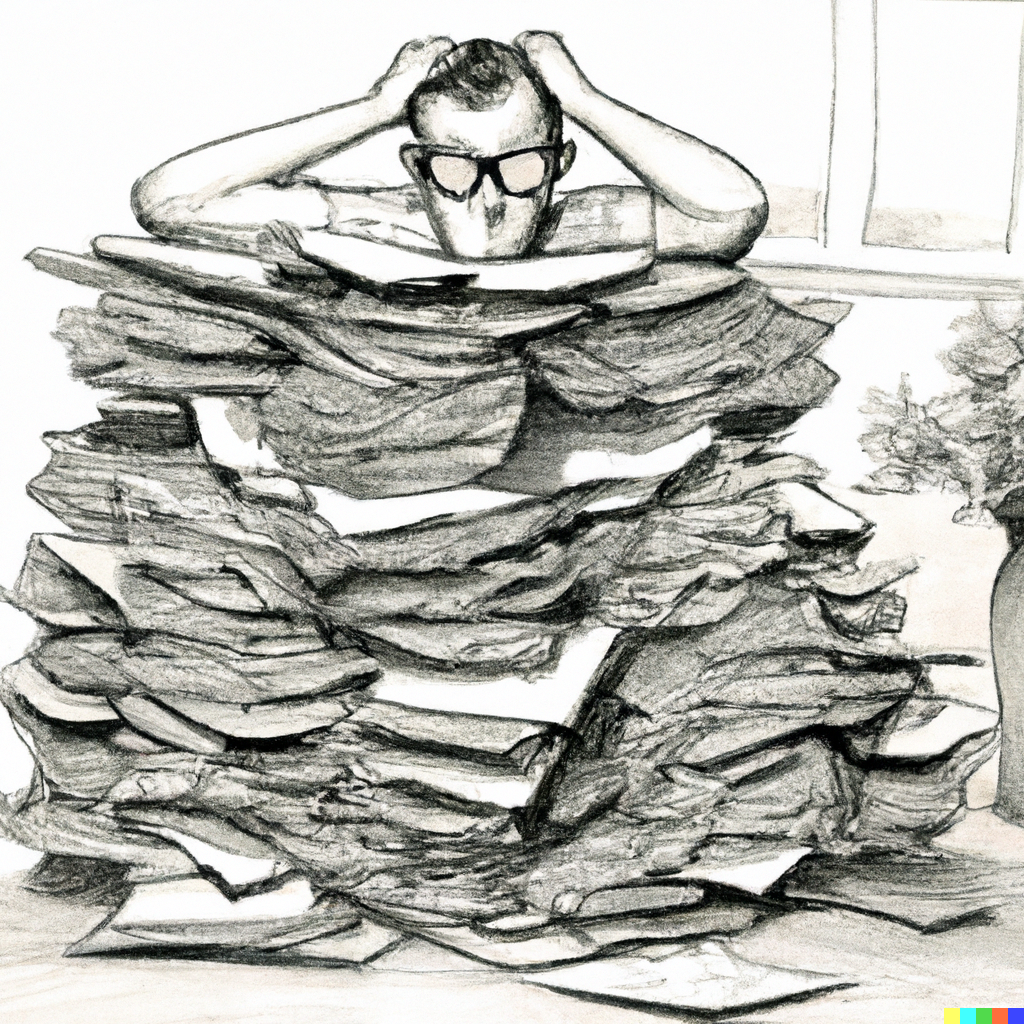
Workflowy is the Platform to Build Your Ideal Notes System
Time and time again, I'm getting back to WorkFlowy as my primary system for notes and knowledge storage. It is truly a bicycle for the mind that helps you structure your thoughts while providing unparalleled flexibility.
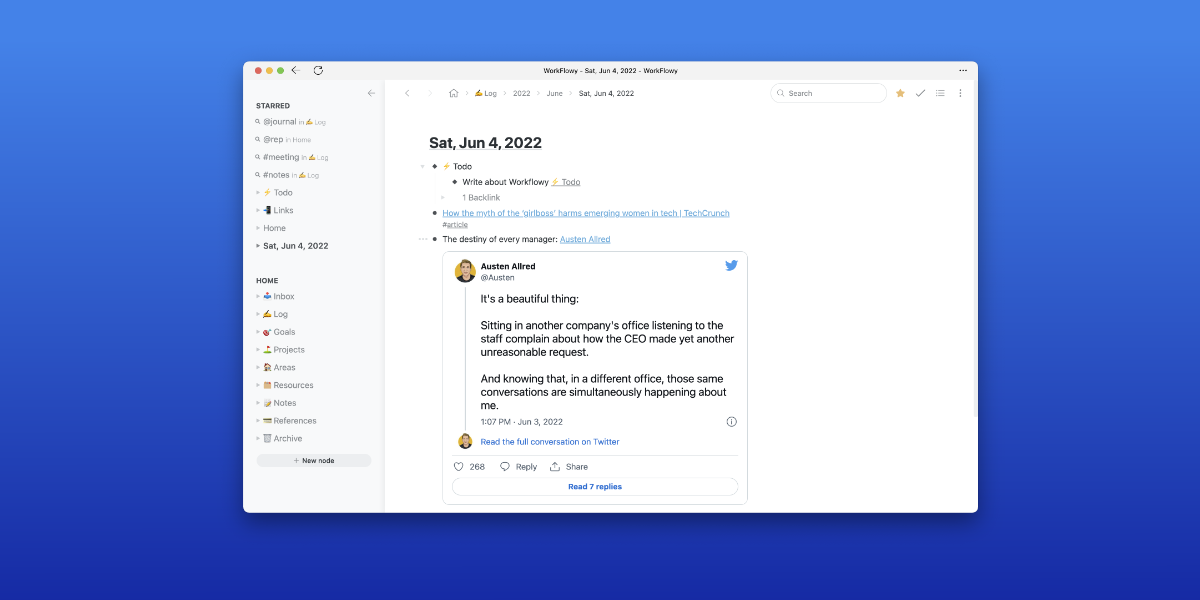
The Updated Guide to Workflowy
I've updated my guide to Workflowy, the king of outliners, which I wrote almost two years ago. Since then, Workflowy has added many great features, including rich media support and backlinks, so the previous iteration felt incomplete.
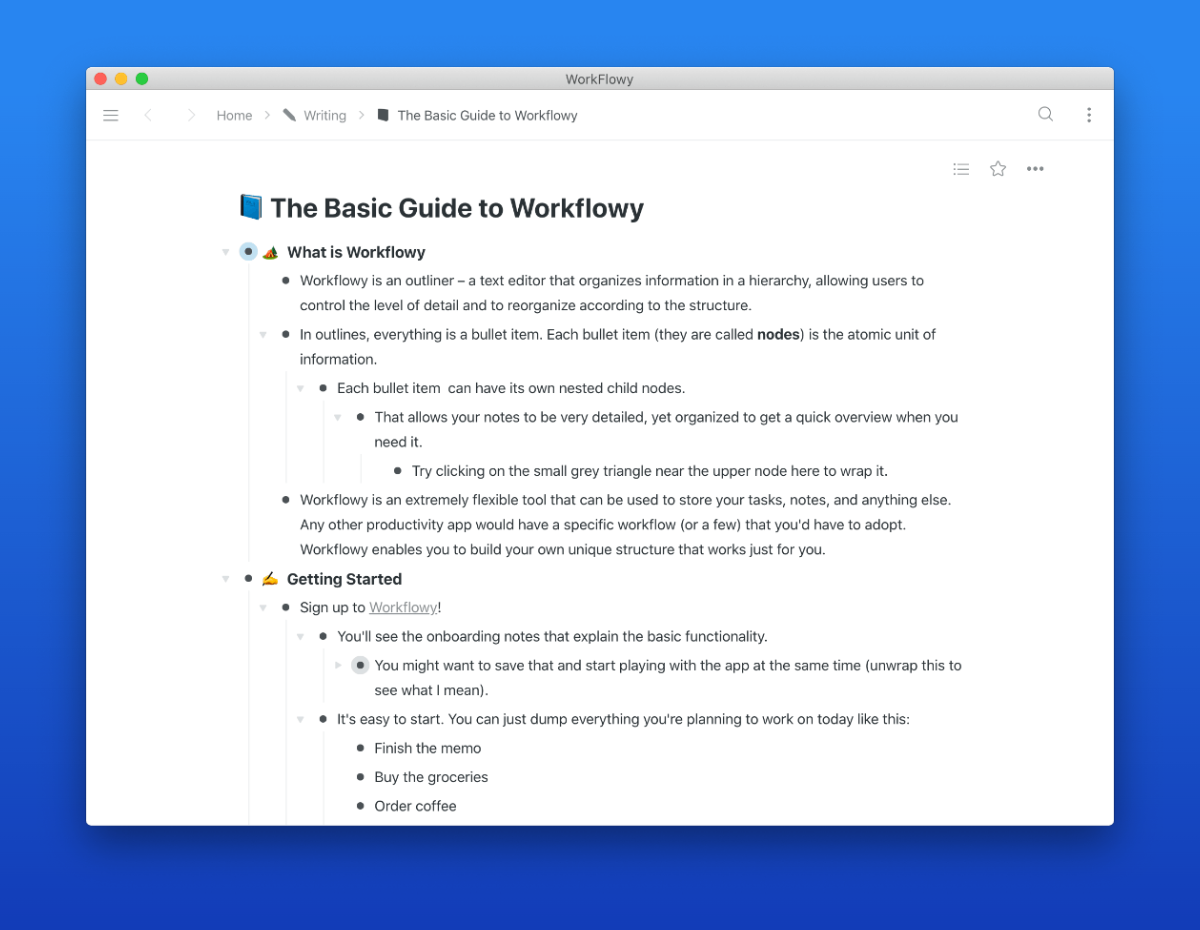
Mailbrew Review: Get Personalized Email Digests of News and Content
Mailbrew is the only app that allows you to receive news and content from the web in the form of regular digests. The idea behind it is to avoid the anxiety and guilt caused by endless feeds in social apps by doing bulk delivery of content at a pre-defined time throughout the day.
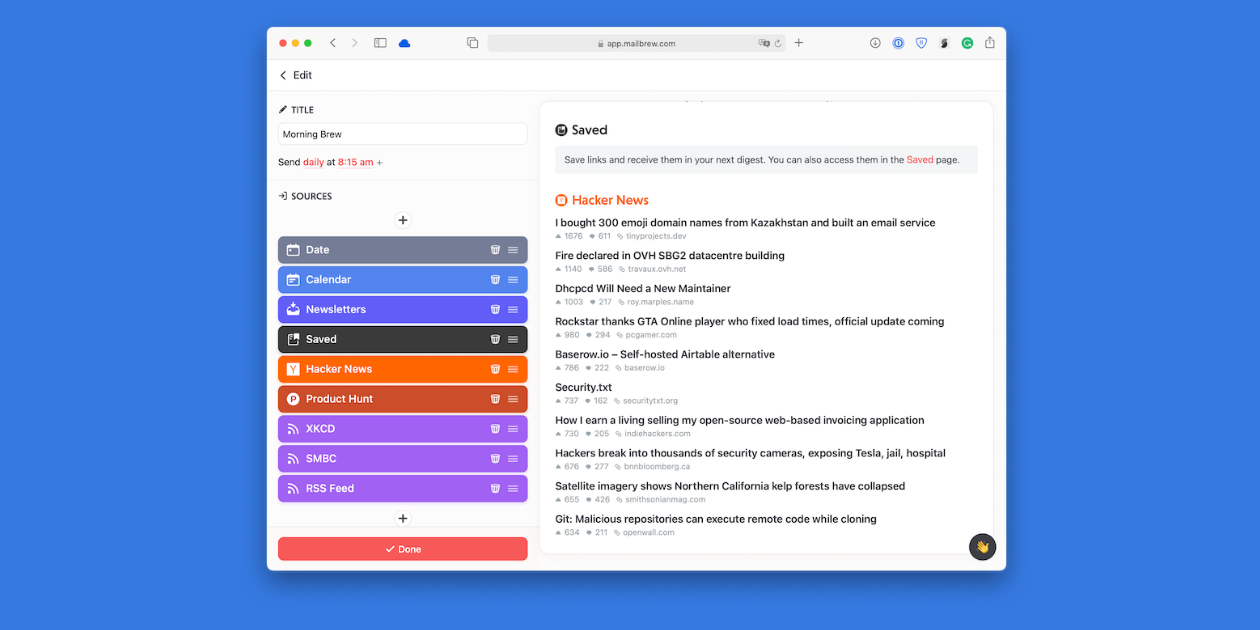
Why You've Dropped Your Todo List
I’ve always been one of the people who religiously lives by their task manager – I can’t survive without one. That’s why I’m always surprised when I talk to people who actually get by. For some, task managers only cause anxiety and end up abandoned and forgotten. What if I told you that you were just using it wrong?
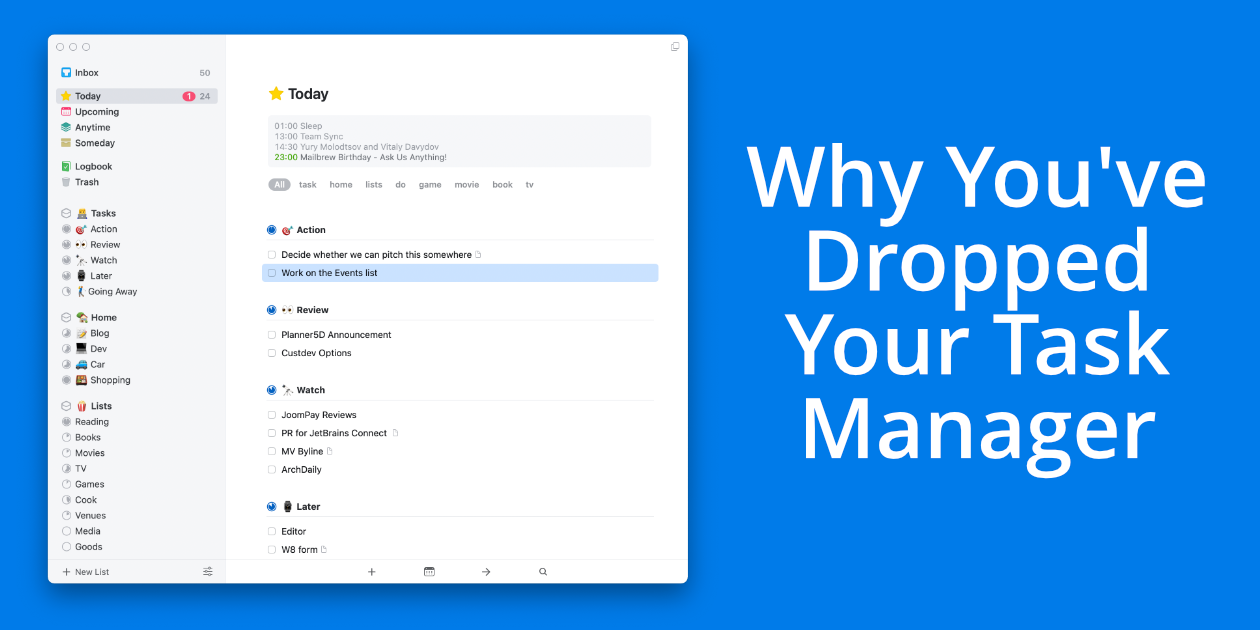
Feedbin Review: One App to Consume All News
It’s one thing to read a lot of content, it’s another to spend hours jumping between apps trying to get a dopamine hit and then getting caught in them. Feedbin is the best RSS service which collects RSS feeds, email newsletters, Twitter feeds, and YouTube videos.
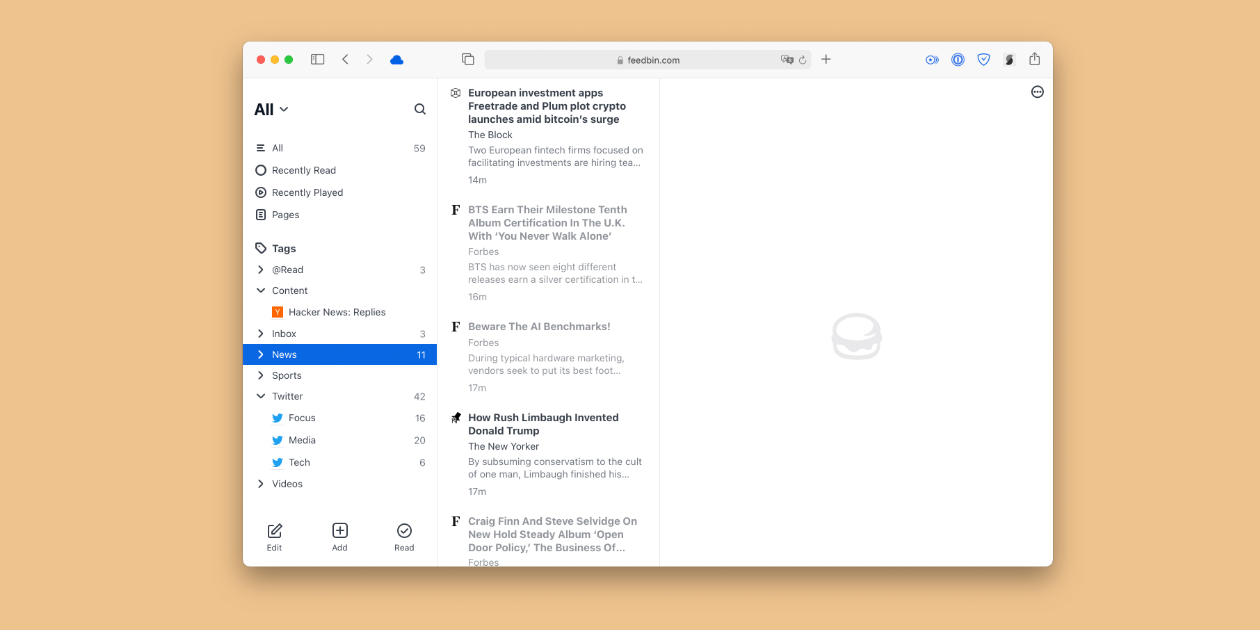
Browsers Are Outdated And Somebody Has To Do Something
Our browsers are astoundingly outdated and their developers seem to be oblivious to that. We went from basic HTML pages sprinkled with a little bit of Javascript to running full-scale applications like Figma or Descript yet browsers have practically the same UI as they had ten years ago.
A Comparative Review of iOS Browsers
I compared all third-party iOS browsers to check if they're ready to be used as default ones. Only if you really want to.
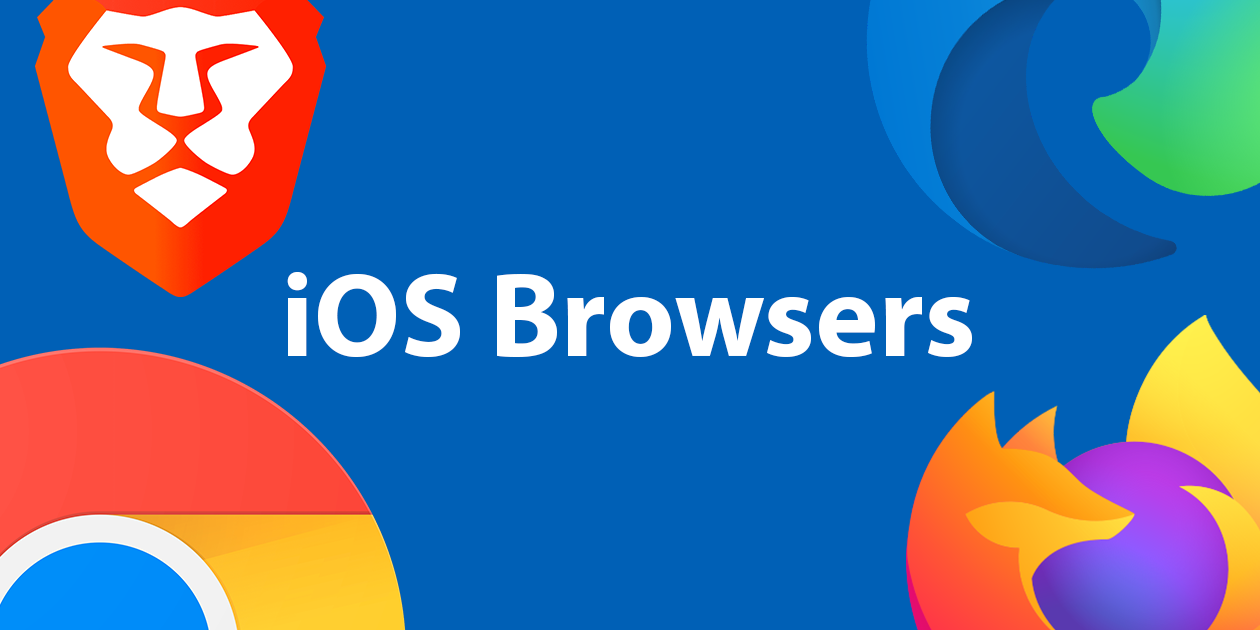
The PARA Method in Workflowy
PARA is a universal productivity methodology that can be implemented in any app or service. It helps you categorize your notes, thoughts, documents, and files.
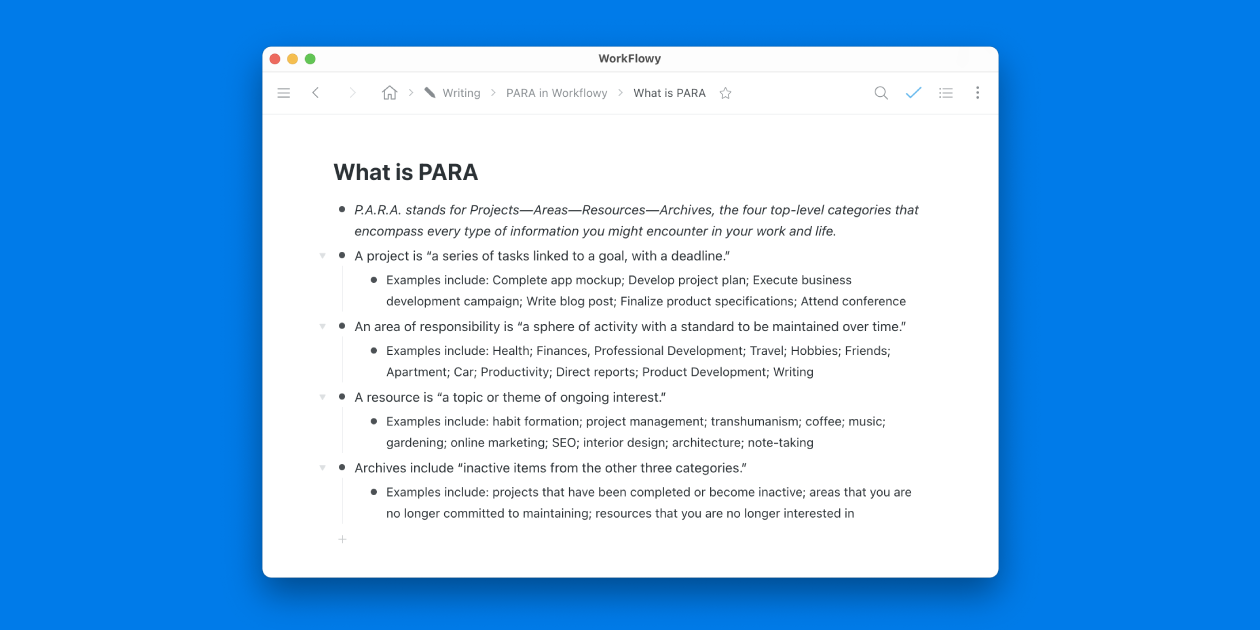
The Ultimate Guide to Workflowy
Workflowy is the ultimate productivity app that closely mimicks the way I want to work. It might be overwhelming at first, so I wrote a guide that covers all the basics.
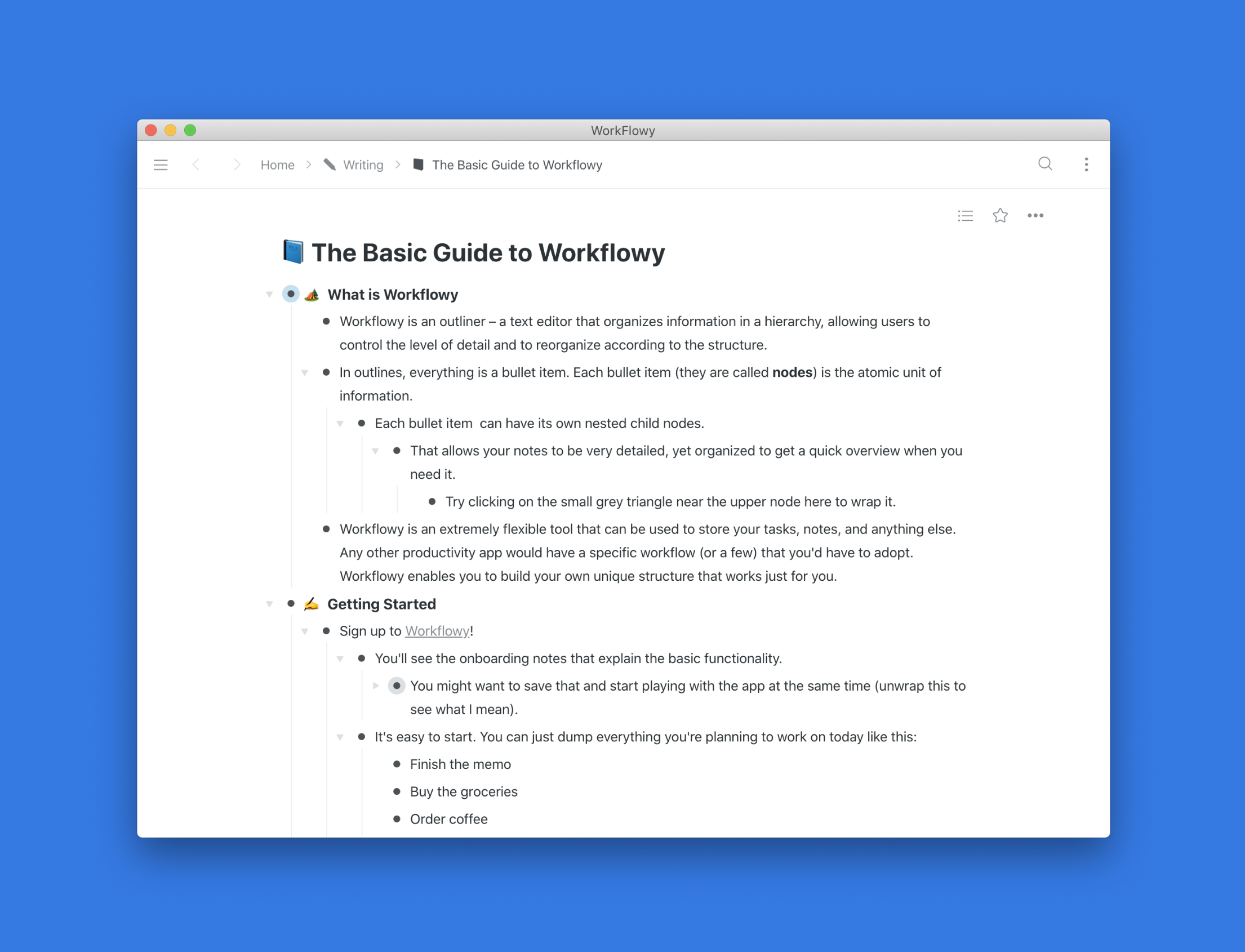
The Evolution of Outliners
Outliners are apps which force you to write in hierarhical bullet points, helping you to structure your thoughts They are are a very curious category of software products that have been mostly used by a small number of geeks but recently captured more attention with the launch of Roam Research.