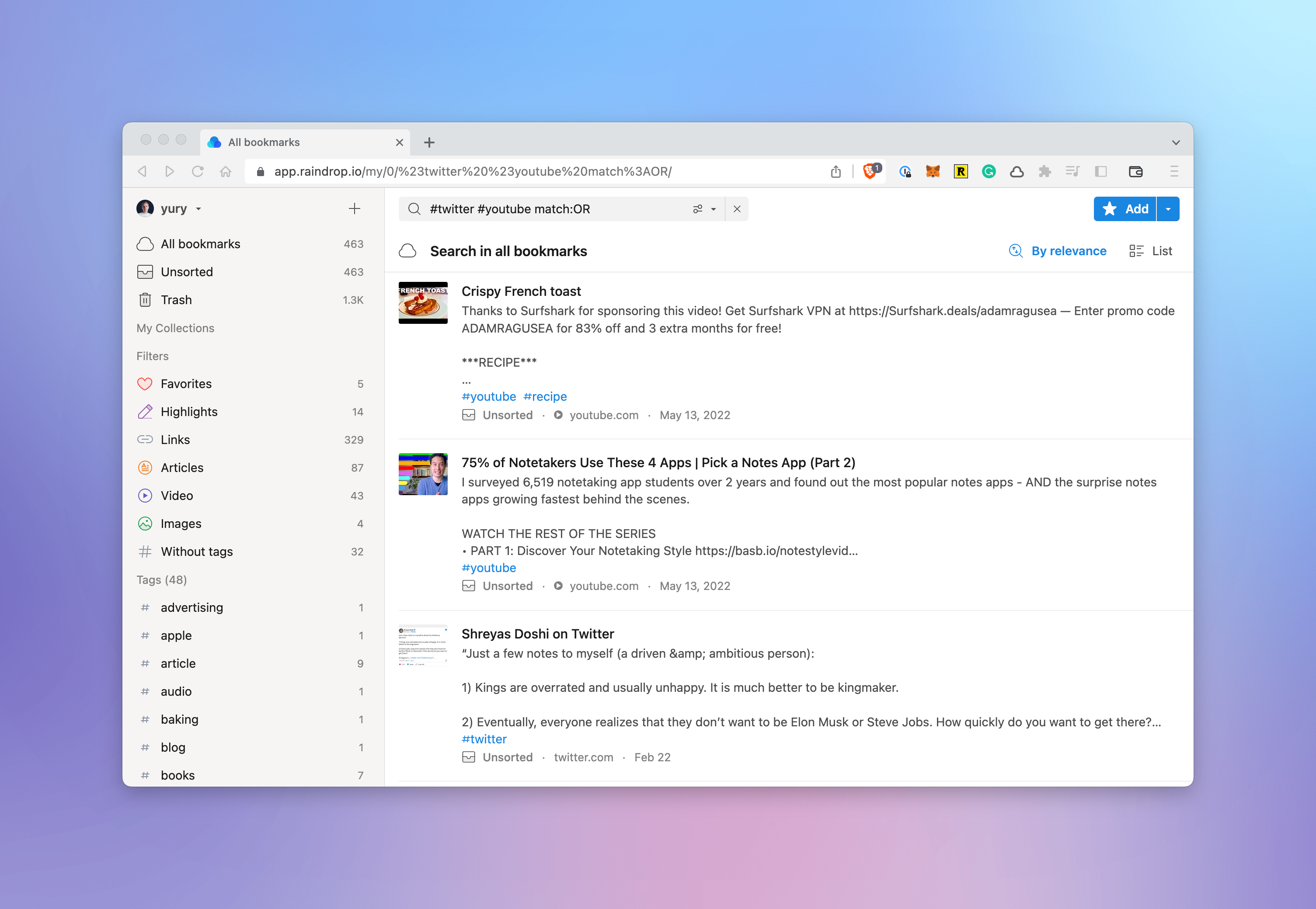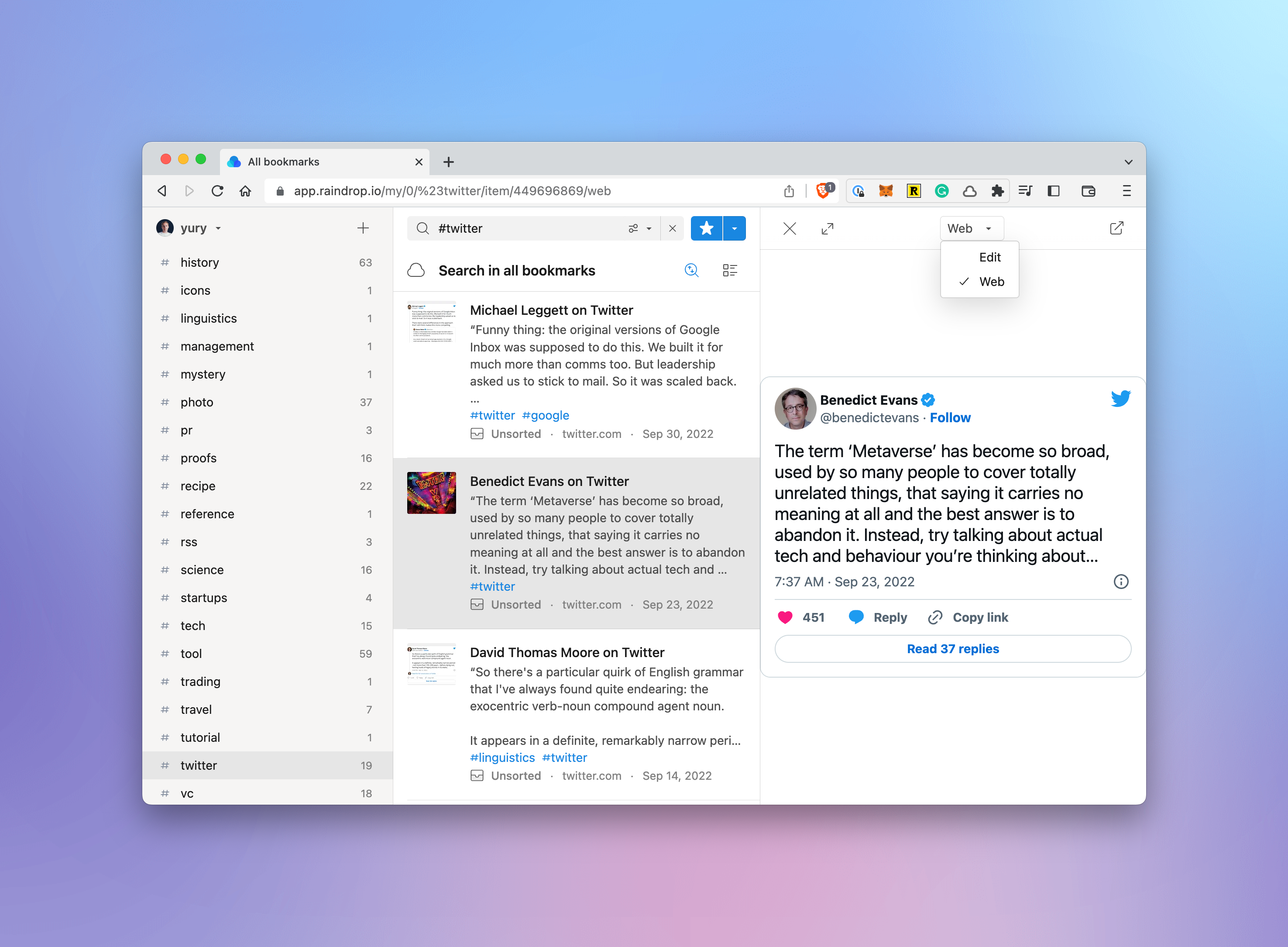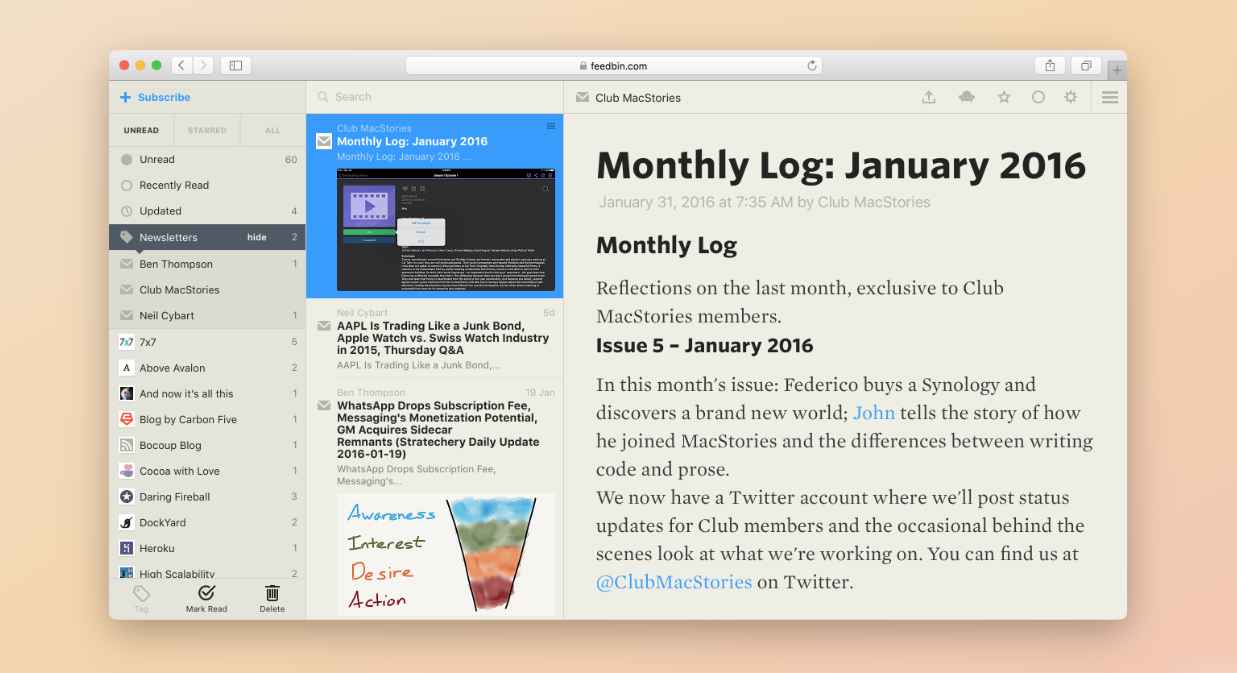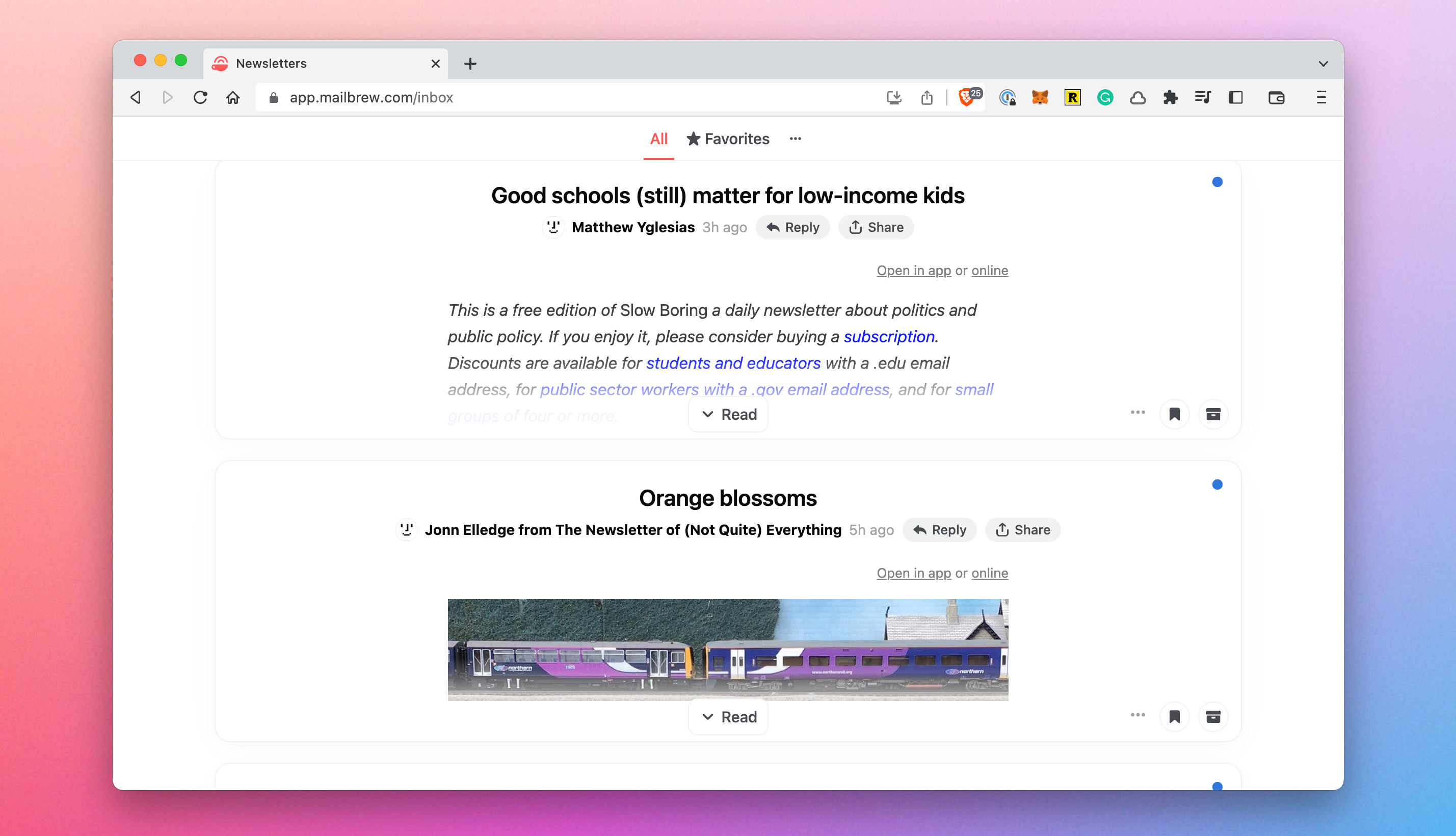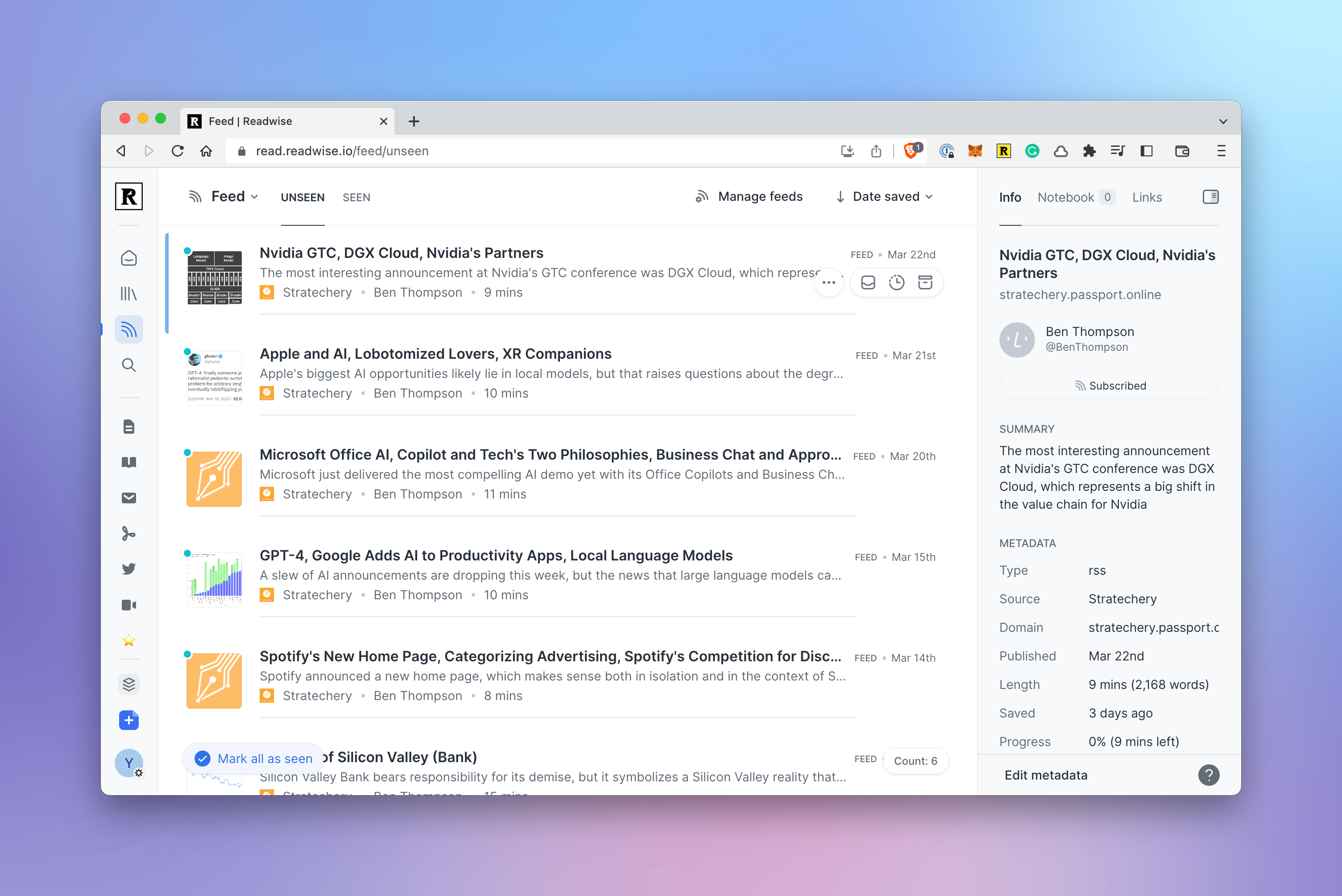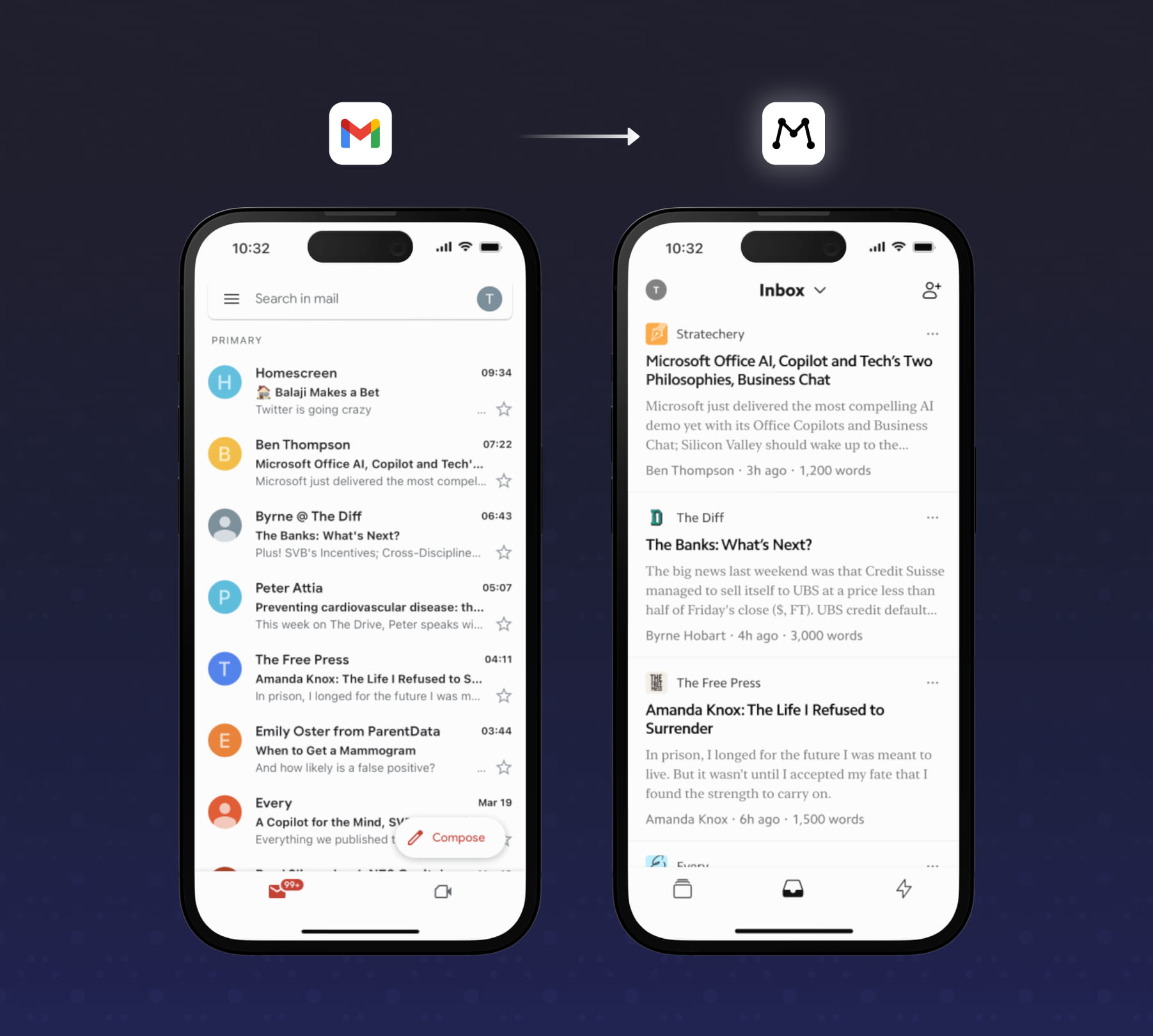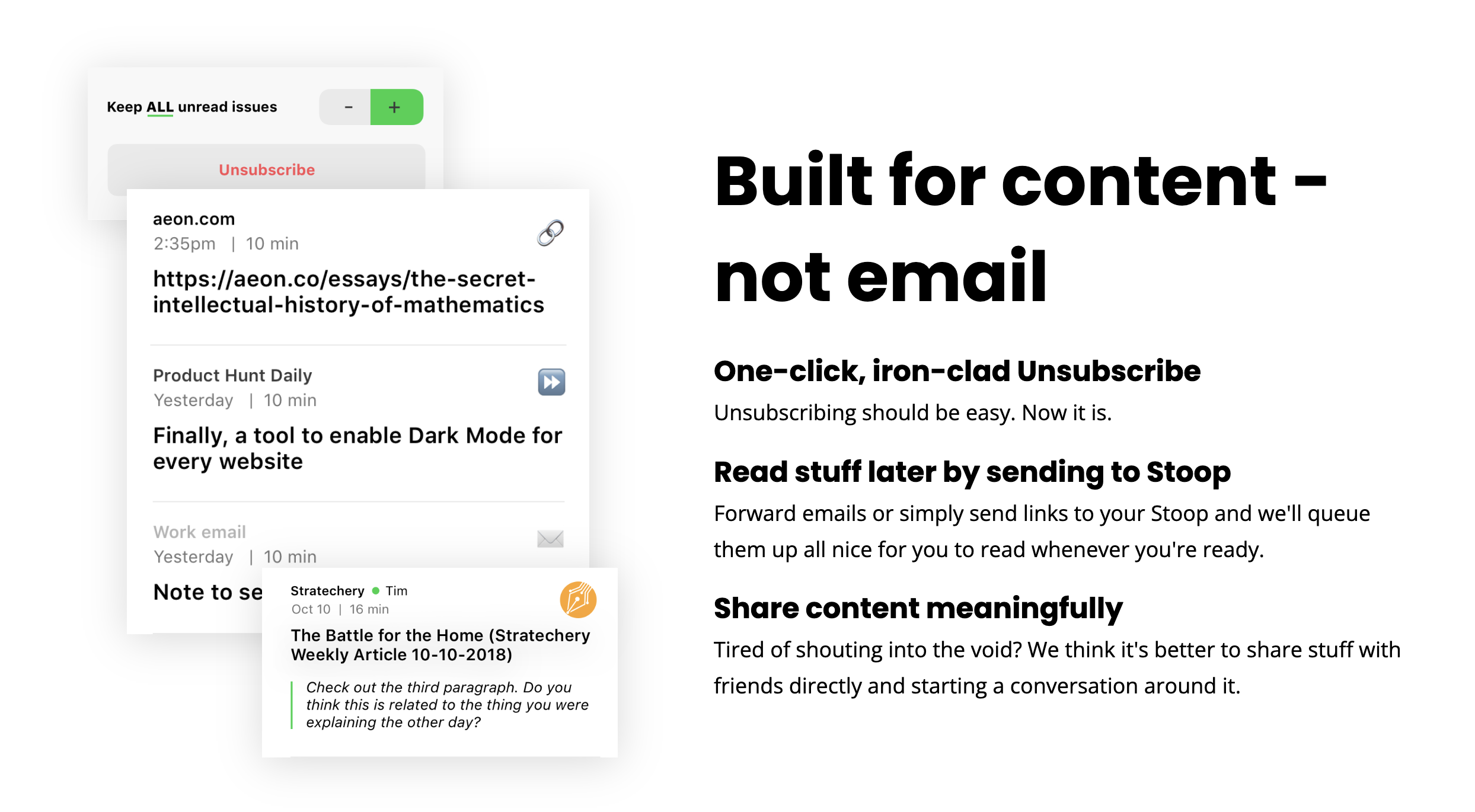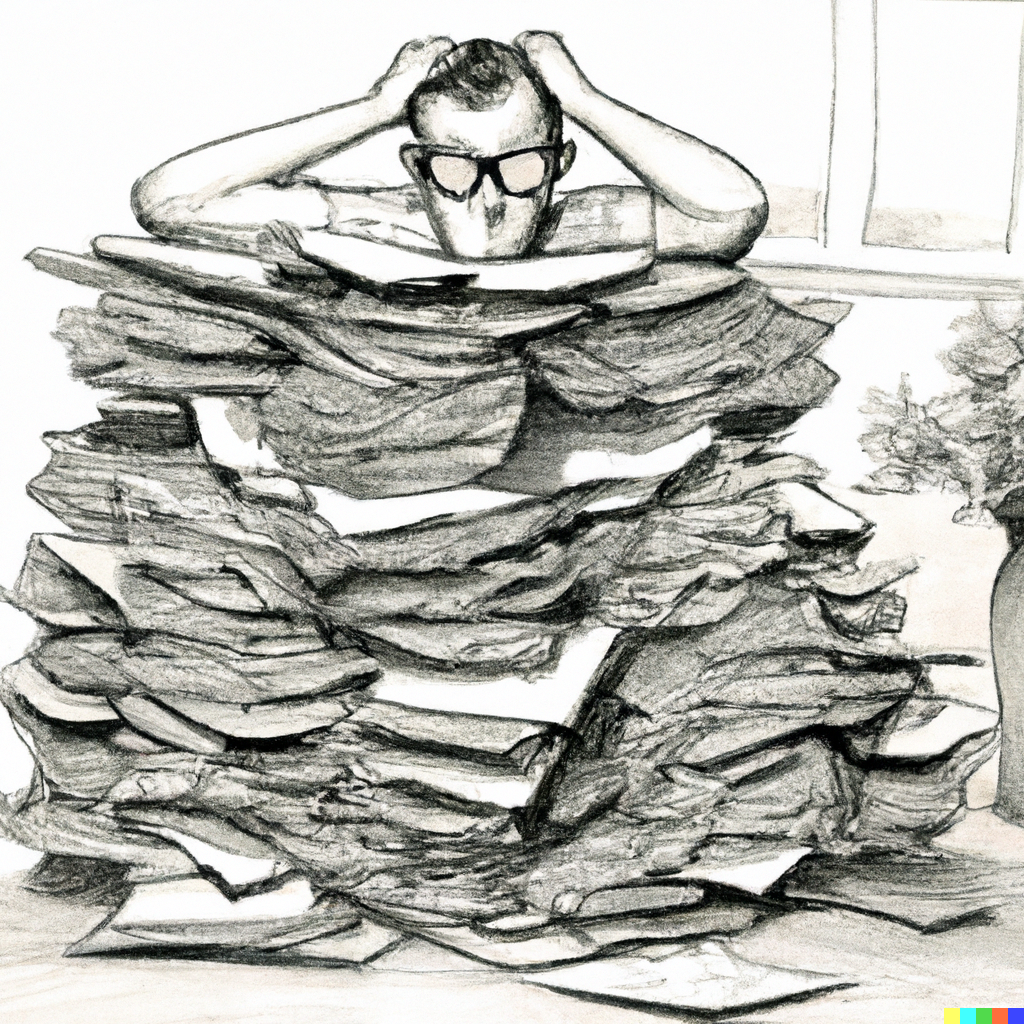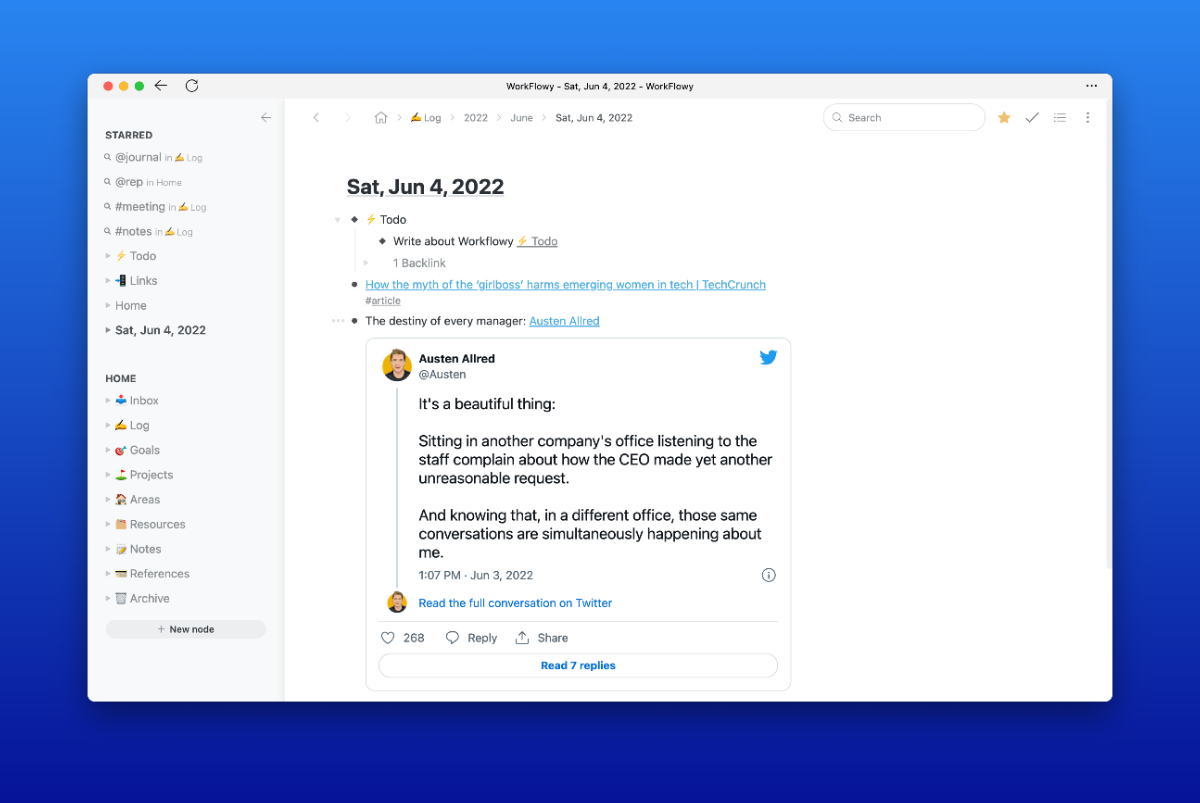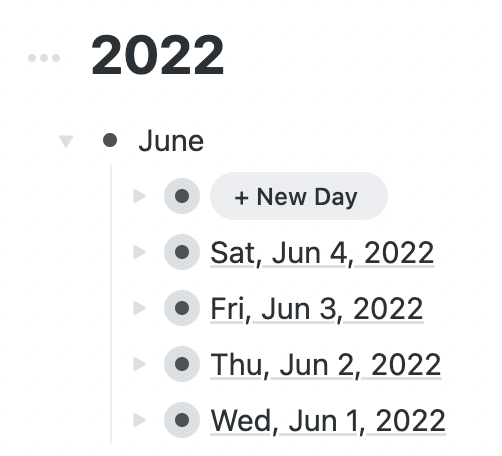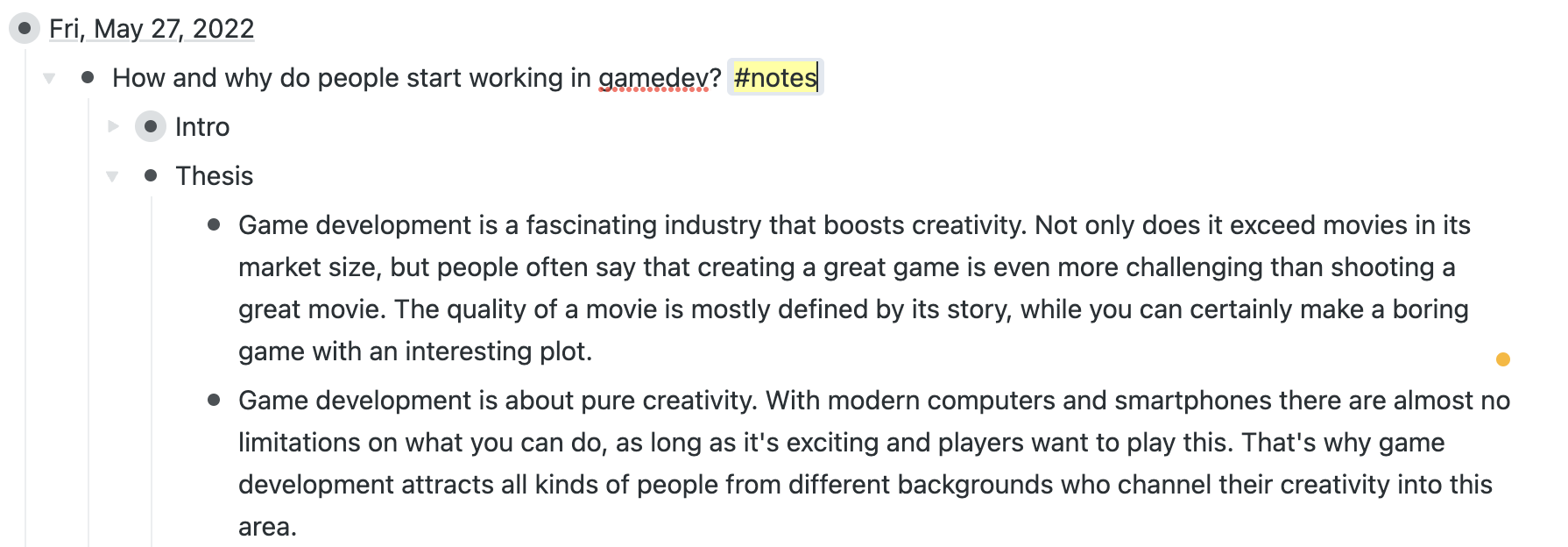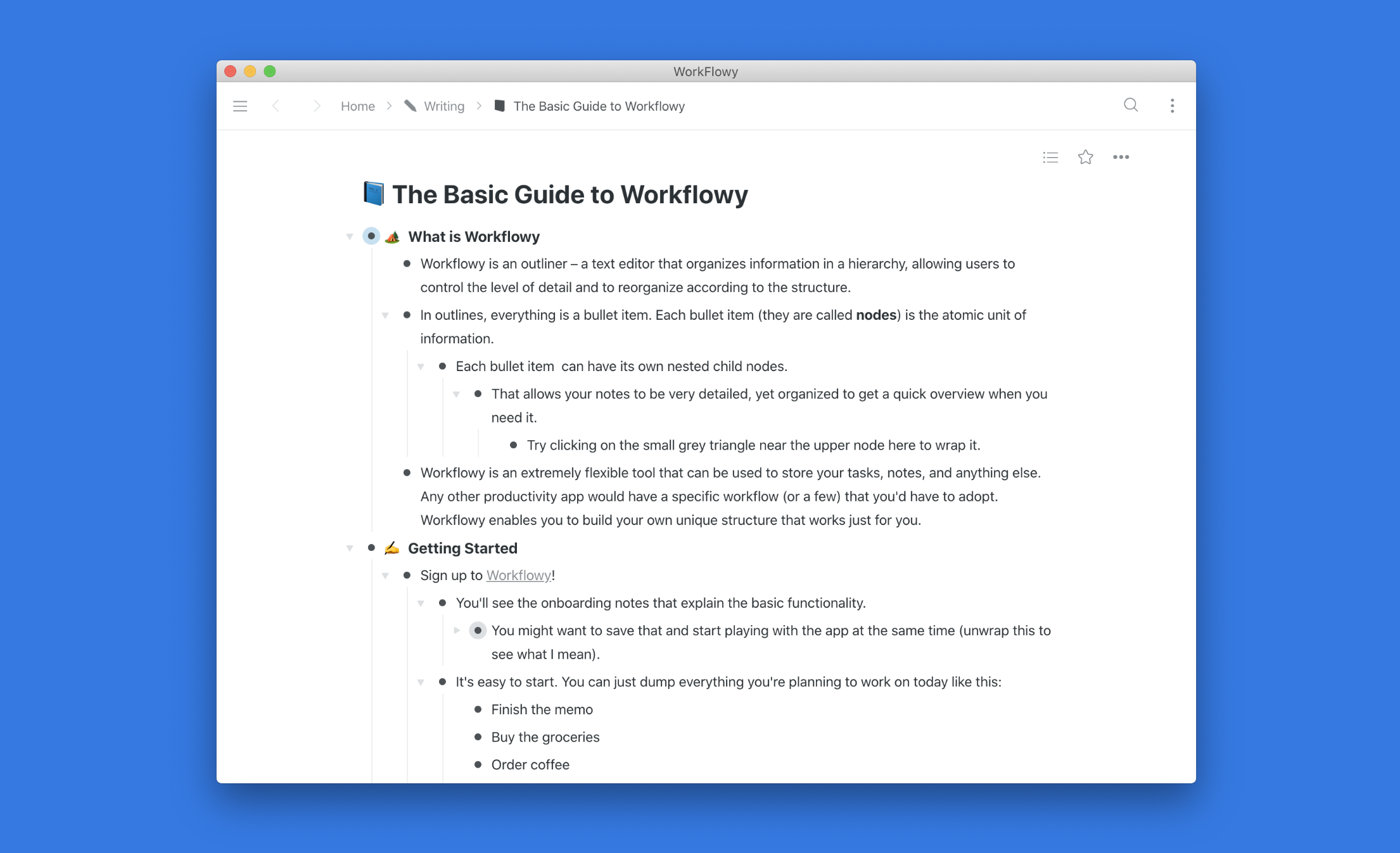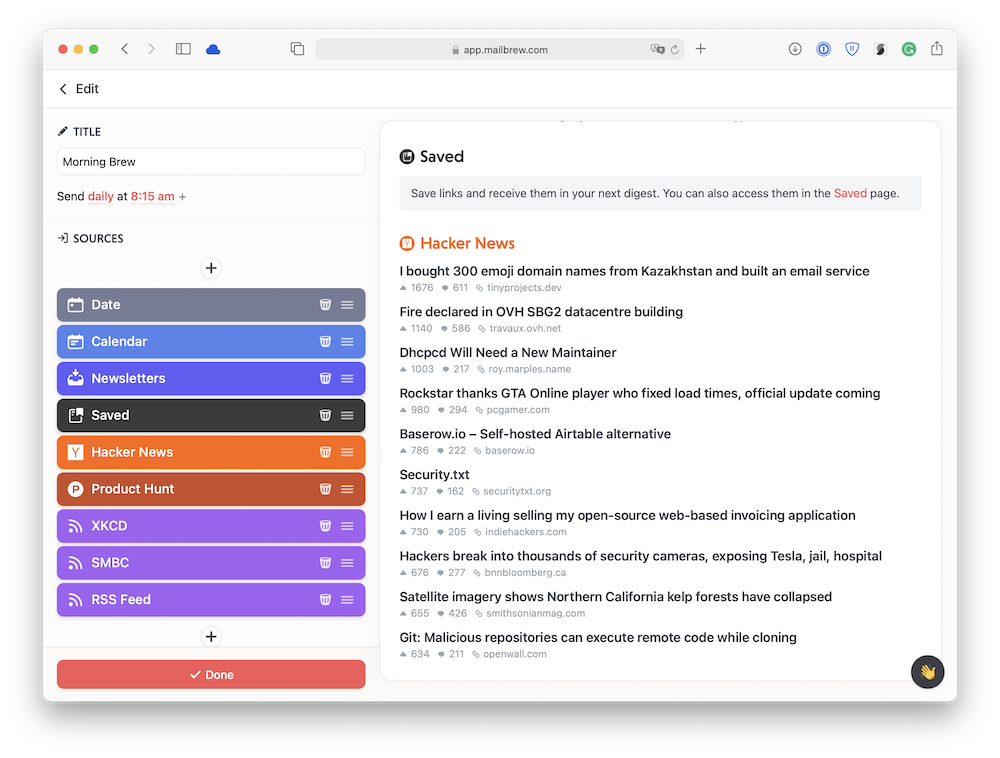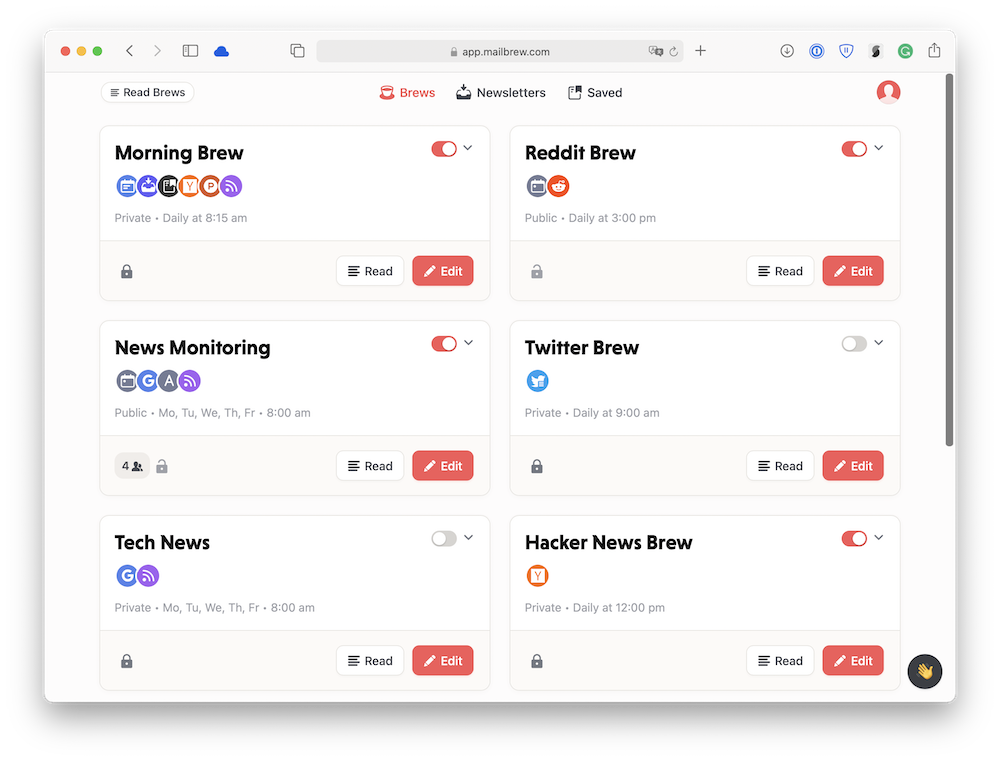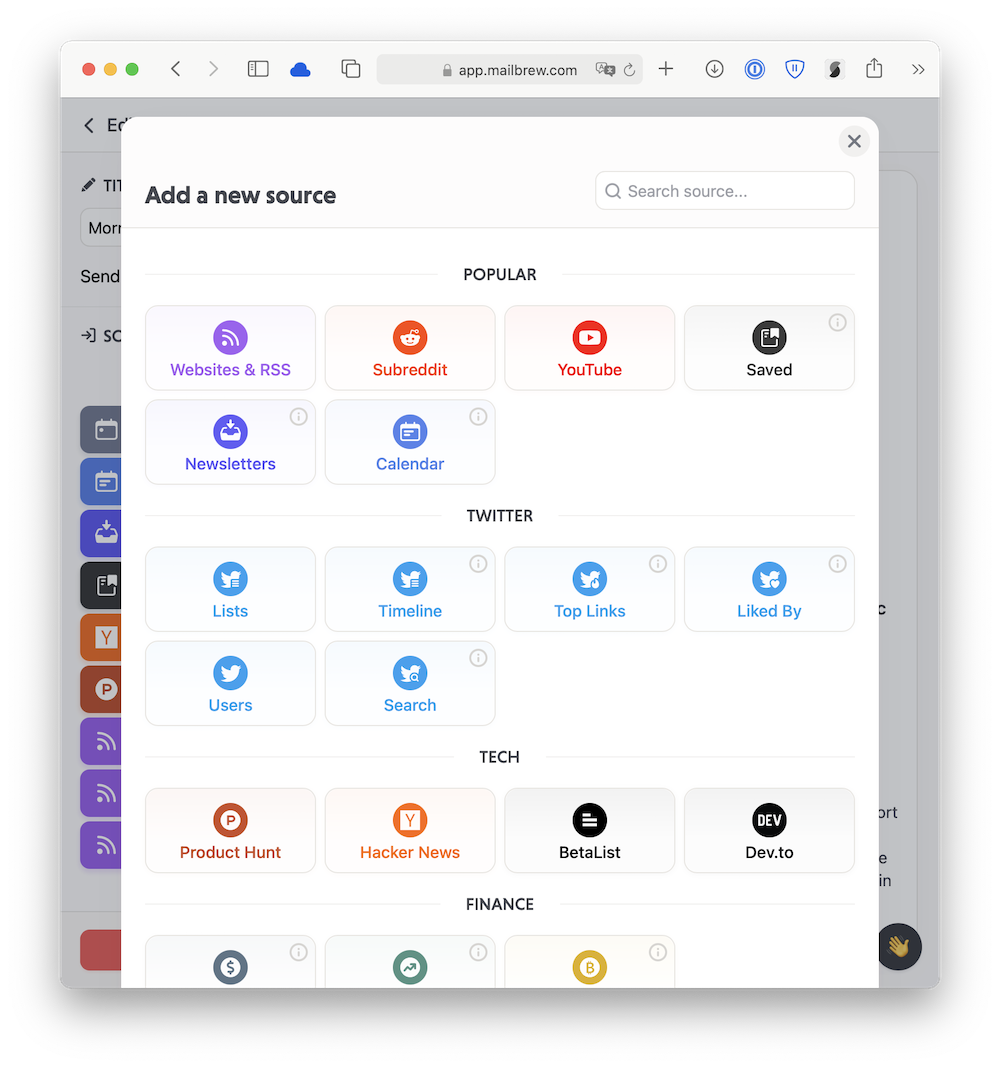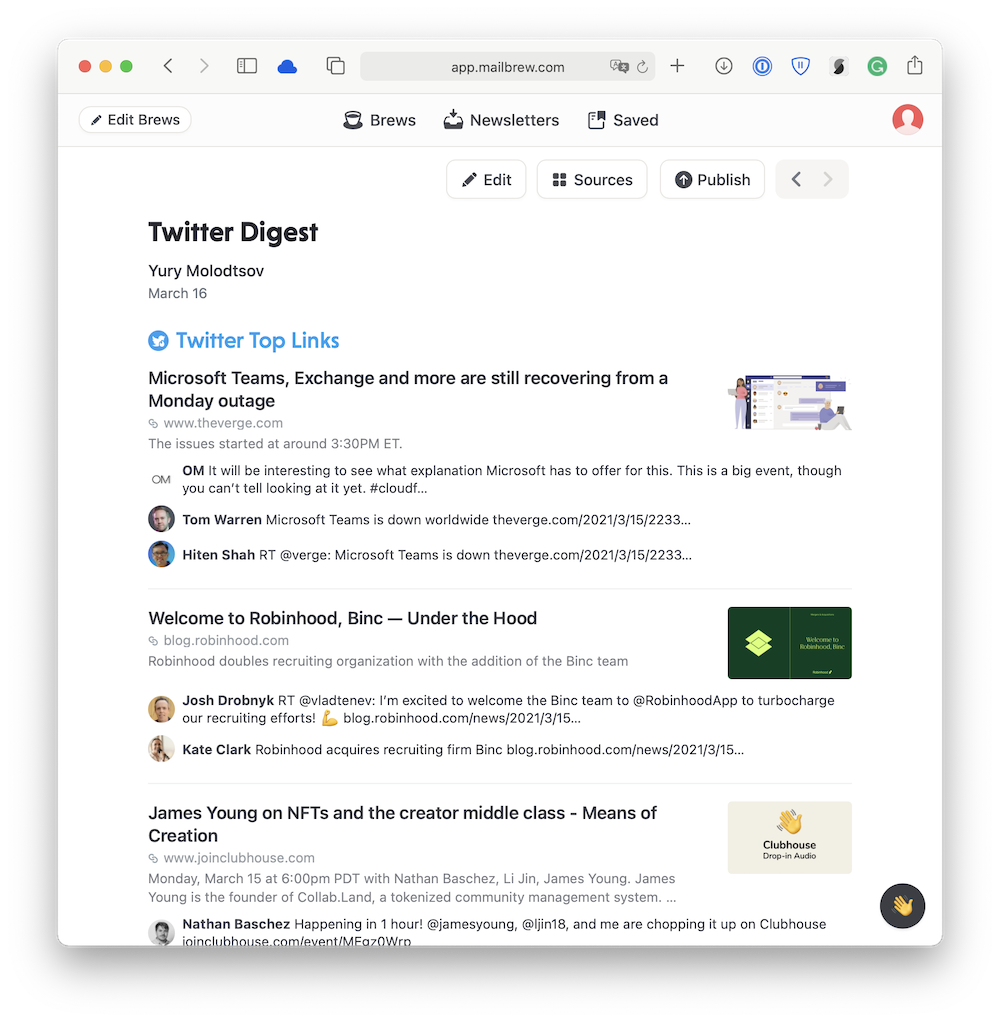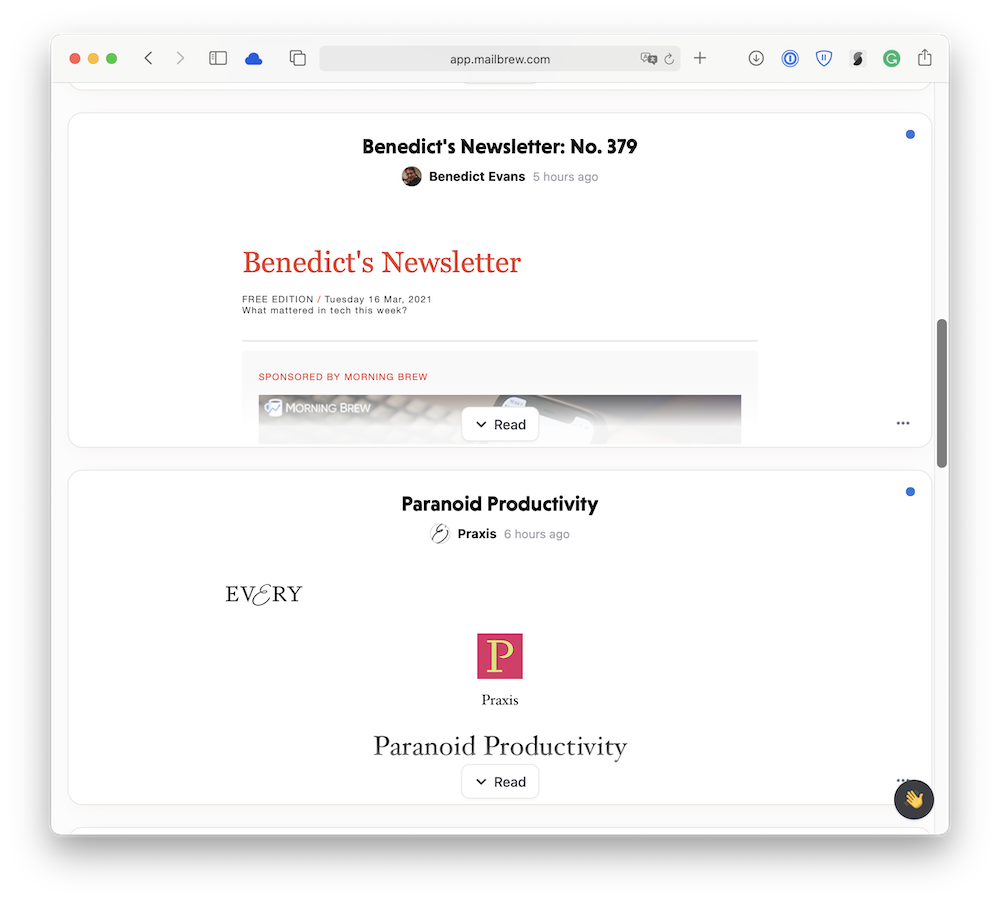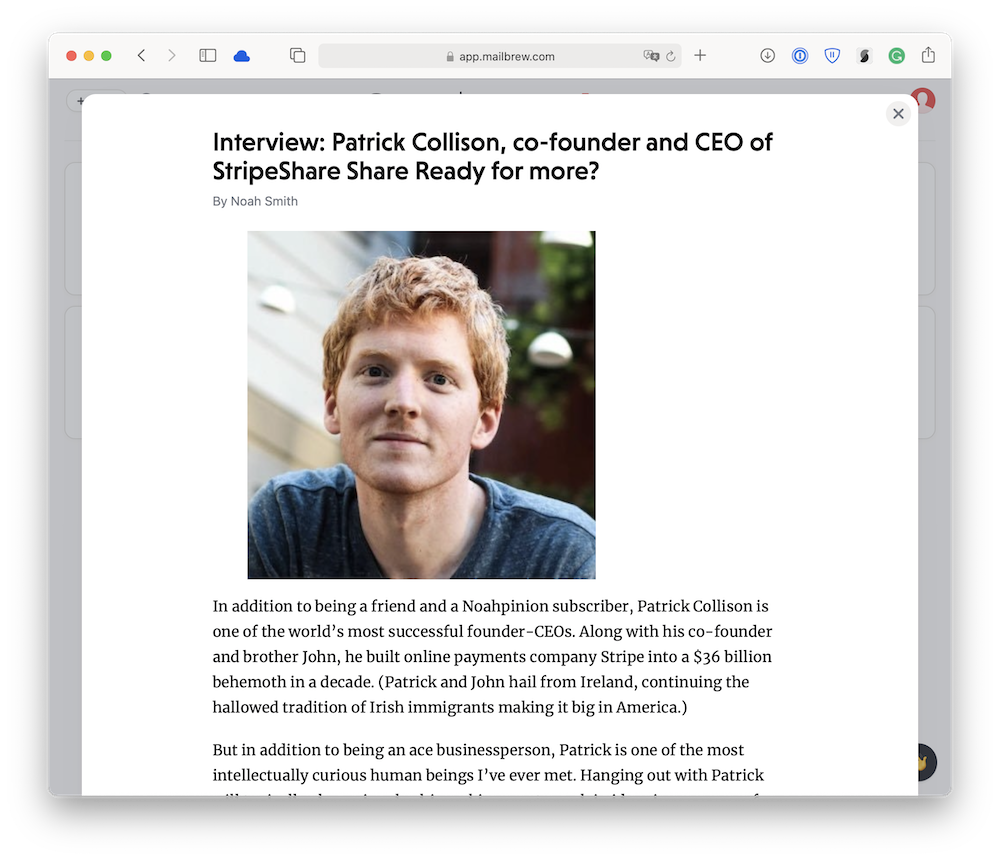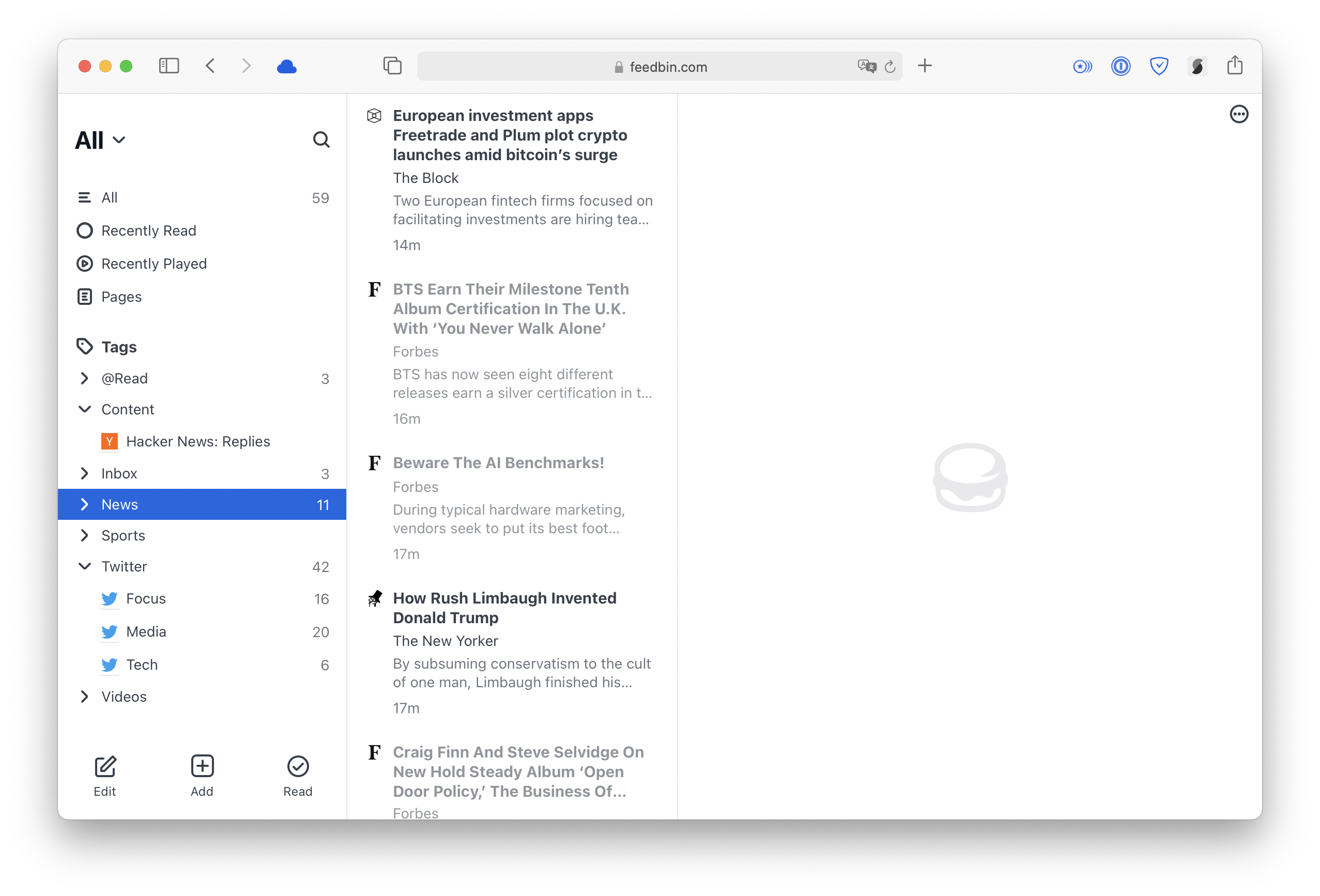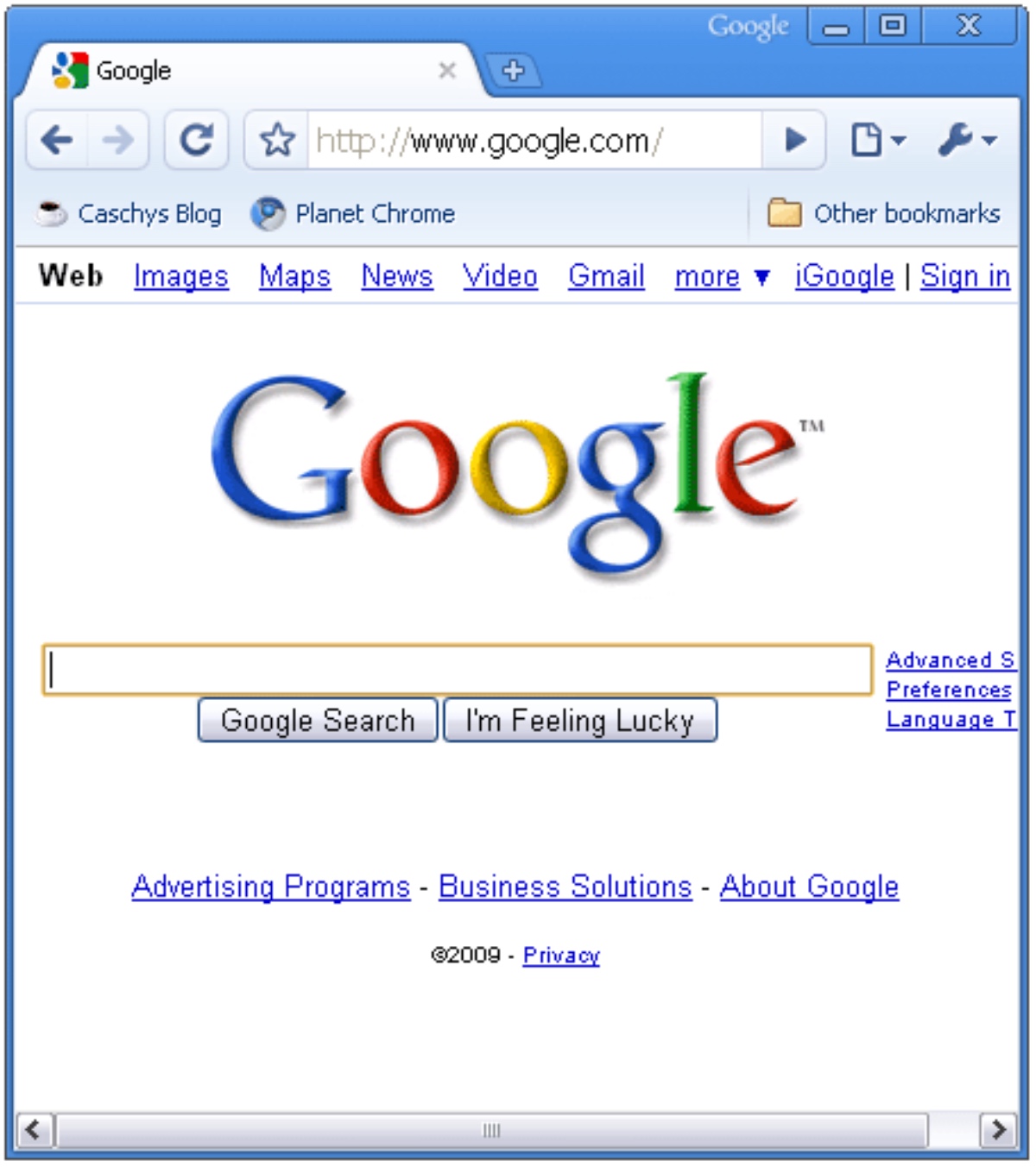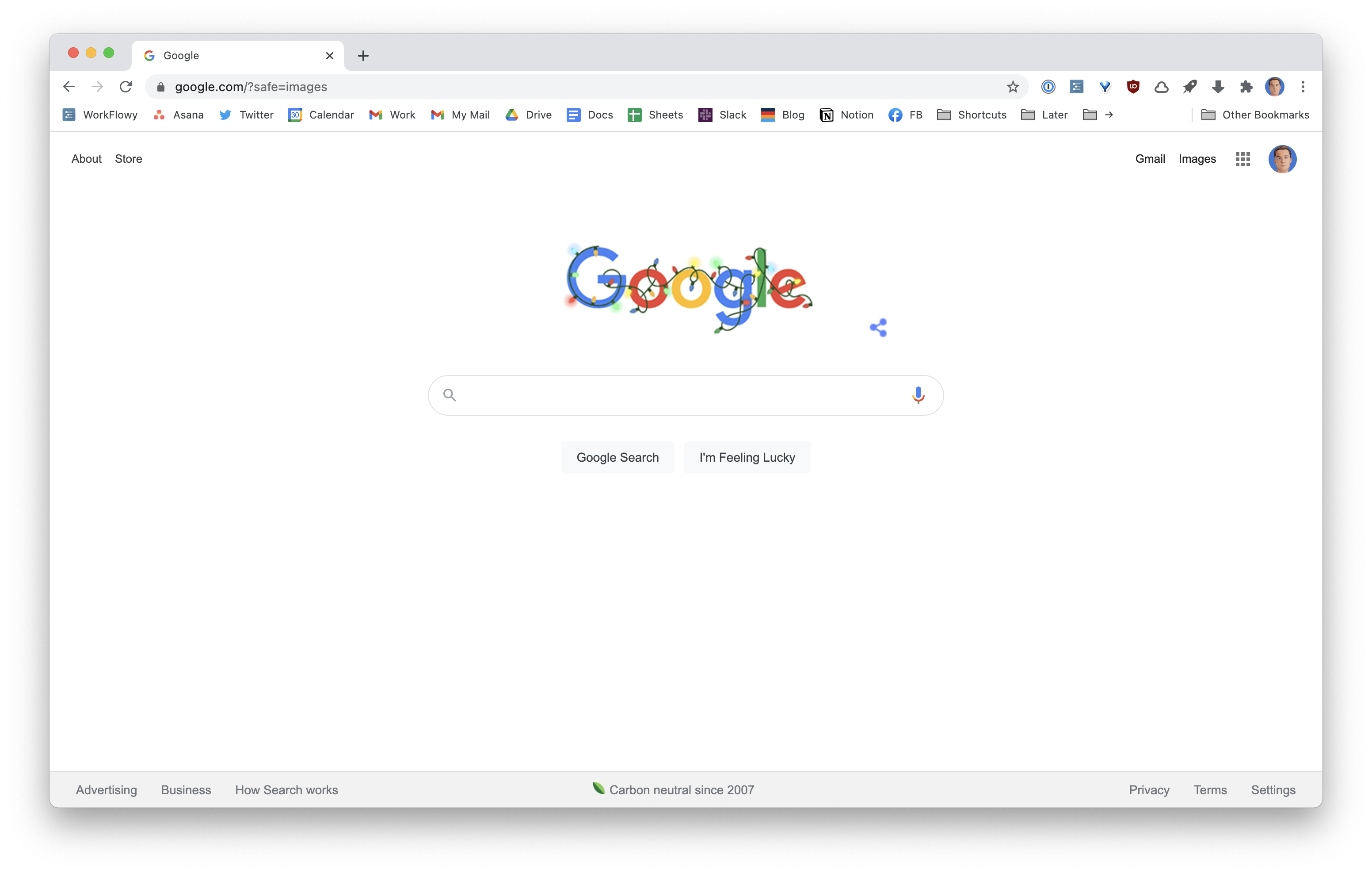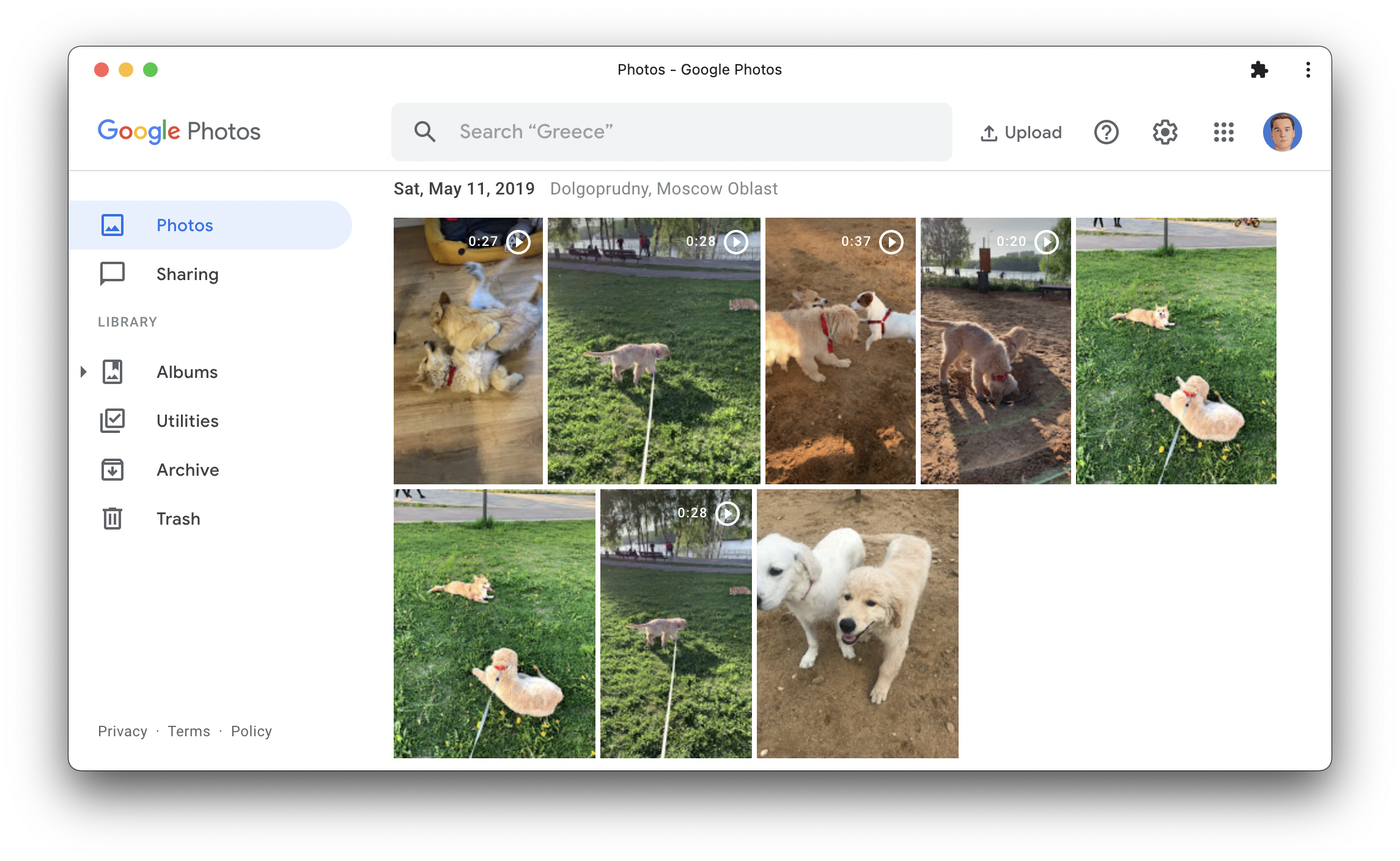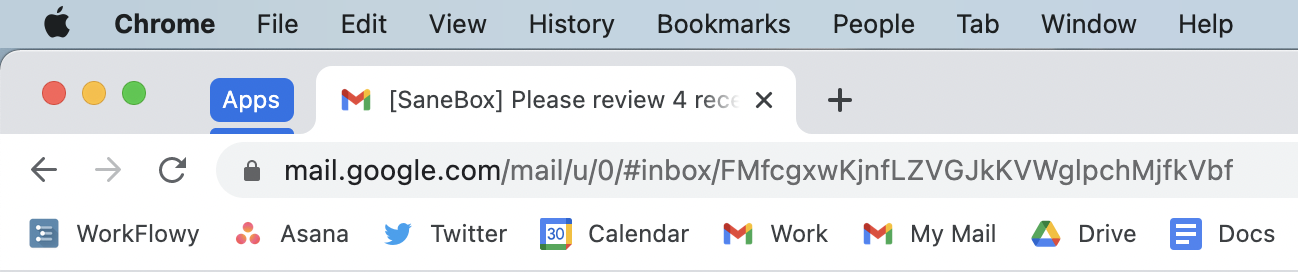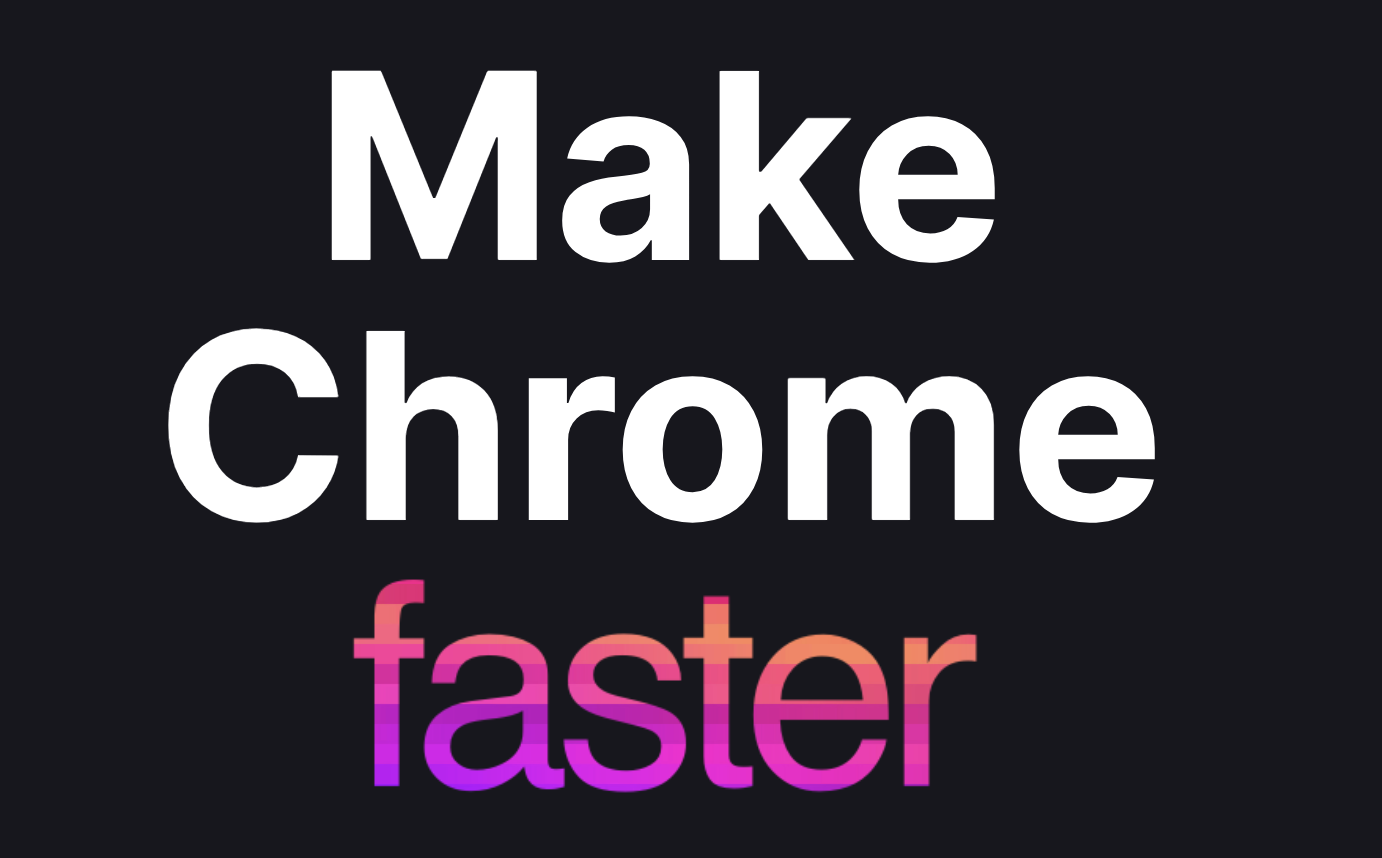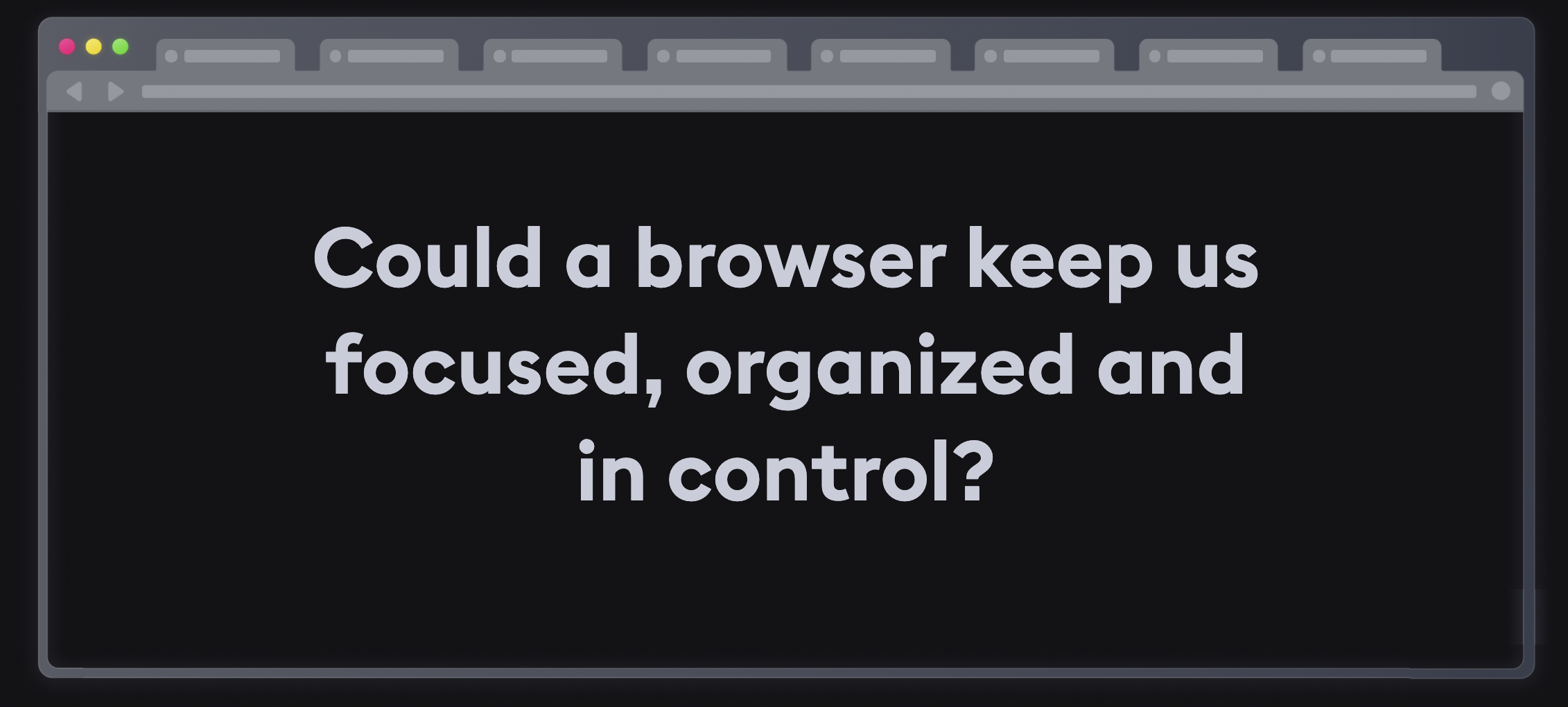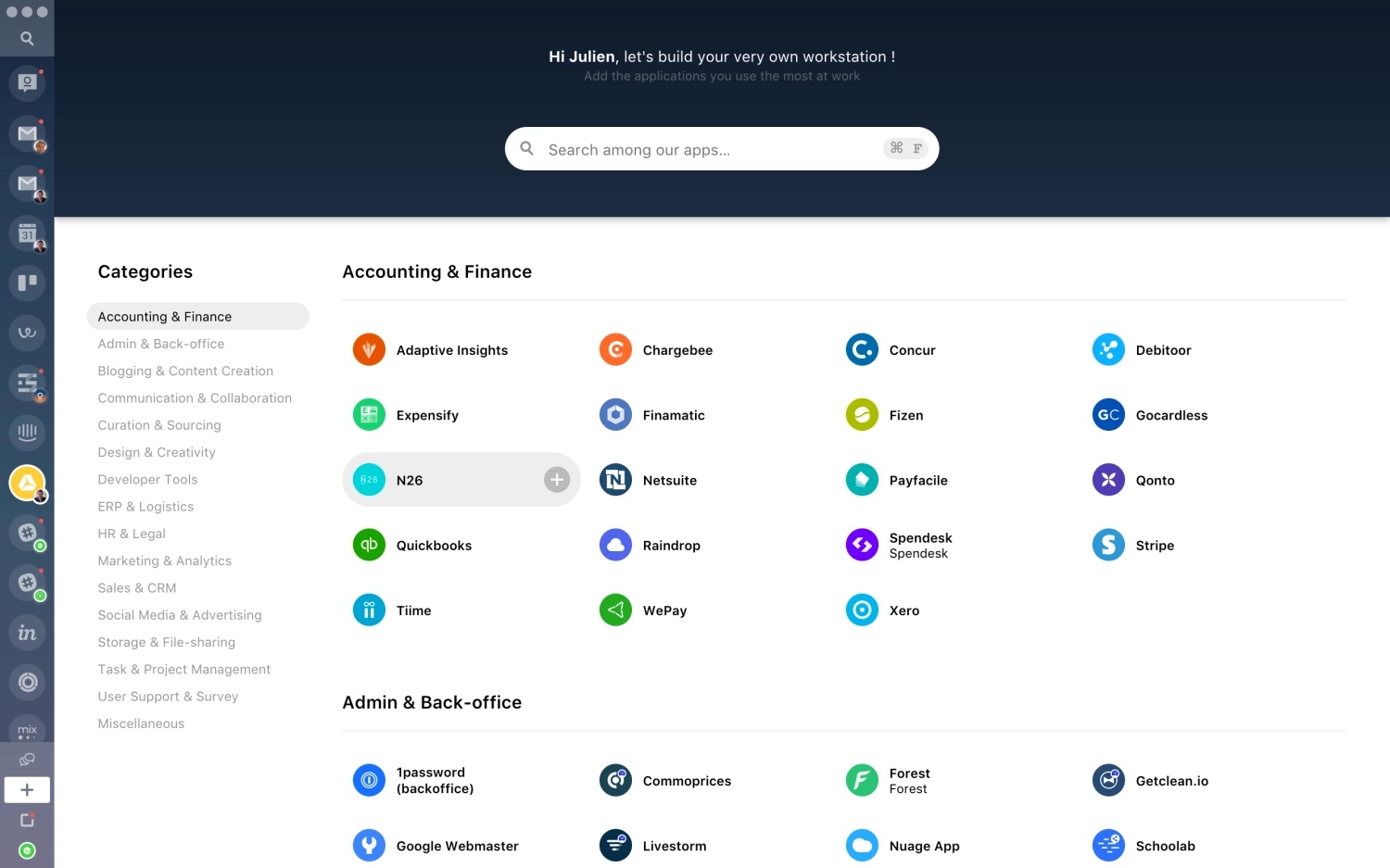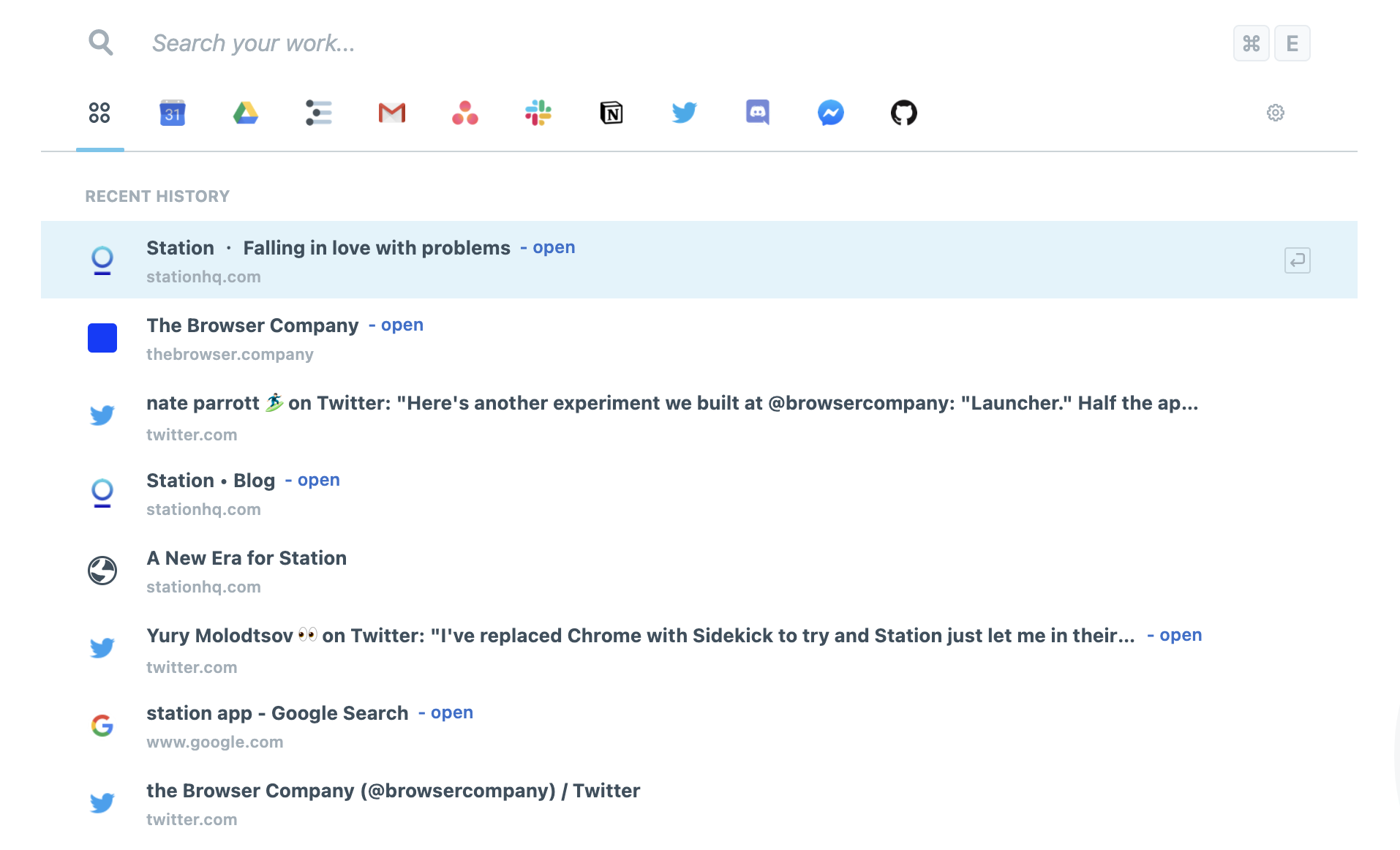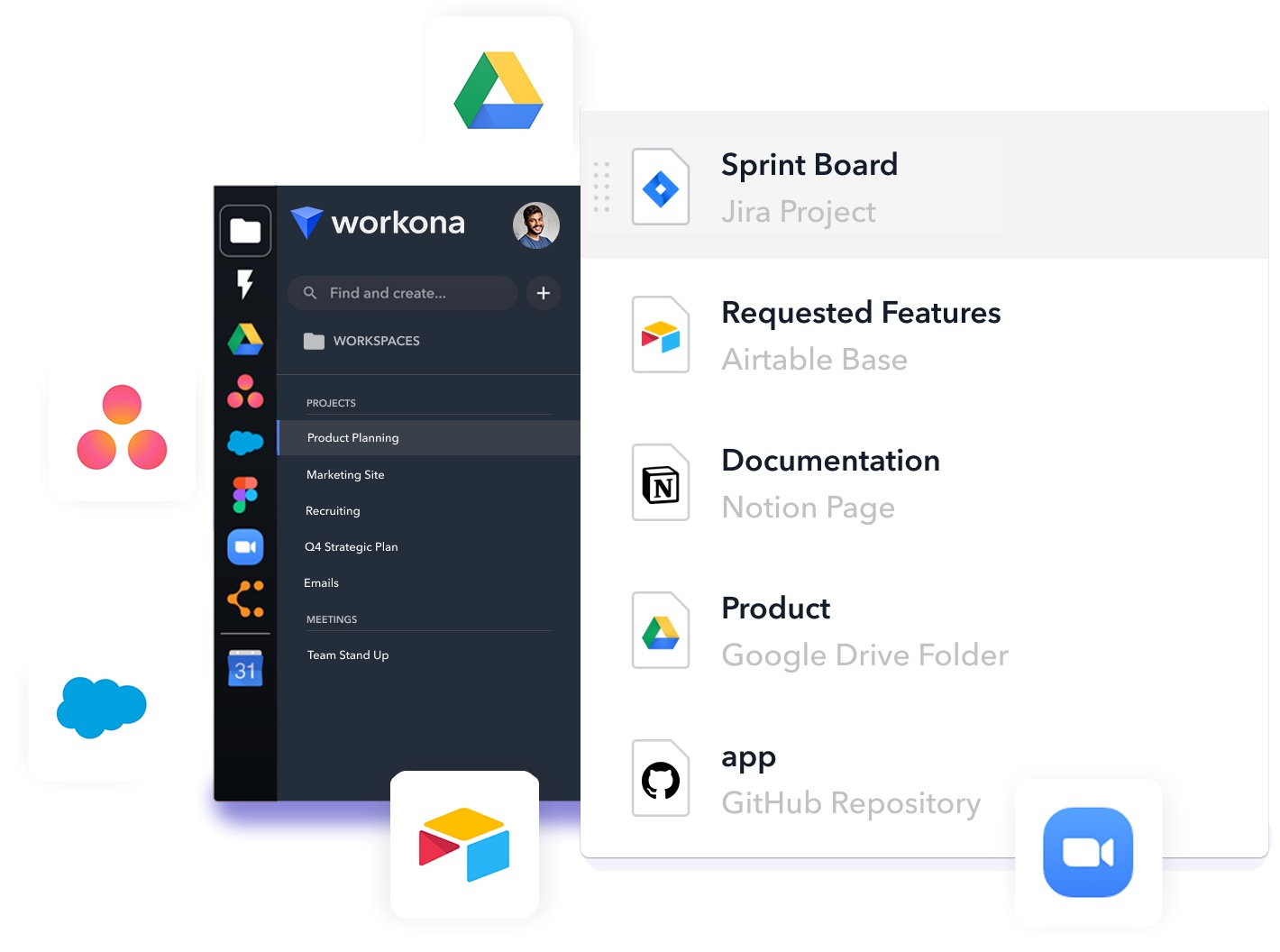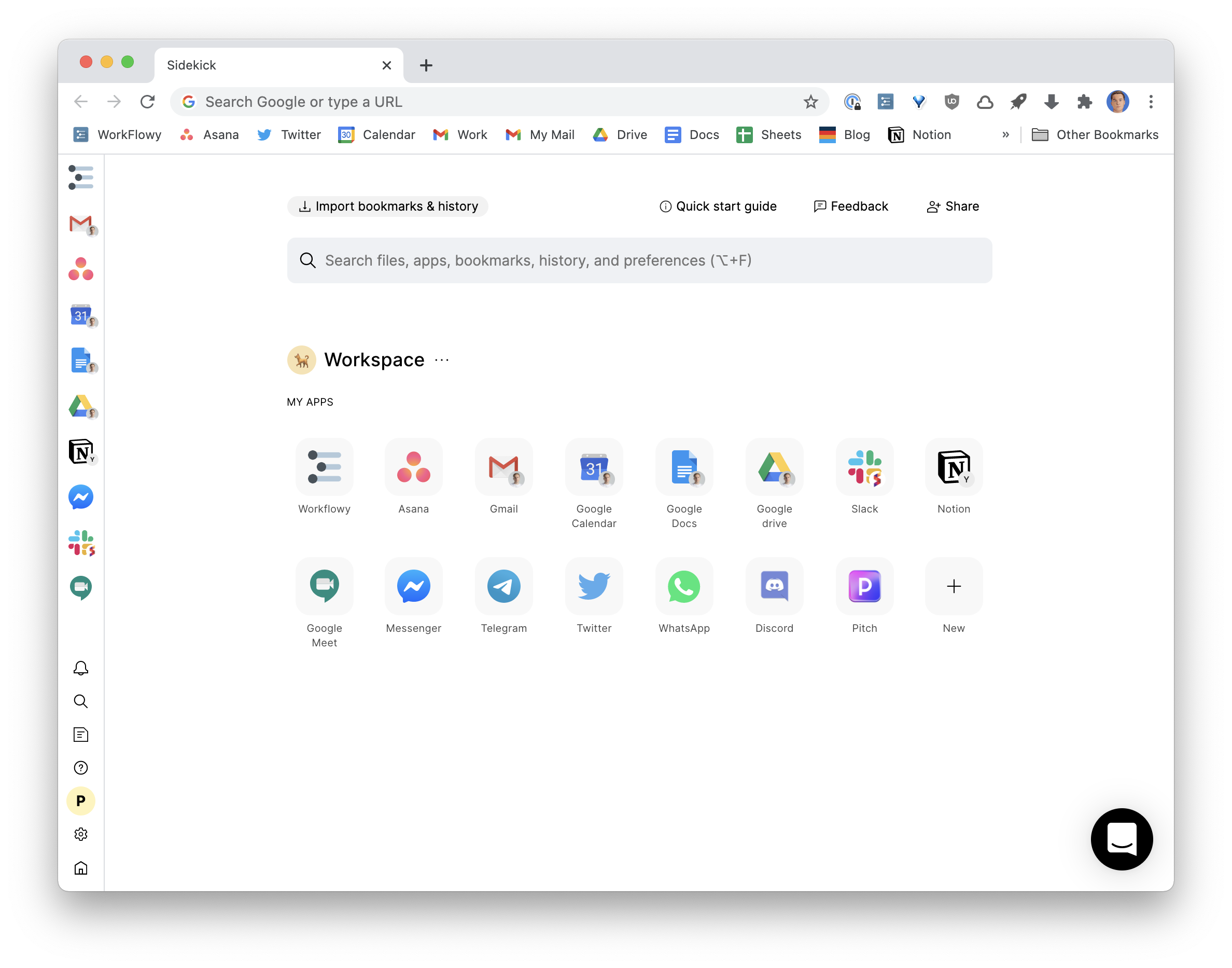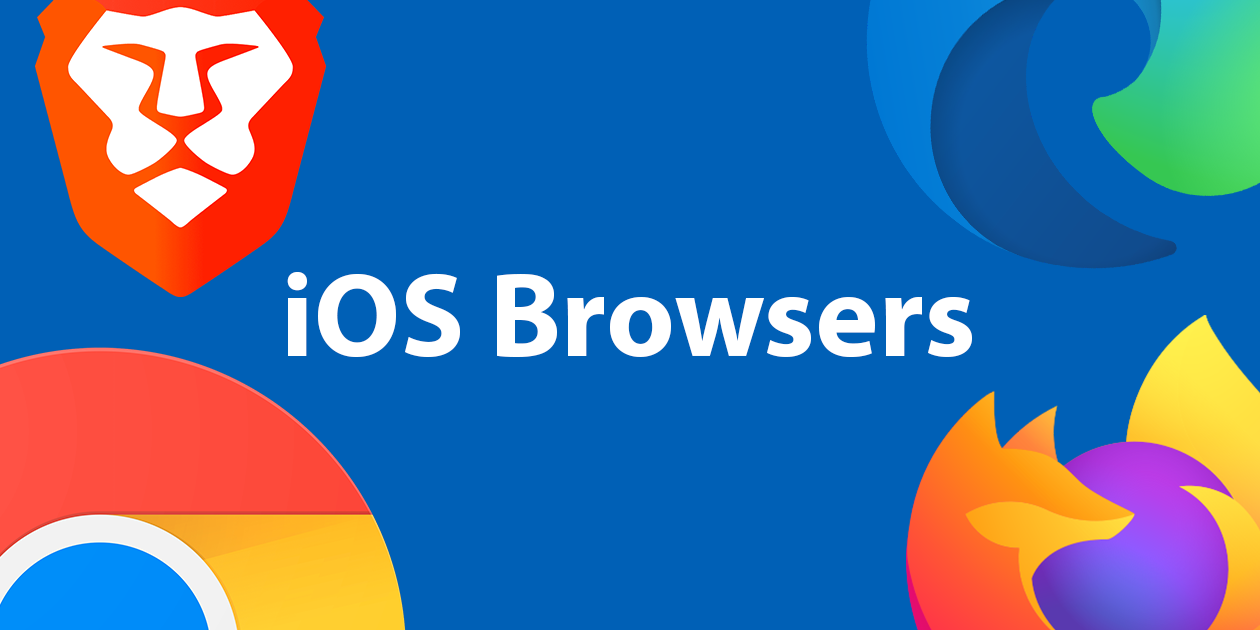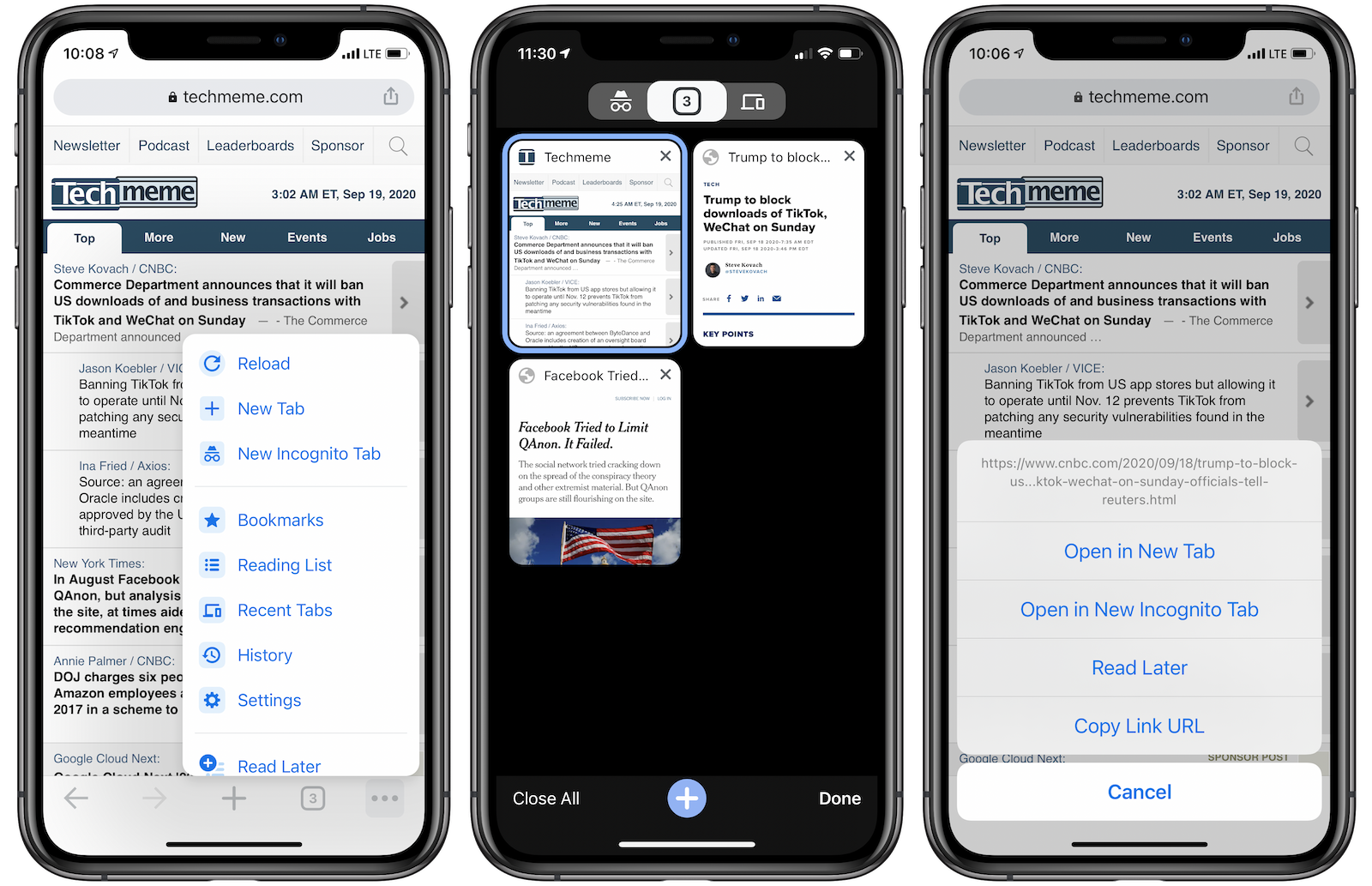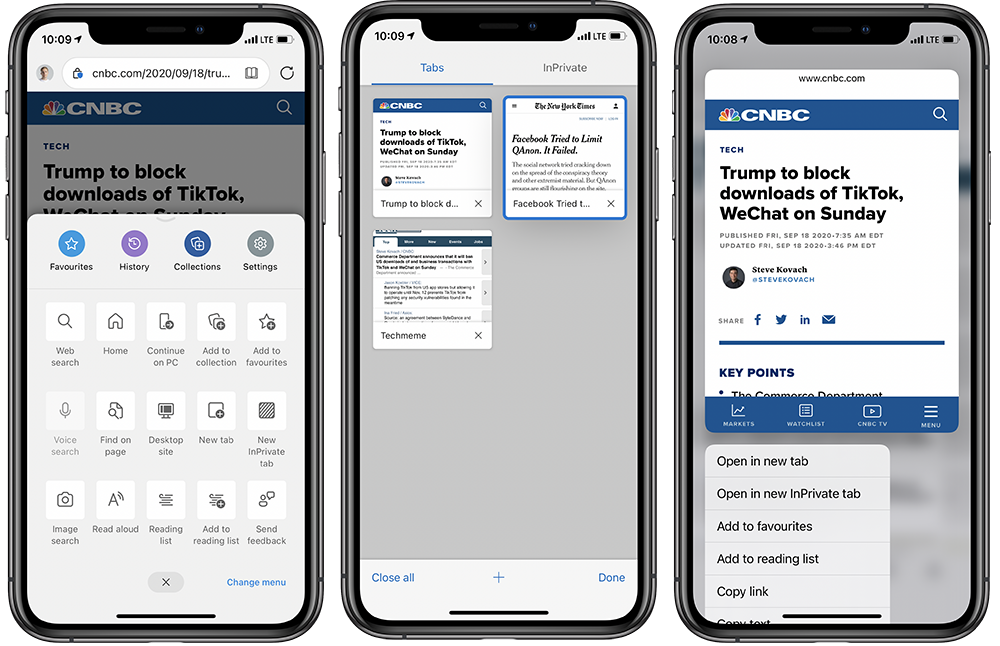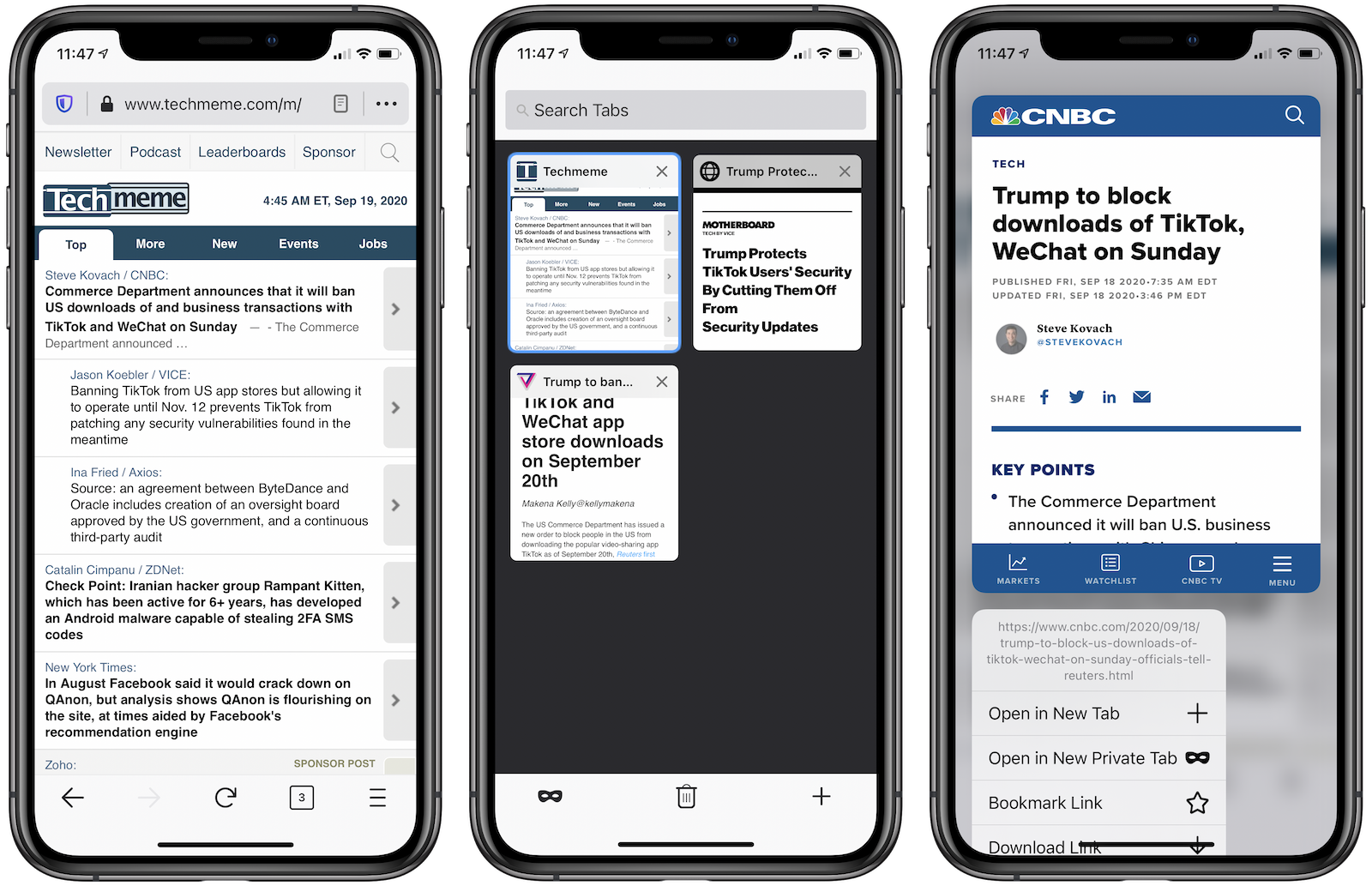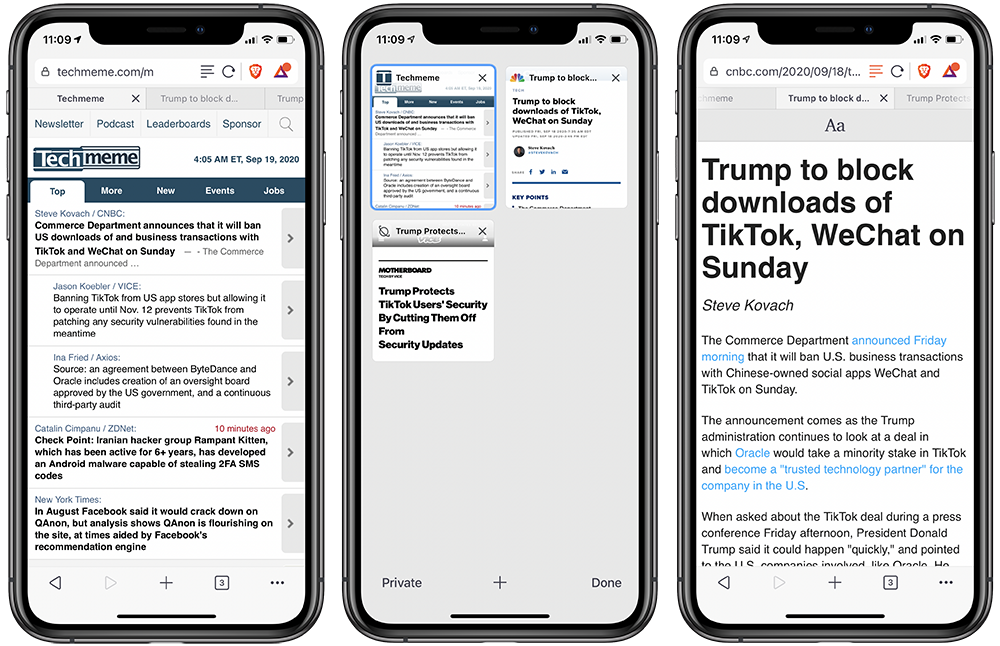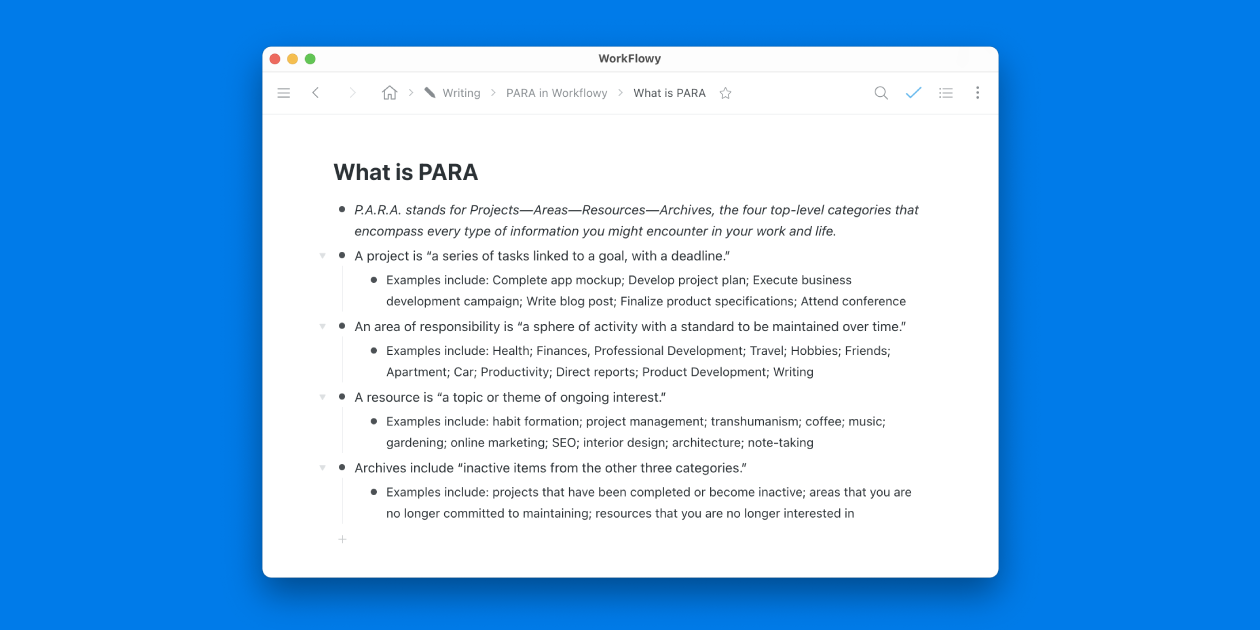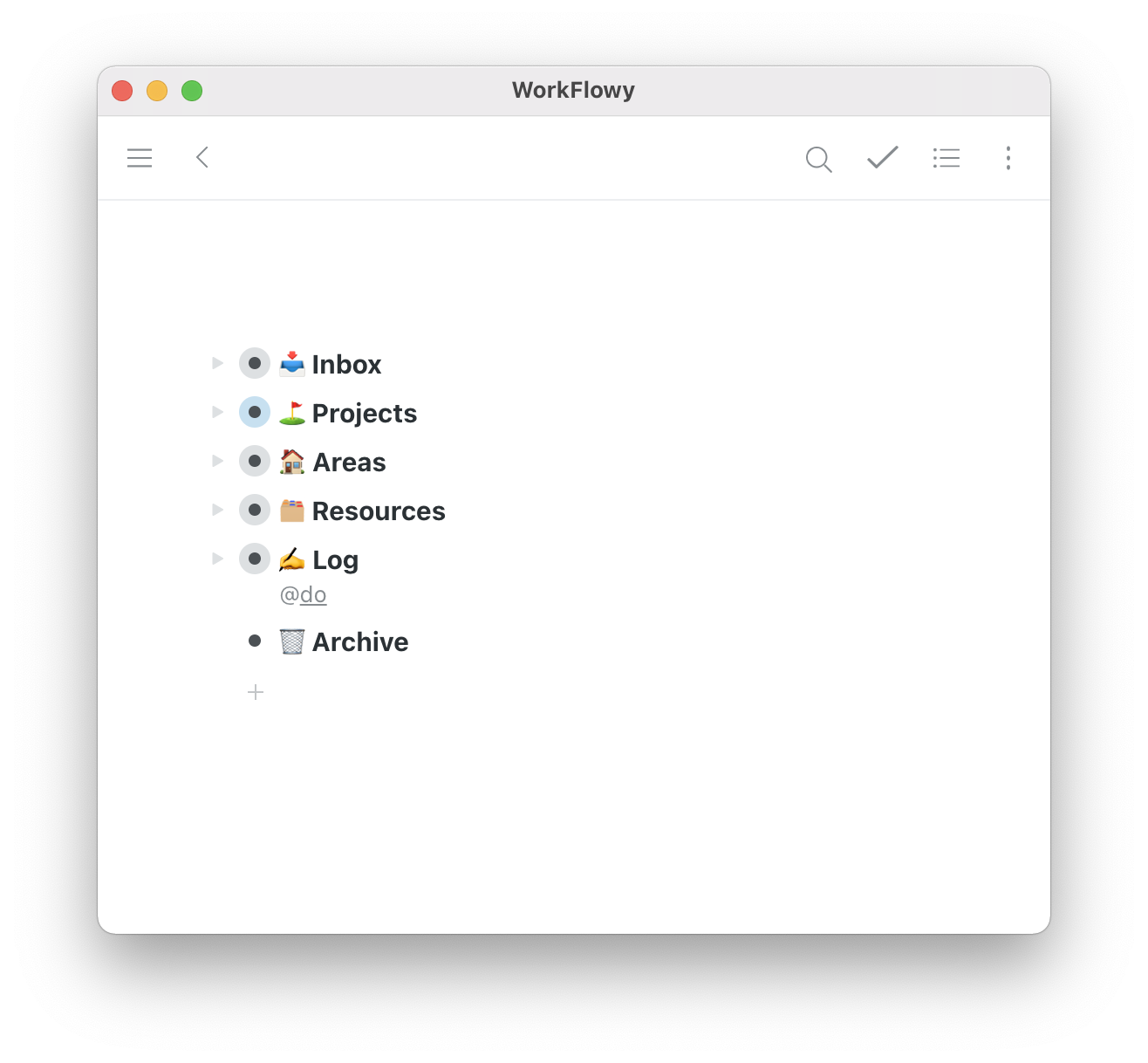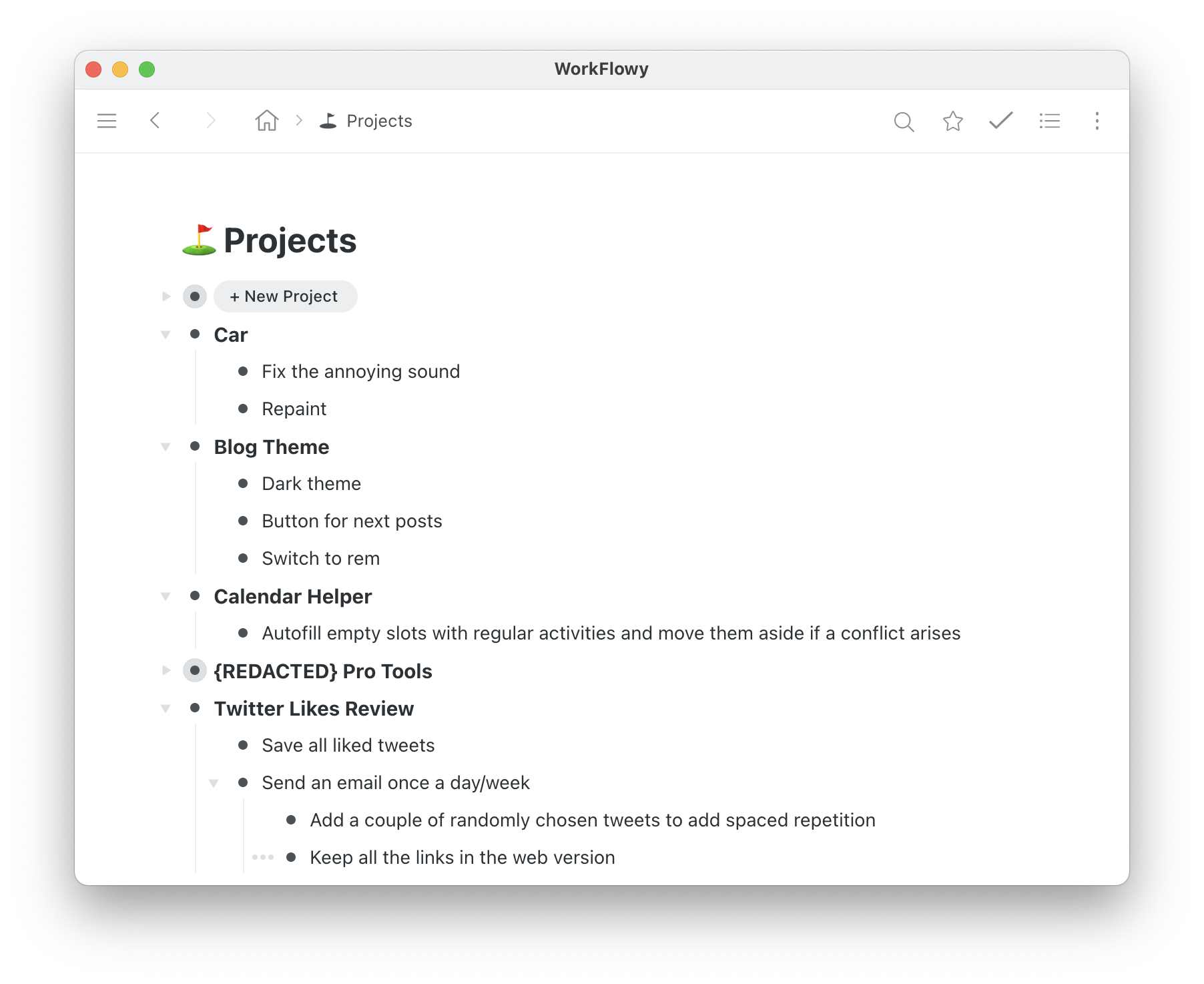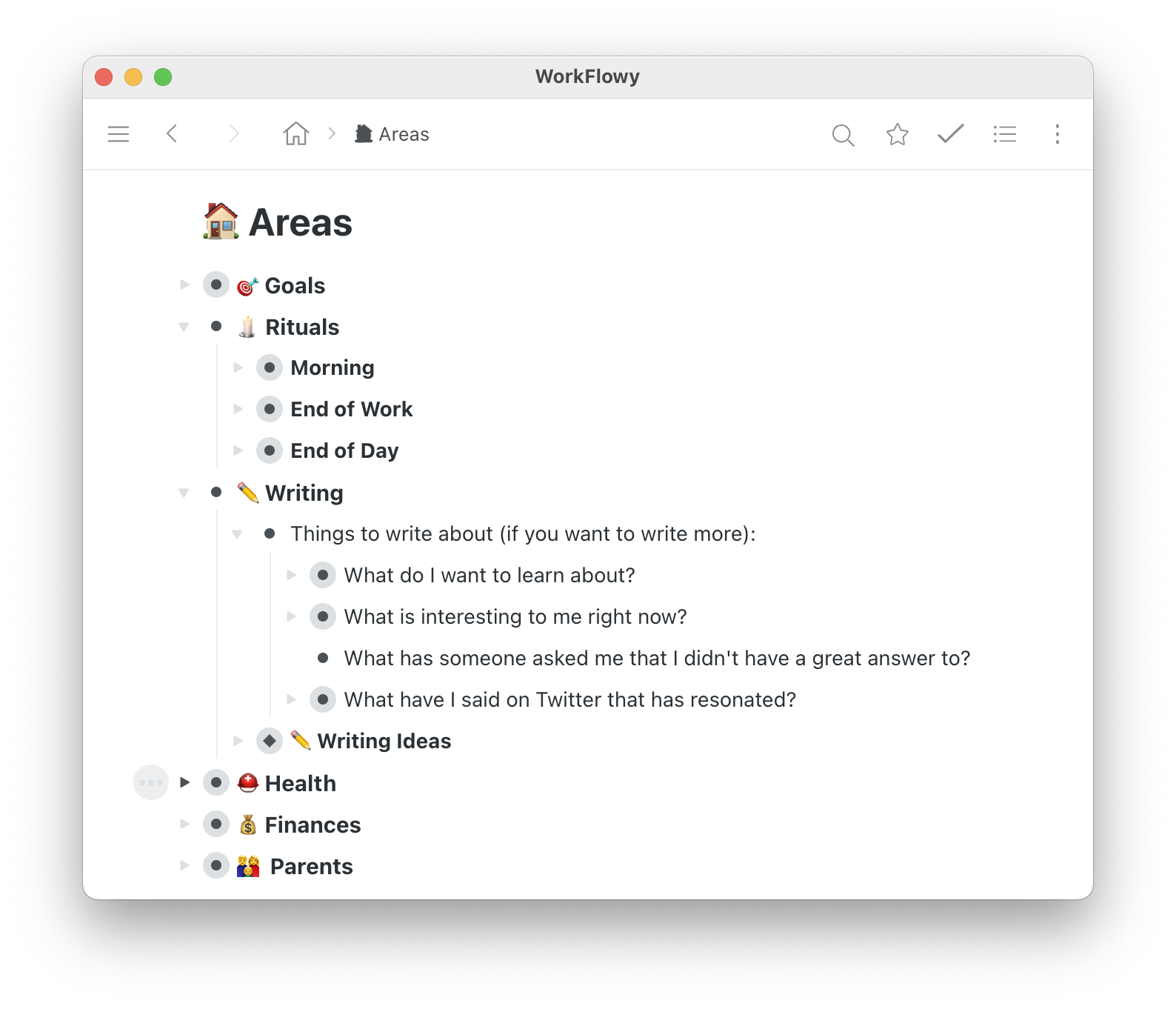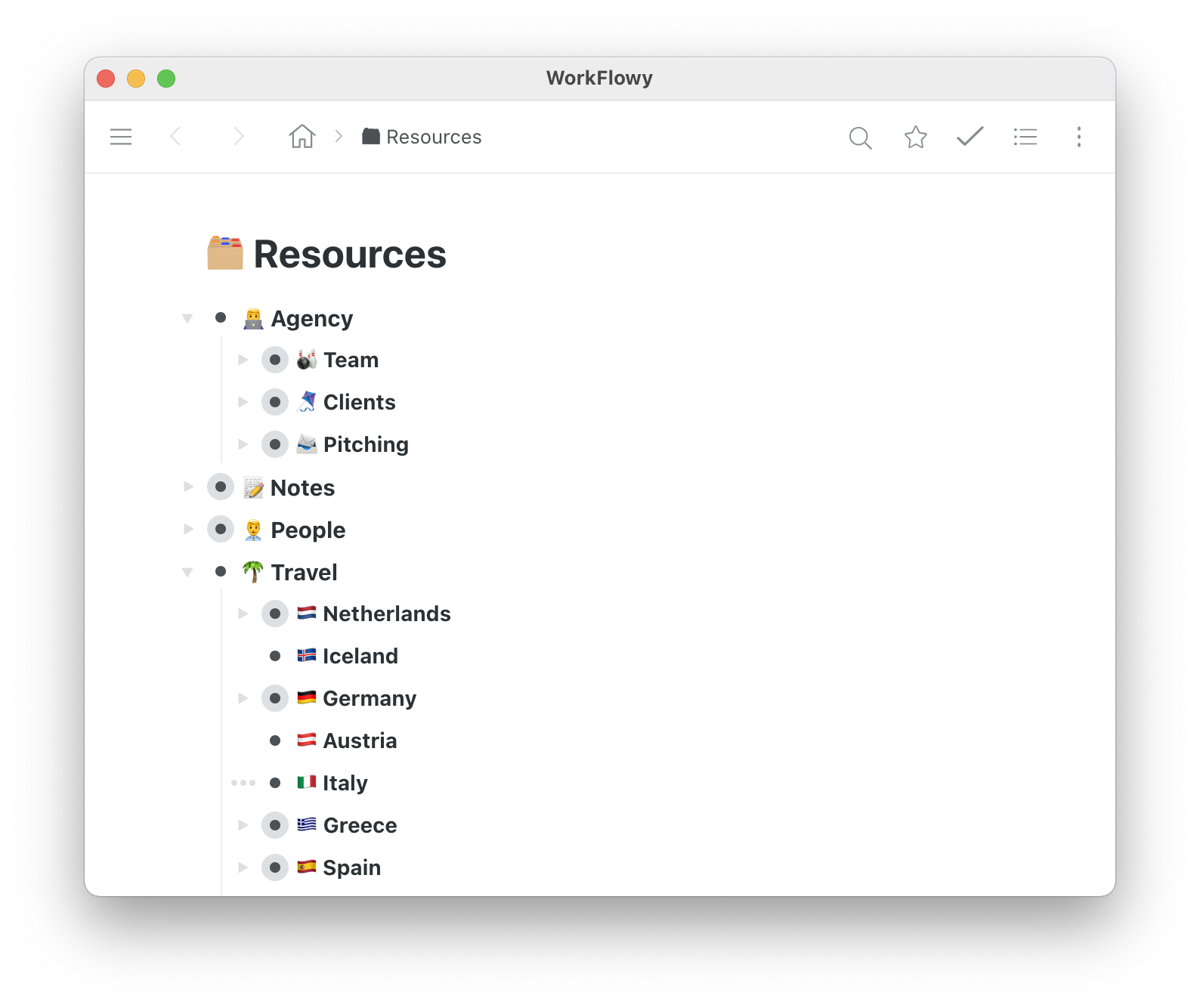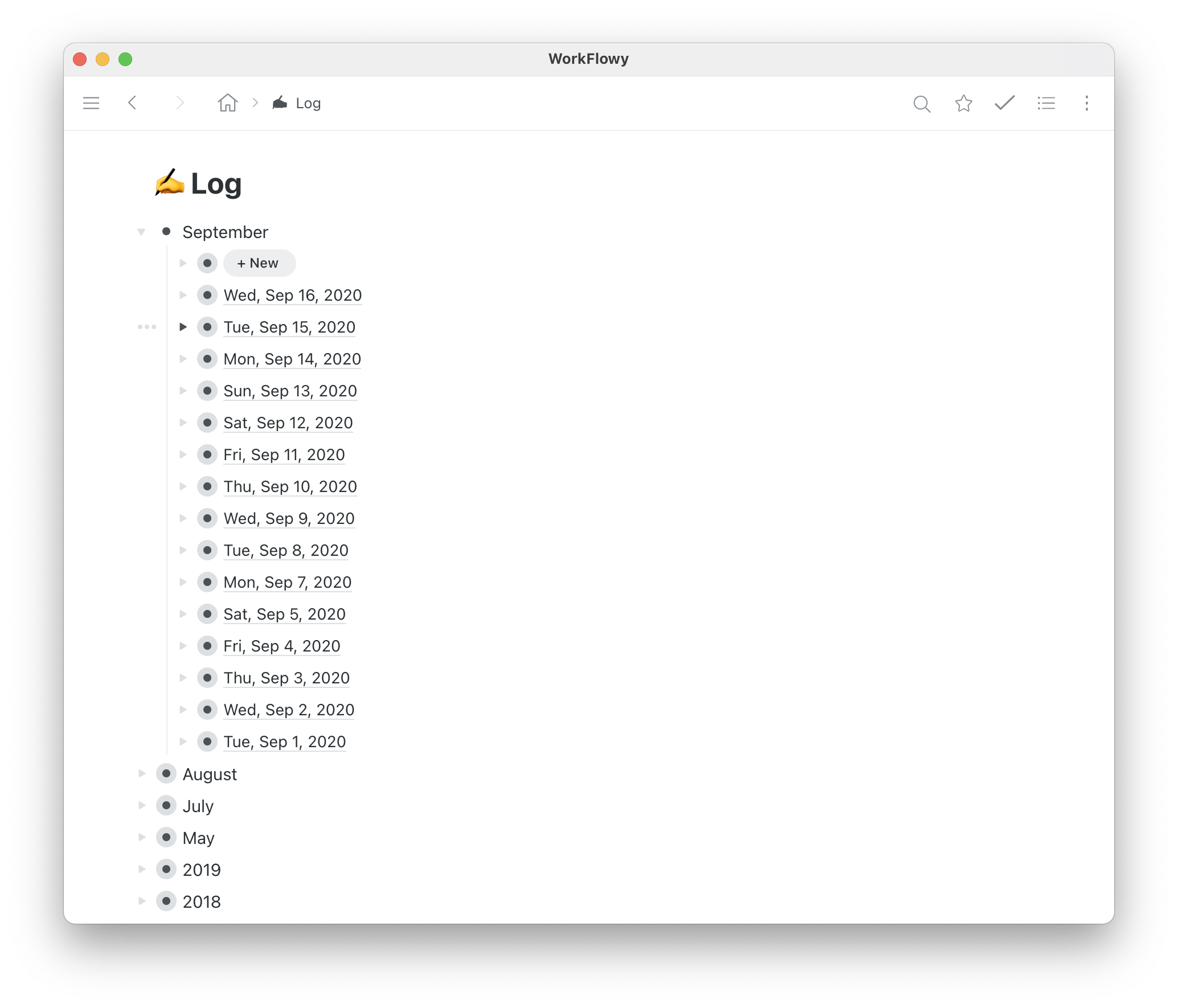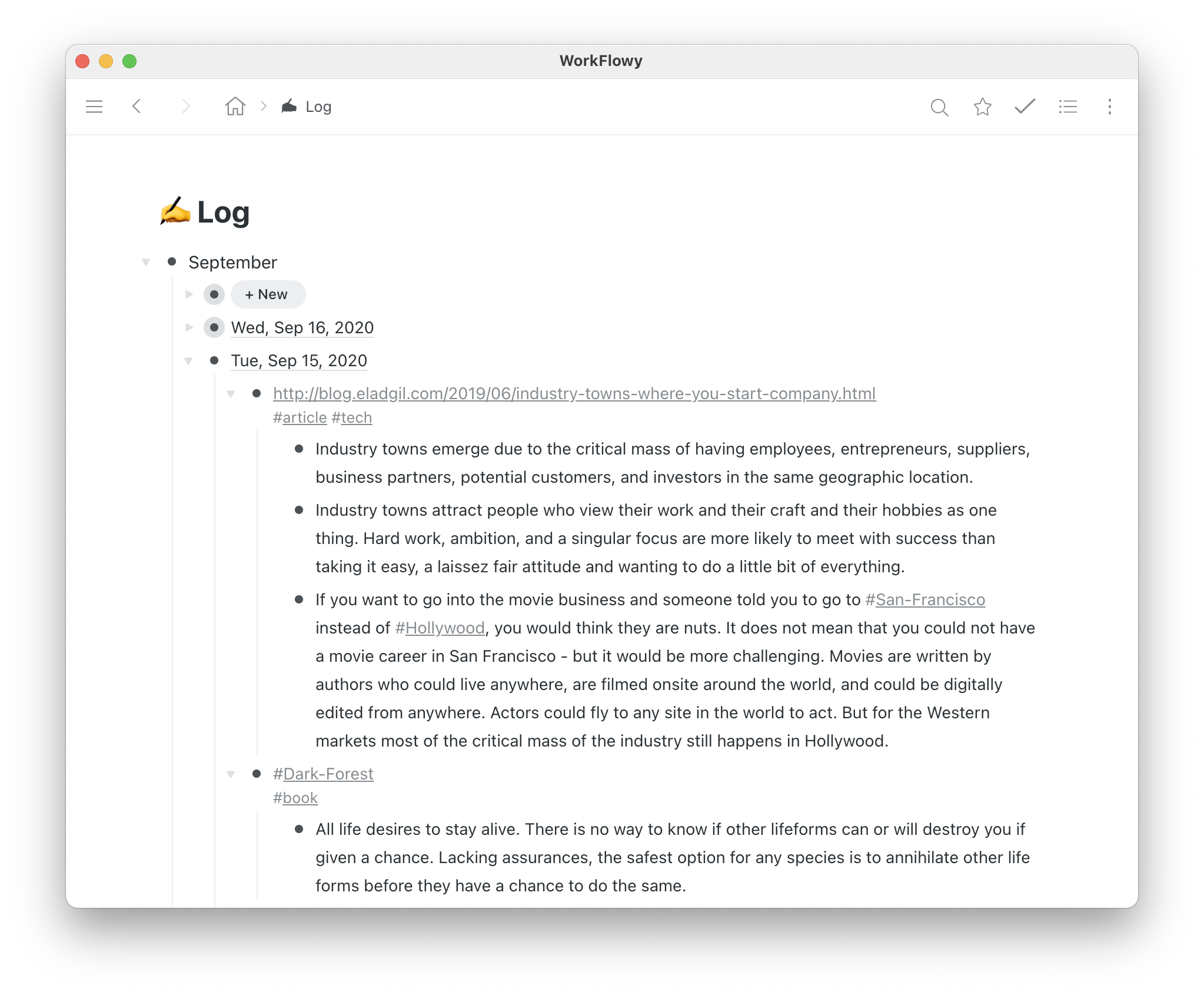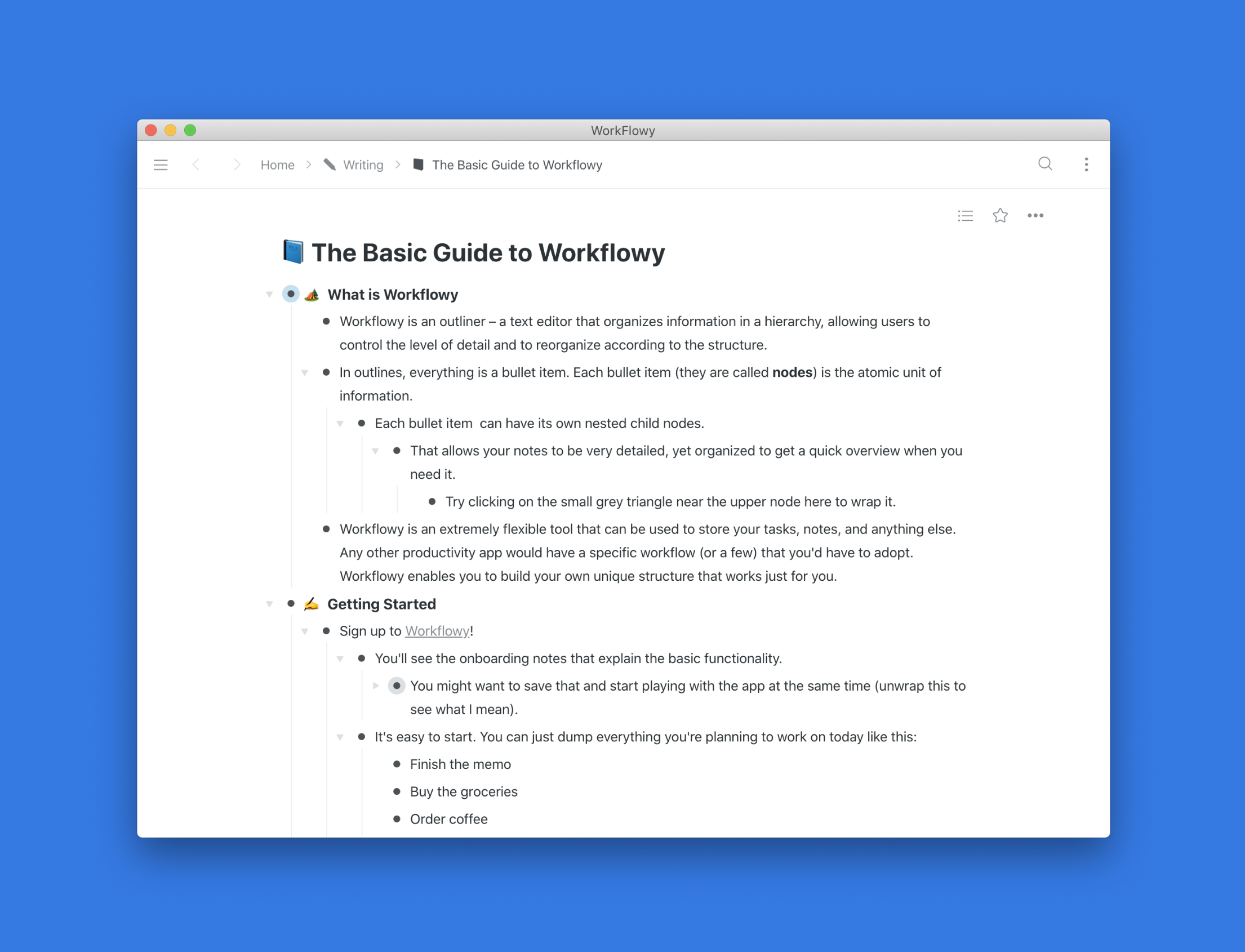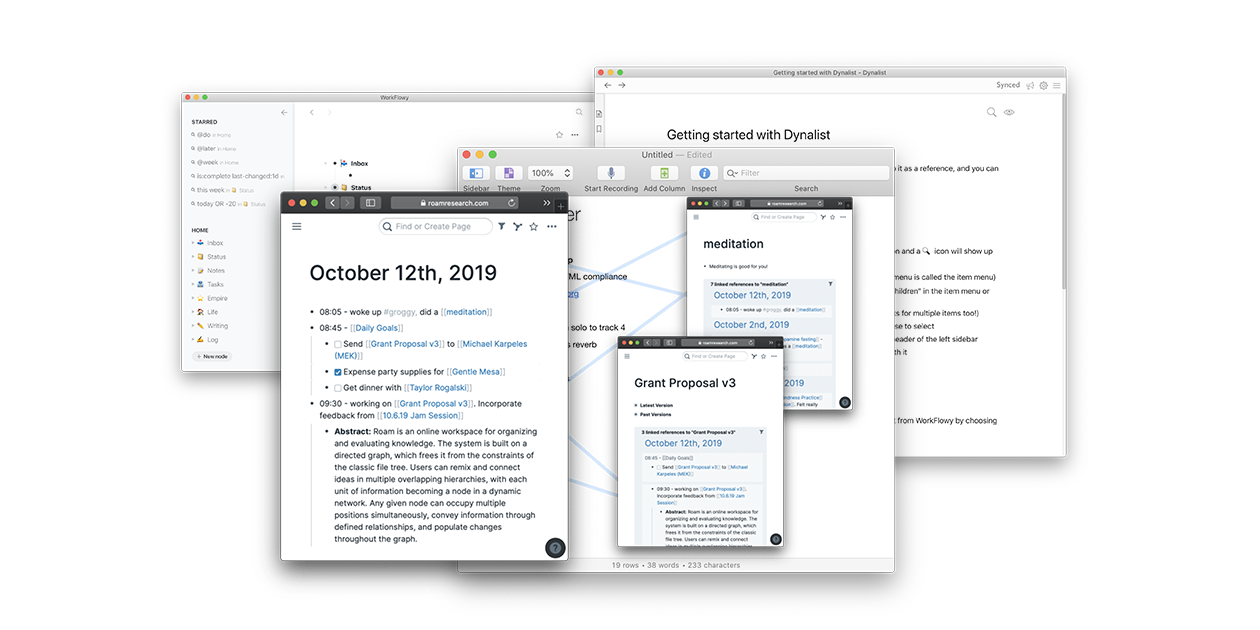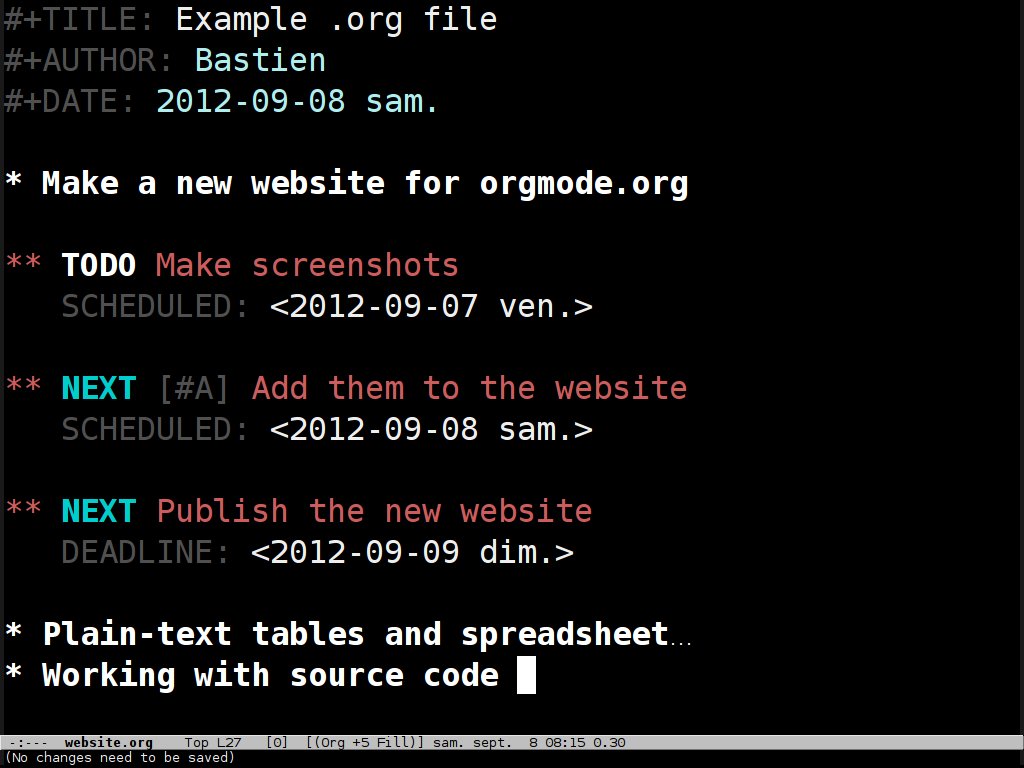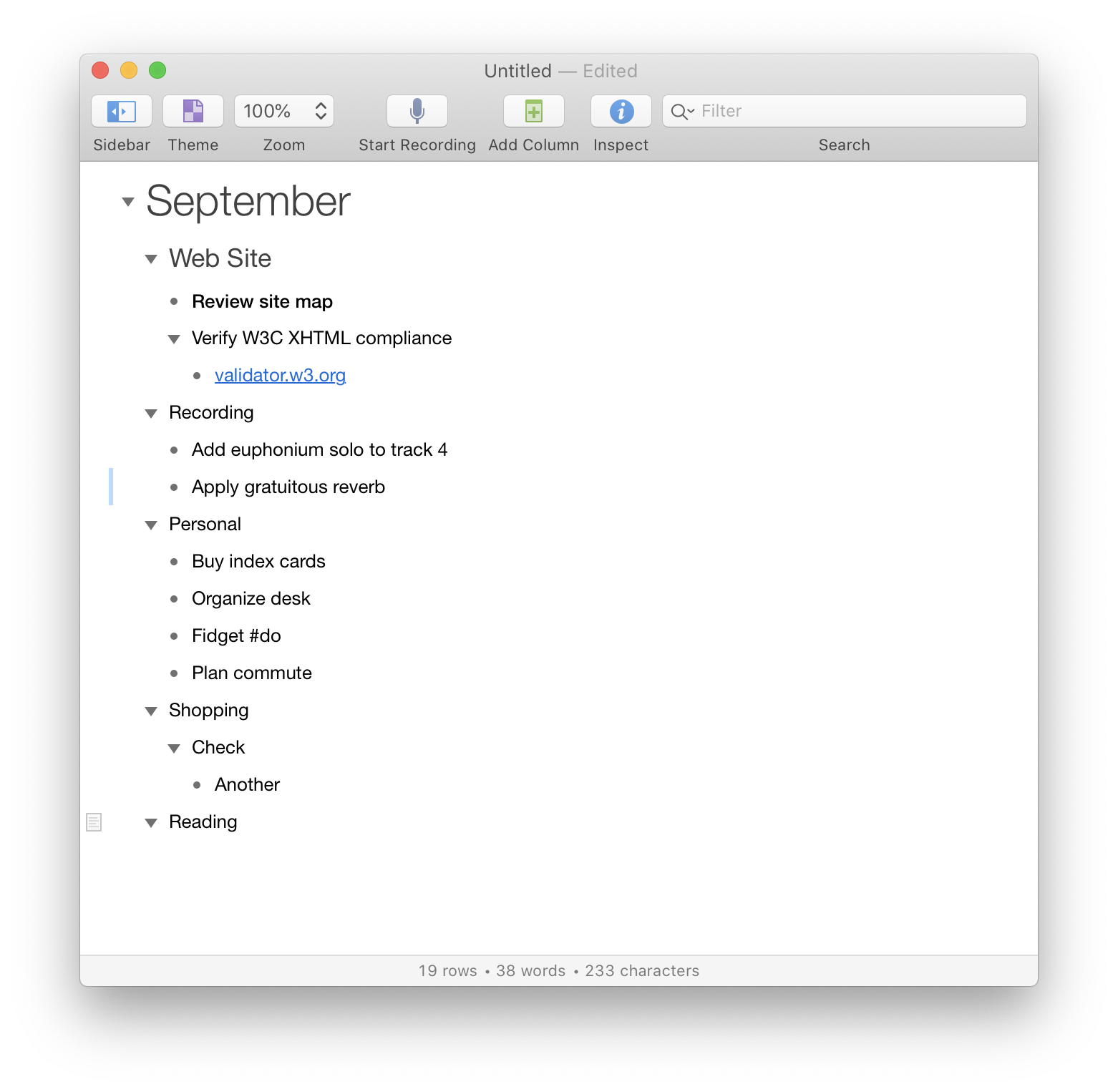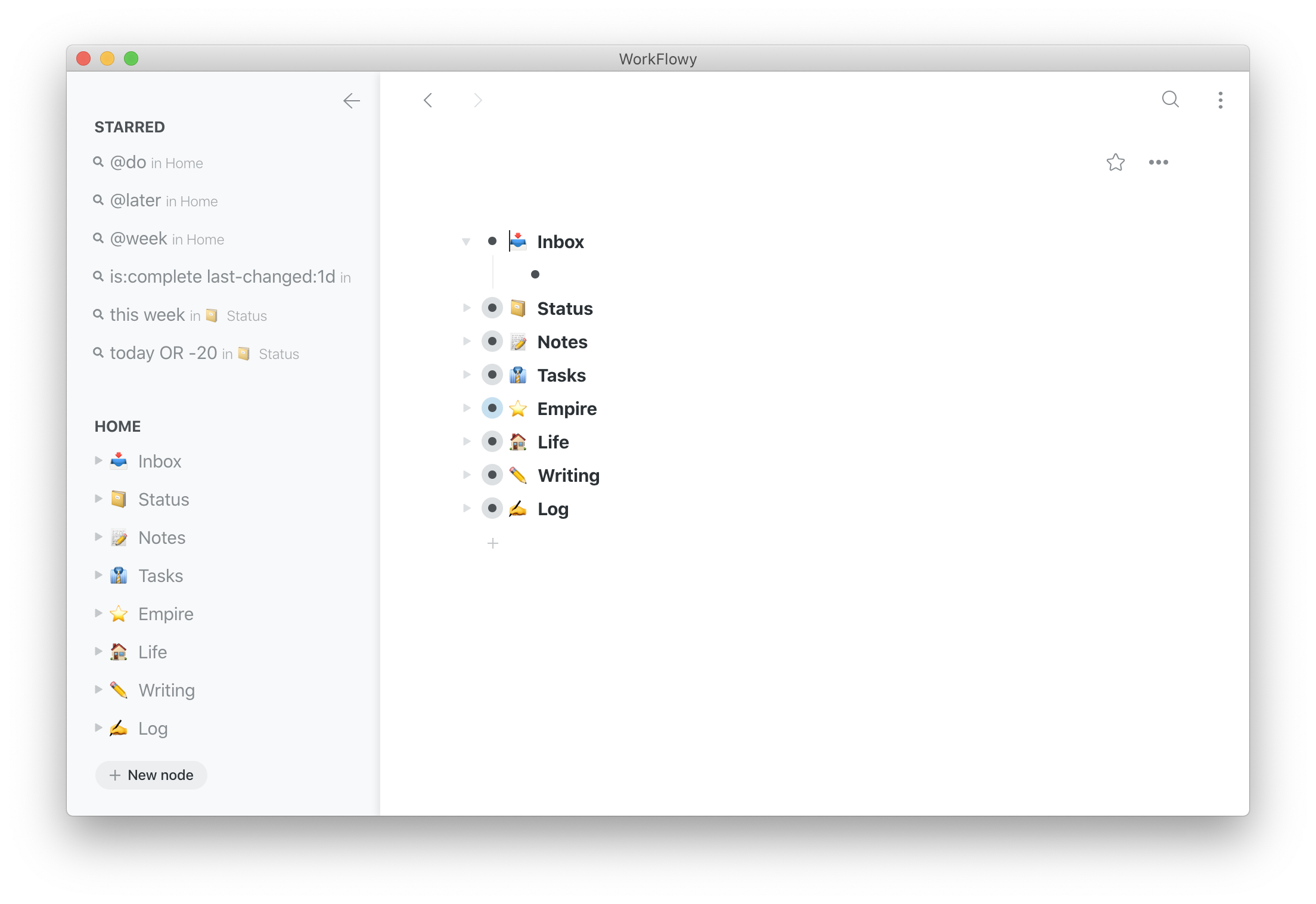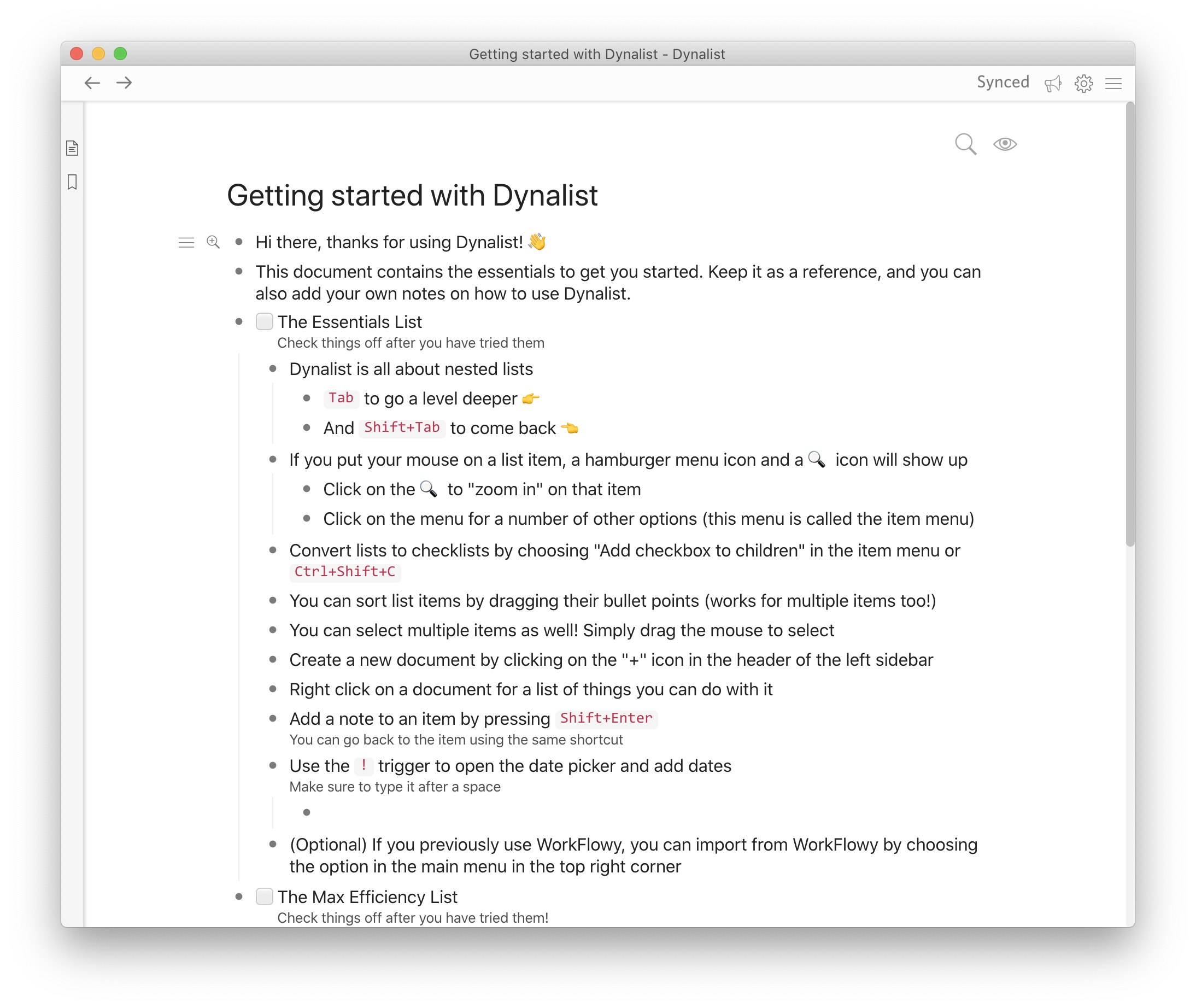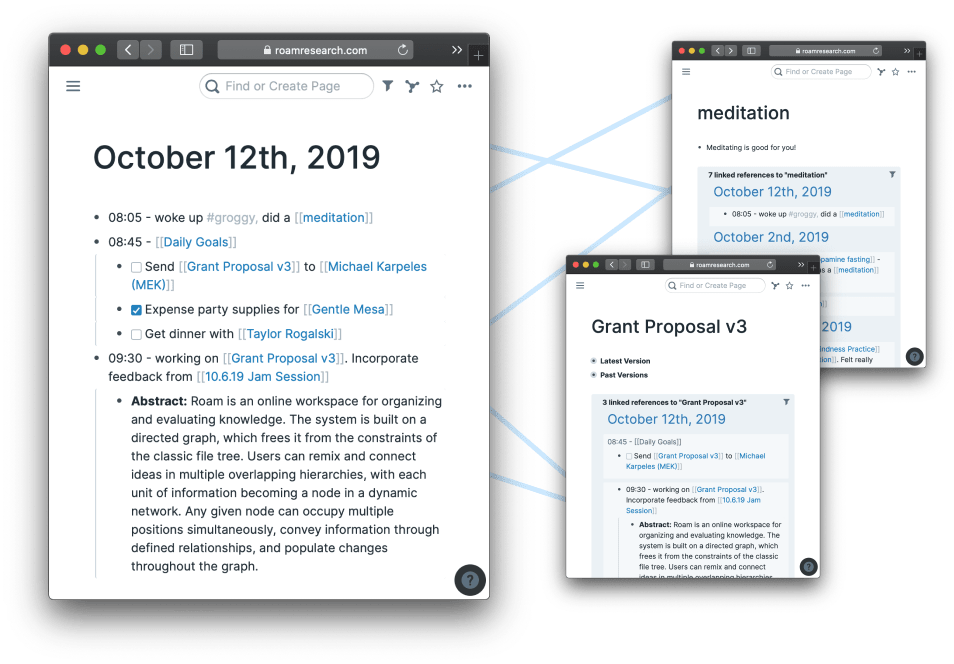The Sad State of Web Browsers
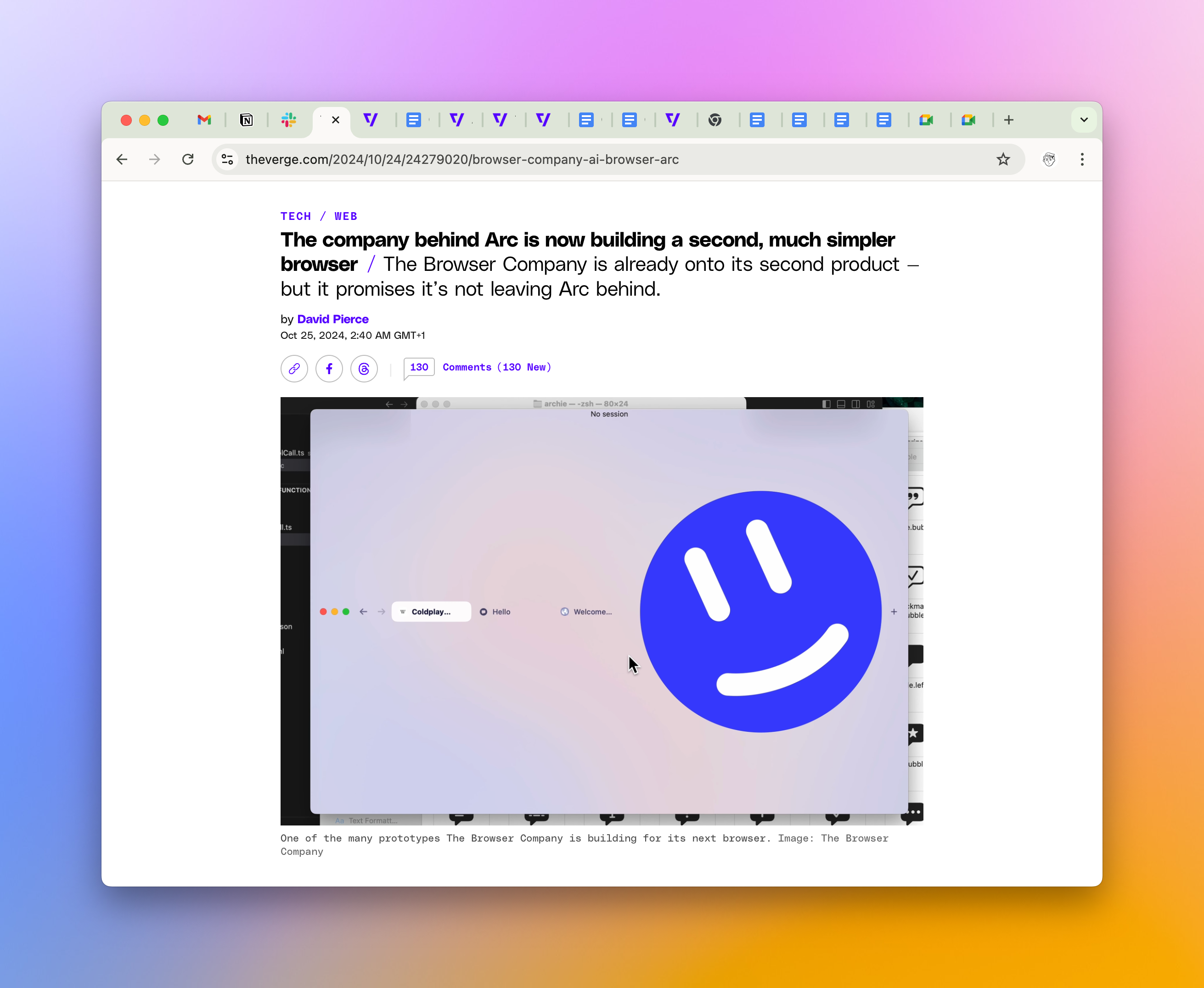
If you’re reading this, chances are you’re doing so through a web browser—one of the most critical pieces of software on your device. Browsers have morphed from just one of the apps into the backbone of modern computing. Web apps like Google Docs, Notion, Figma, and Slack have effectively turned them into operating systems in their own right, handling everything from work to creativity to communication. And yet, despite their importance, most browsers feel stuck in a time warp, unable to keep pace with this reality. A few years ago, I was optimistic about the future of browsing. Now? I’m not so sure.
Some of you might ask what I’m even talking about. 3 billion people use Chrome are are just fine with it. But in my view, browsers are stuck(I wrote that story 5 years ago). Most of them are still about browsing webpages, not apps, and Chrome, curiously, hasn’t evolved its “Chrome” (the part of the app around the content) much since its inception.
Back in the late 2010s and early 2020s, I had high hopes. New players like Mighty, Sidekick, and Arc emerged, promising to rethink what a browser could be. Mighty tried to offload rendering to the cloud for speed, Sidekick aimed to streamline workflows for busy executives, and Arc has become a beloved tool by many tech enthusiasts. Built by The Browser Company, Arc didn’t just tweak the edges of the browser experience; it tore up the blueprint and started over. It treated the web like a workspace, with a sidebar for pinned apps and persistent documents, Spaces that separated different contexts, and a UI that felt like it was designed for using the web apps, not just surfing the web. For me and many others, it was a breath of fresh air.
But Arc’s story didn’t end happily. Today, it’s effectively on life support. The Browser Company has shifted focus to a new project called Dia, an AI-first browser set to launch in 2025. Arc’s bold UI was too unfamiliar for the average user, and despite its cult following among tech nerds (myself included), it never broke through to the mainstream. Also, there still was a question of how they’d make money. Free browsers are the norm, and without a clear business model, even the most innovative ideas can die. Dia’s AI-first approach sounds intriguing, but we know nothing about it yet.
Meanwhile, Chrome reigns supreme. Google’s browser commands over 60% of the global market. But let’s be honest—its UI is a fossil. Pinned tabs and a horizontal tab bar? That’s it? Look, if somebody has 50 open tabs that are condensed into tiny squares with icons, it means your UI paradigm has failed. The only meaningful update in a decade was tab groups, which feel like a half-hearted nod to the organization since Google asks you to keep them persistent and eliminates them as soon as the last tab is closed. Want to separate work from personal? Tread carefully or spend time recreating these groups–forever. Chrome’s reading mode is a joke—buried in a clunky sidebar that looks like an afterthought. Chrome wins in terms of its ecosystem and developer adoption. But even here, they faltered by switching to Manifest V3 and killing multiple extensions in the process, from UBlock to simple little utilities.
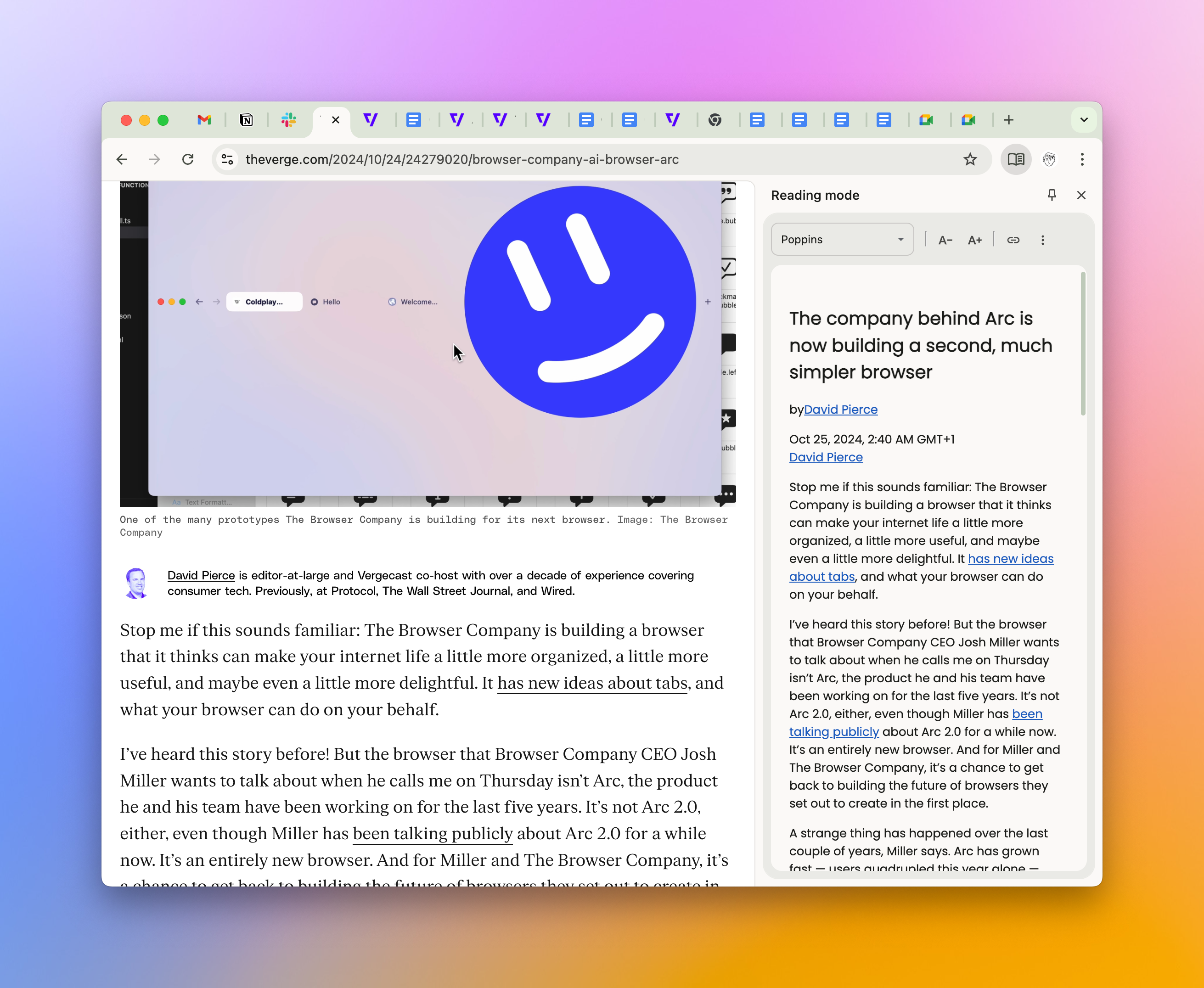
On iOS, it’s even worse. The Chrome team seems uninterested in building for iPhones and iPads, leaving users with a second-class experience (although Chrome on Android isn’t that much better). Many people are saying that Google has no interest because they’re forced to use WebKit there, but I don’t buy it. Nothing prevents them from providing a great overall user experience and taking over users this way. 35% viewers of my blog use Safari, and most of these come from iOS.
Chrome’s main issue is the fact Google’s priority isn’t your browsing experience—it’s search and ads. That’s it.
Then there’s Safari. I’ll give it credit: the UI is nice, much nicer than Chrome. Native tab groups work great (frankly, this wasn’t true for about 3 major OS version after their release) and are persistent, the reading list syncs seamlessly across devices, and it feels like it was built with care. But Safari stumbles where it matters most—web app compatibility. Some modern web tools choke on Safari’s WebKit engine, forcing users back to Chrome. Apple also insists on treating extensions like Mac apps which shrinks the ecosystem–many great tools just aren’t available. Even extensions like 1Password struggle with inconsistent performance. Safari’s a dream for casual browsing, but for power users, it’s a beautiful cage.
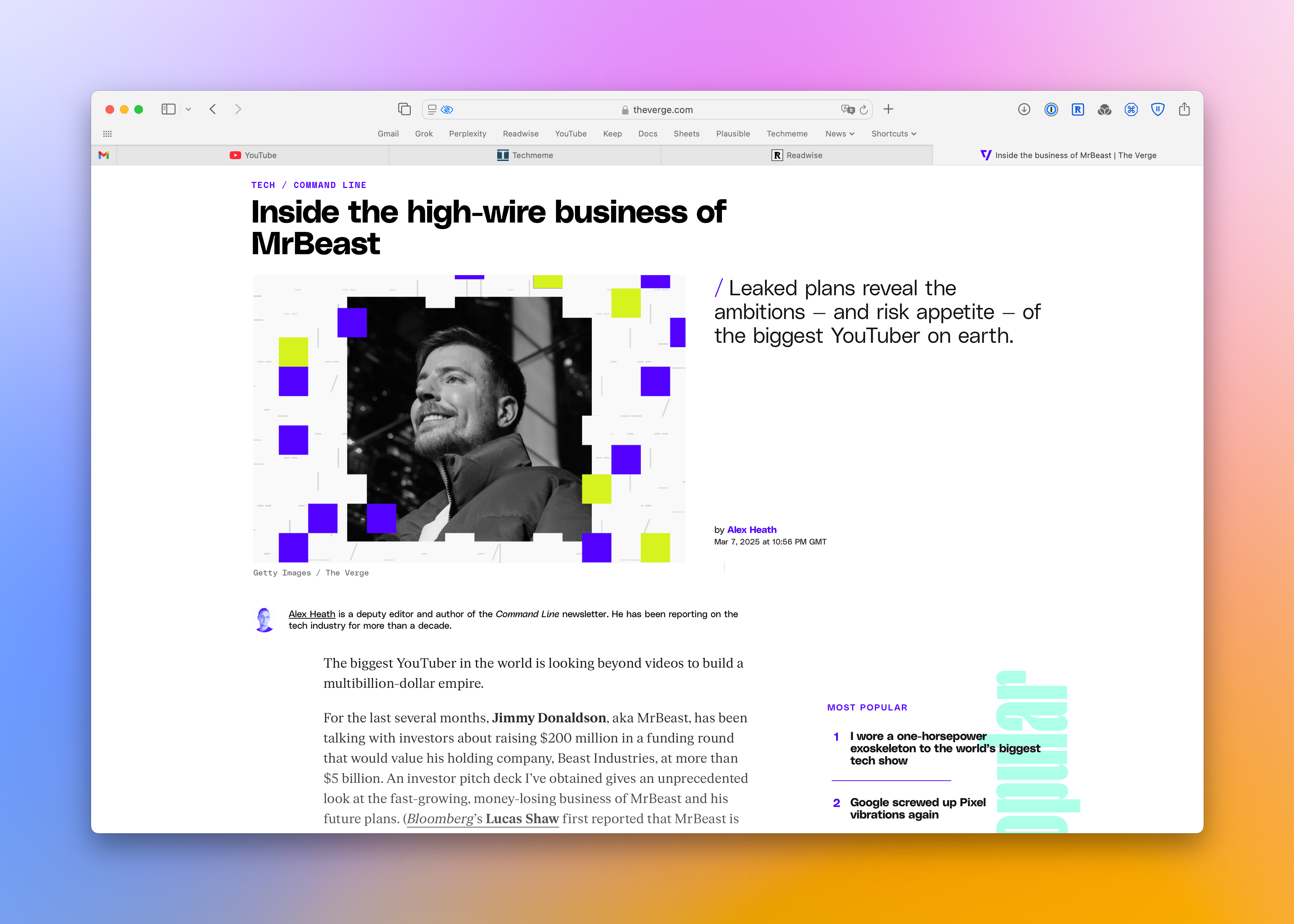
One pet peeve is that Safari doesn’t have a shortcut to switch between two recent tabs. Actually, Chrome doesn’t. But Chrome at least have an extension.
The Chrome forks—Edge and Brave—offer some relief, but they’re not the ultimate solution. Microsoft Edge started strong, but over time, it got bloated with Microsoft’s usual baggage—ads, forced Bing integration, and a nagging sense that it’s trying to sell you something they don’t even understand themselves. Brave feels gimmicky to a lot of people because of its focus on crypto, but it innovates in terms of the UI and provides a somewhat polished experience.
What about Firefox? Once a beacon of open-source hope, it’s now a shadow of its former self with less than 2% of the market share. I just hope that the bonuses of the Mozilla Foundation’s executives are tied to that number. Now, a new browser called Zen has stepped in as an Arc replacement by leveraging Gecko, Firefox’s engine. But Zen inherits the usual open-source baggage: rough edges, inconsistent performance, and the perpetual question of longevity. Open-source projects aimed at consumers often struggle with polish and funding—Zen’s no exception.
This brings us to the core problem: browsers are hard. We’ve been conditioned to expect them for free, which leaves development in the hands of tech giants with their agendas. Google wants to direct you to Google Search, Apple wants you locked into its ecosystem, and Microsoft wants to push its services. Smaller players like The Browser Company or Zen’s creators can’t compete without a sustainable model. Mighty shut down in 2023, Sidekick faded into obscurity, and Arc’s fate feels sealed.
So where does that leave us? In a pretty sad place. Browsers are the most important apps on our devices, yet they’re either coasting on inertia (Chrome), hampered by ecosystem quirks (Safari), or fighting an uphill battle (everyone else). Arc showed us what’s possible when someone dares to rethink the UI for a web-first world, but its retreat proves how tough it is to break through. Edge and Brave merely tweak the Chrome formula, and Zen tries to resurrect Firefox’s spirit.
But we might have a new browser war on our hands. AI companies have figured out that to own the consumer endpoint, they have to become browsers themselves. Probably for the same reason I outlined in the beginning—browsers are the OS. Perplexity, the AI-powered search engine, recently announced plans for Comet, an AI-driven browser. OpenAI has also hinted at browser ambitions and launched Operator, their web-focused AI agent. And even though the Arc’s team has largely abandoned their mobile app, I still use their AI search sometimes—it’s pretty good, and for certain use cases, whether it’s shopping for gearо or getting walkthrough tips for my current game, it’s still better than Perplexity. Most importantly, AI providers actually do have a business model—charge subscriptions to your heavy users. Most likely, they will find a way to generate money for free users as well. So they will have both incentives and the means to support an entire browser.
Could this spark the next browser war? We’ll see. If so, we as users will definitely benefit from more competition.
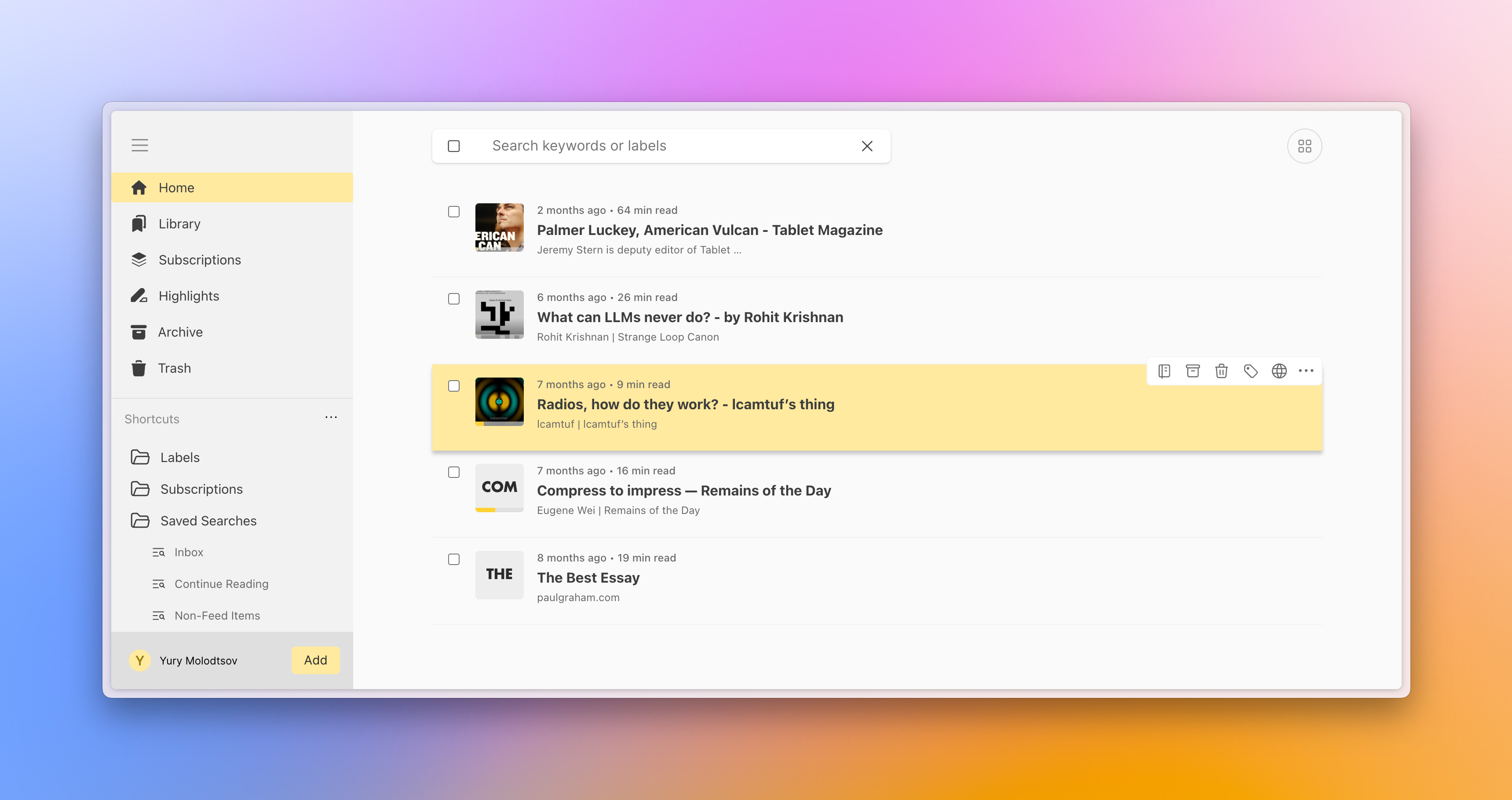
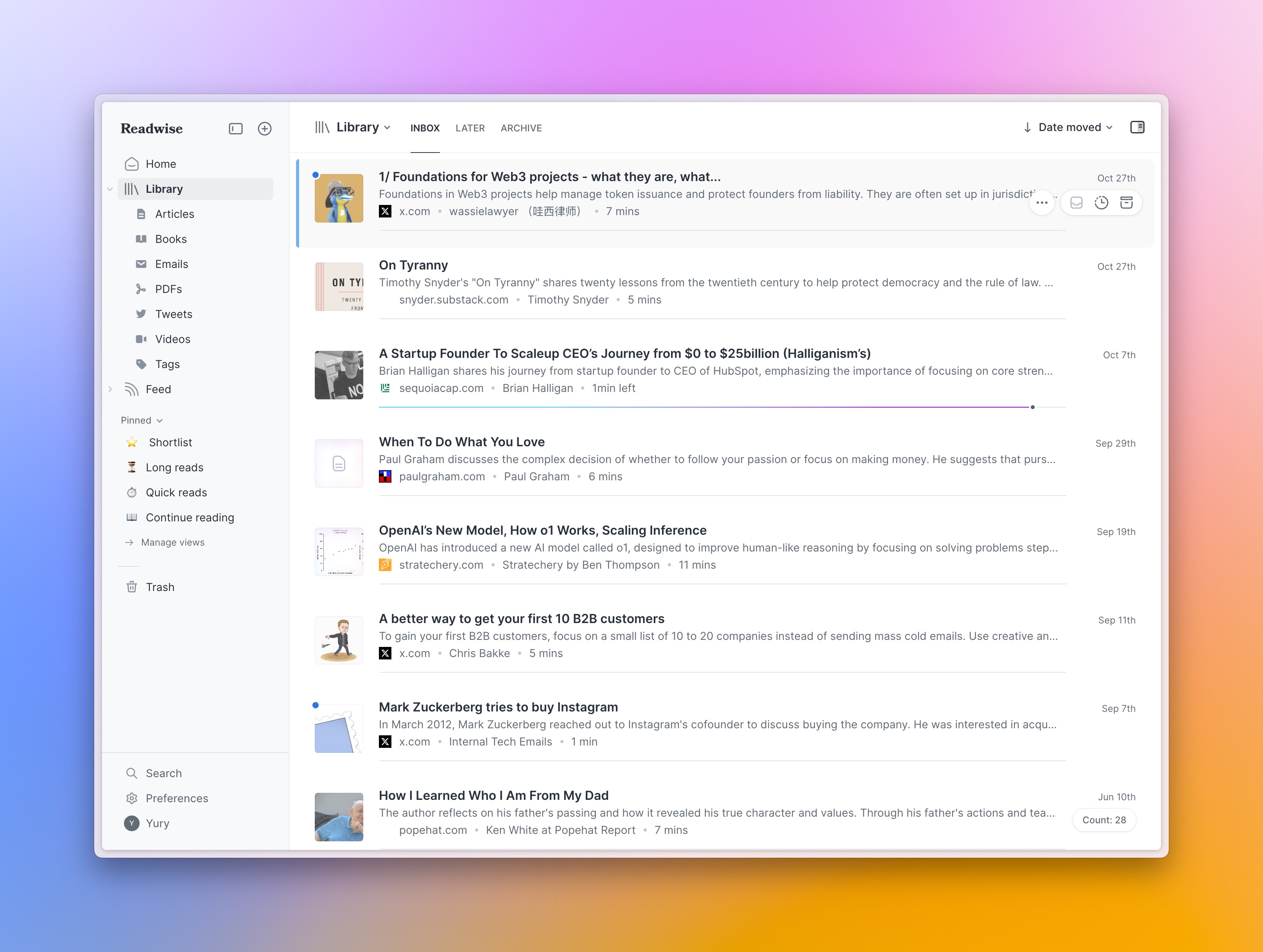
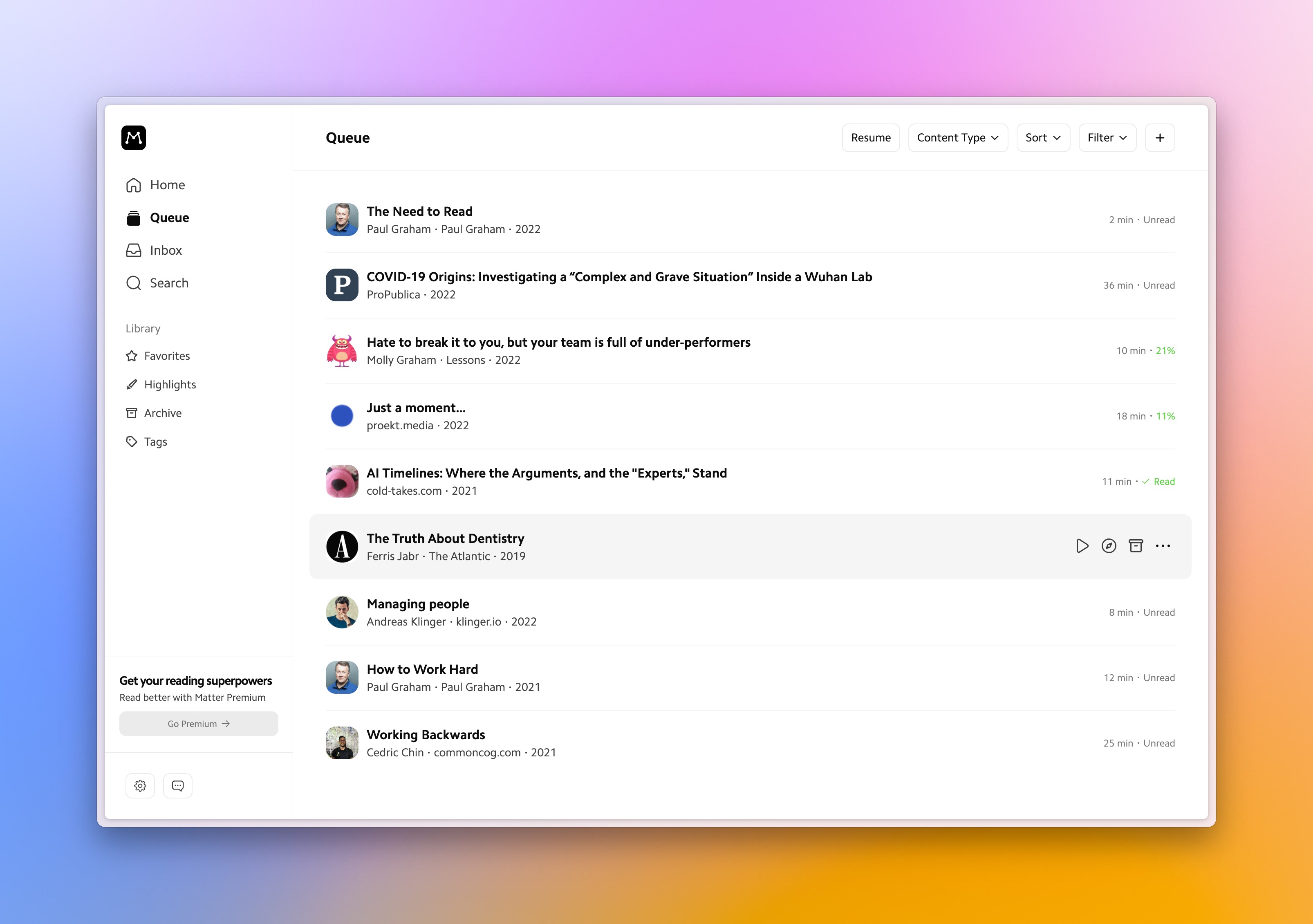

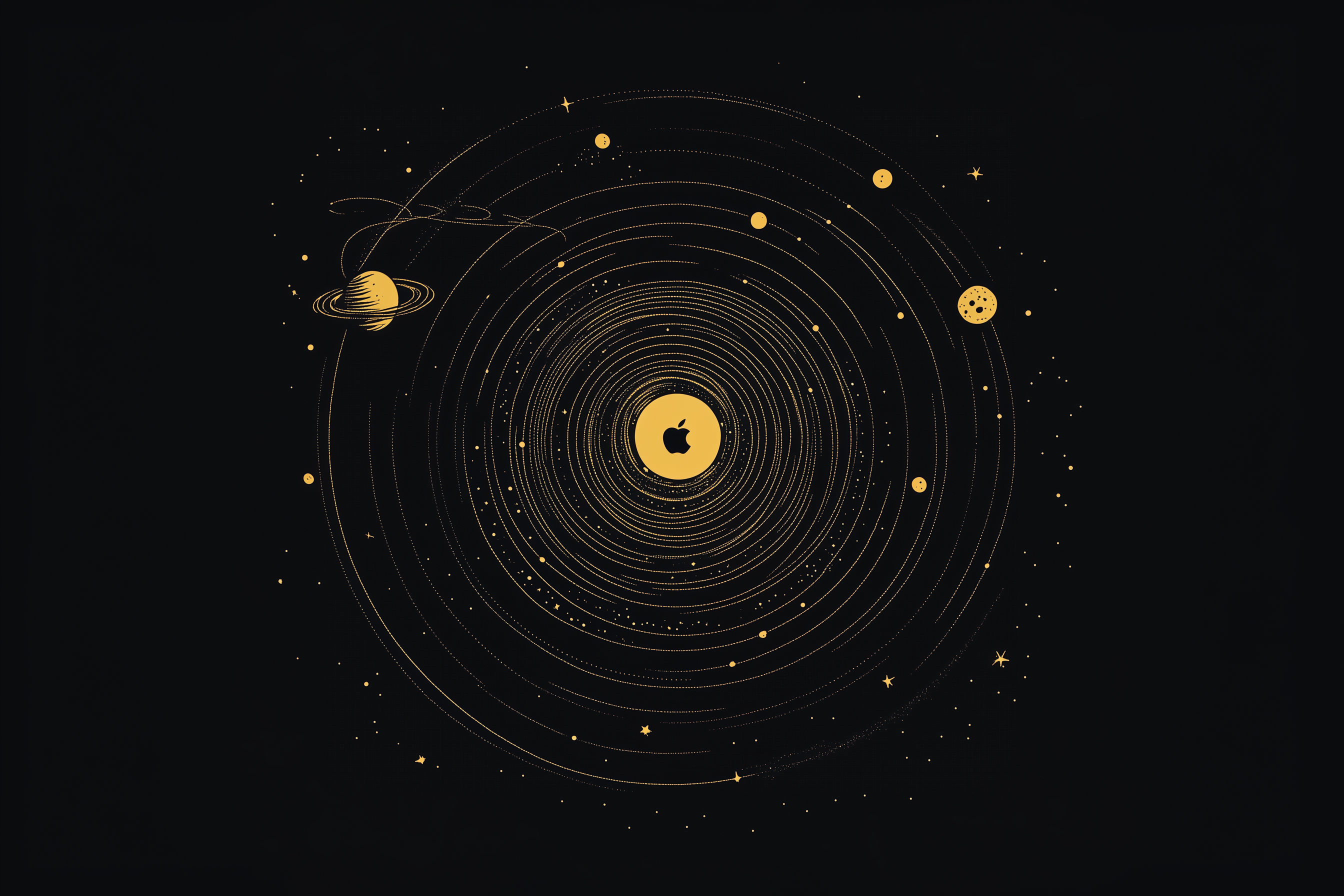
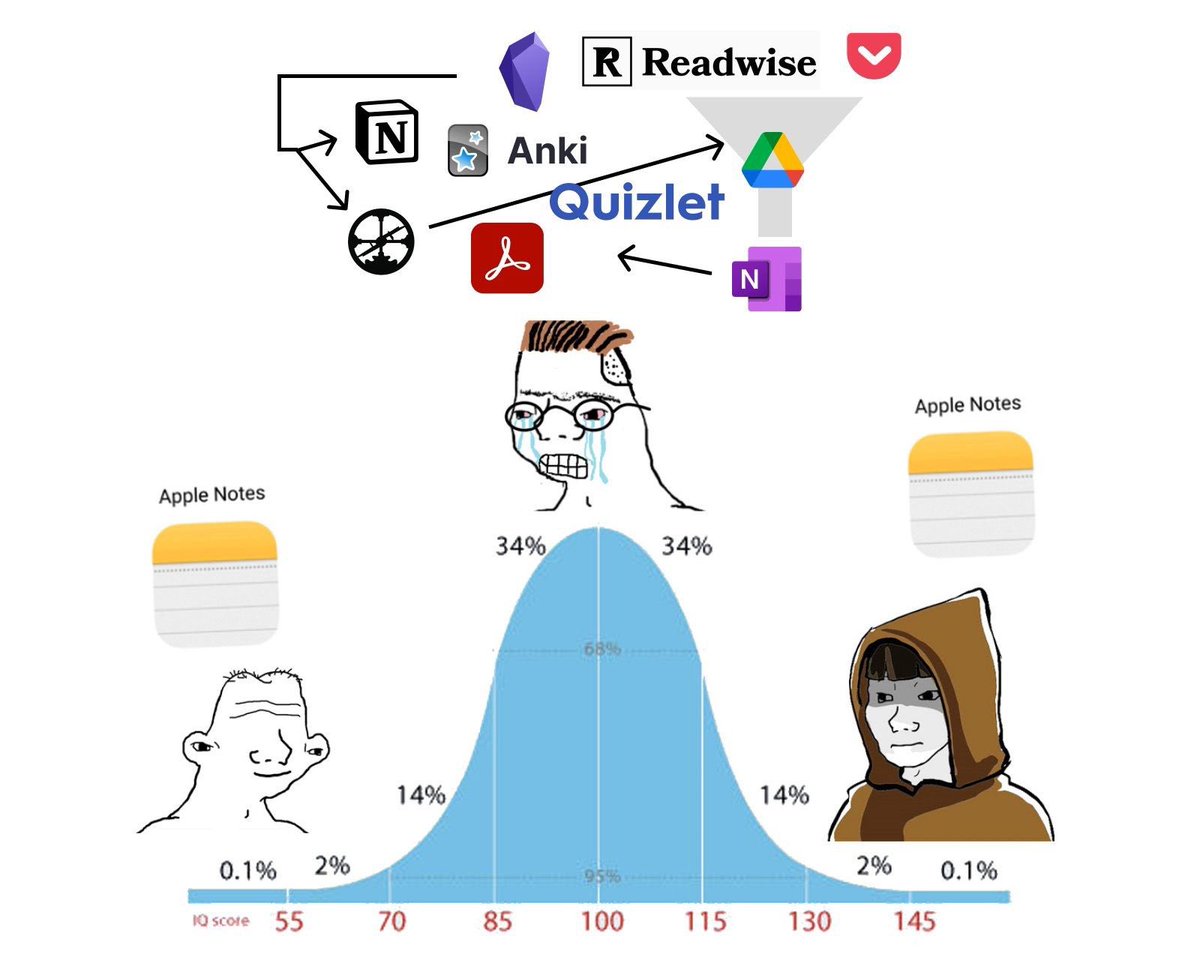
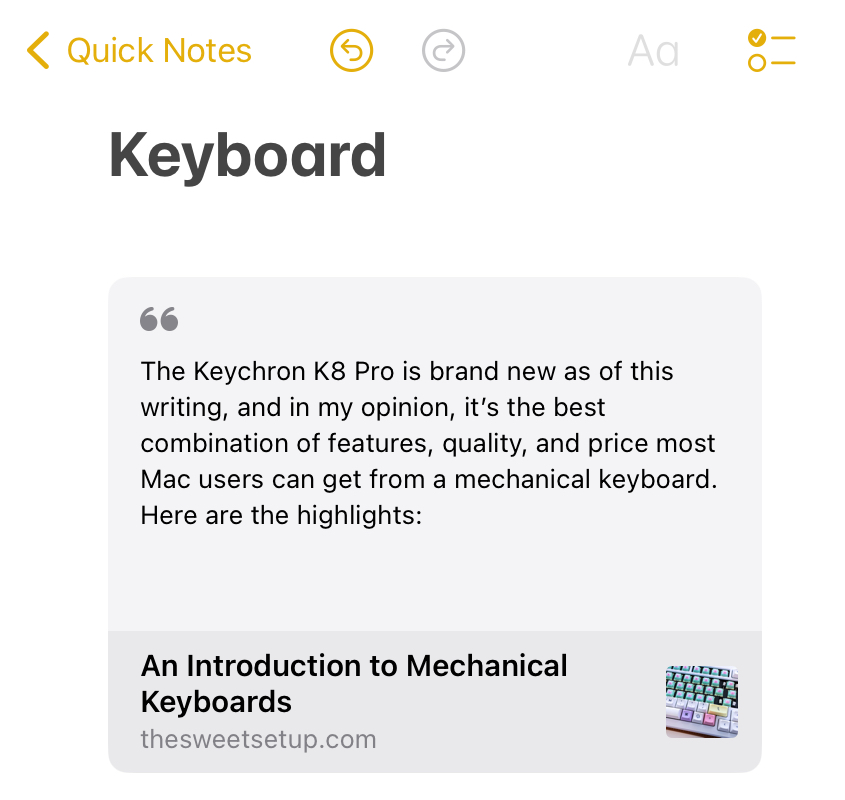
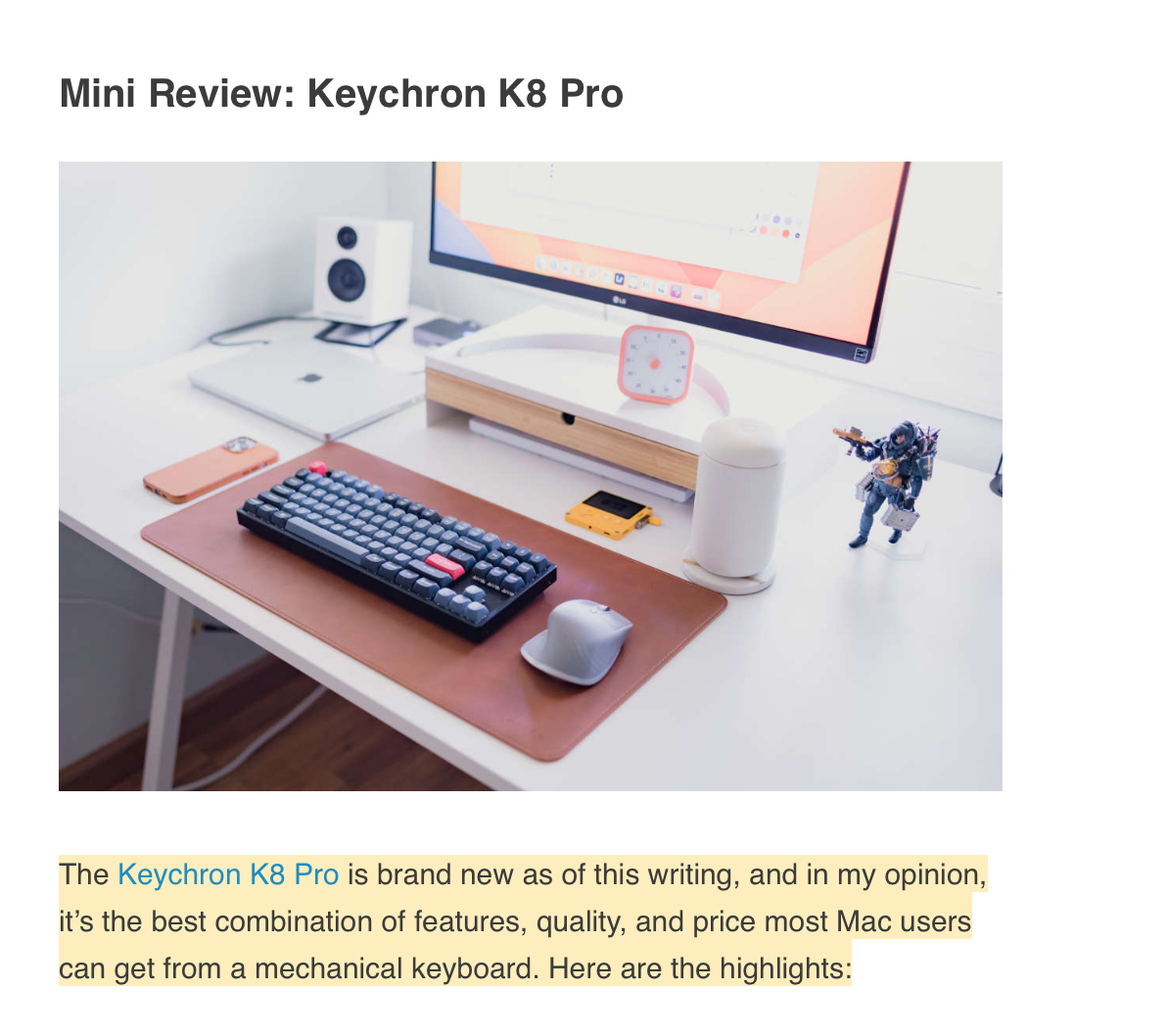
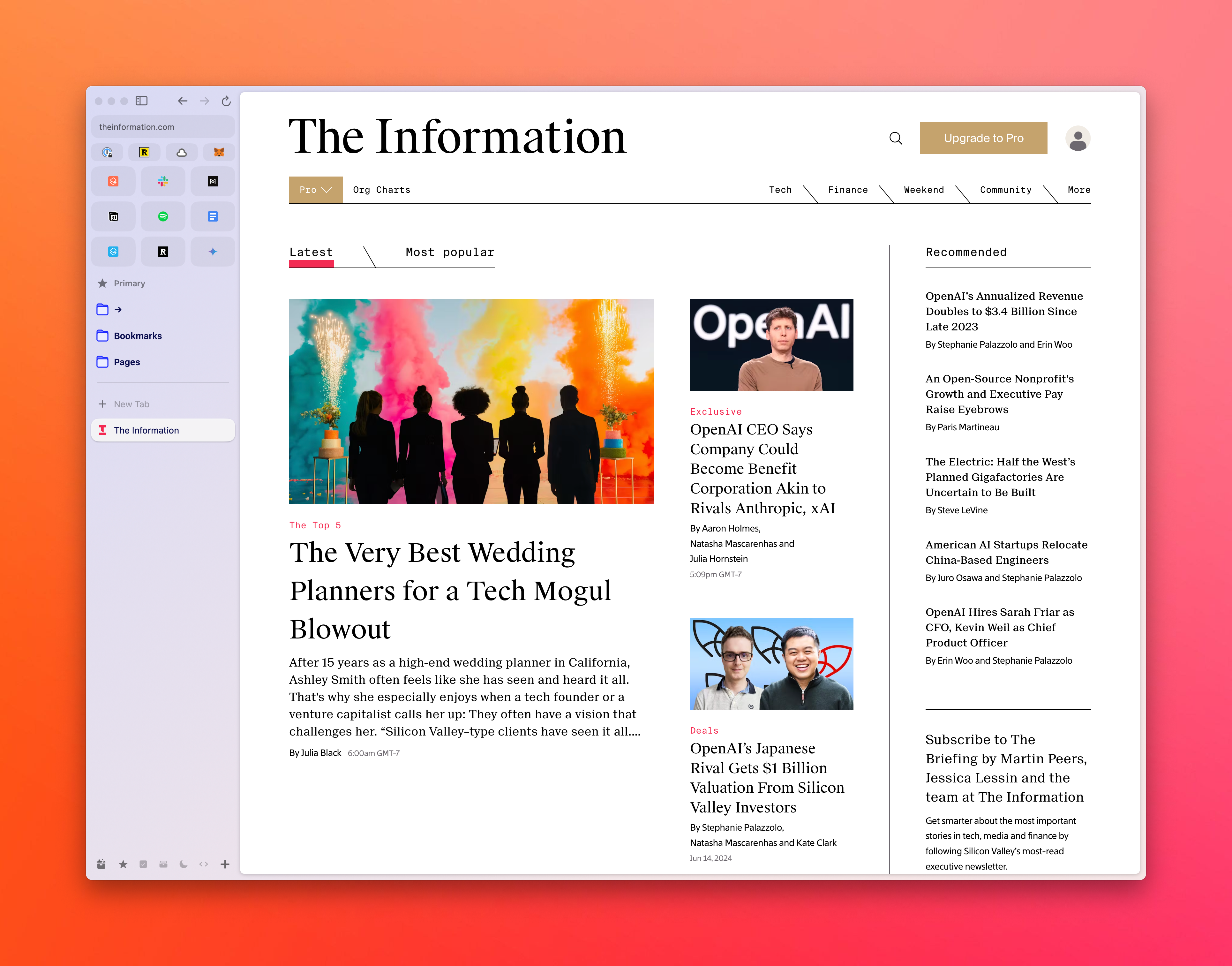
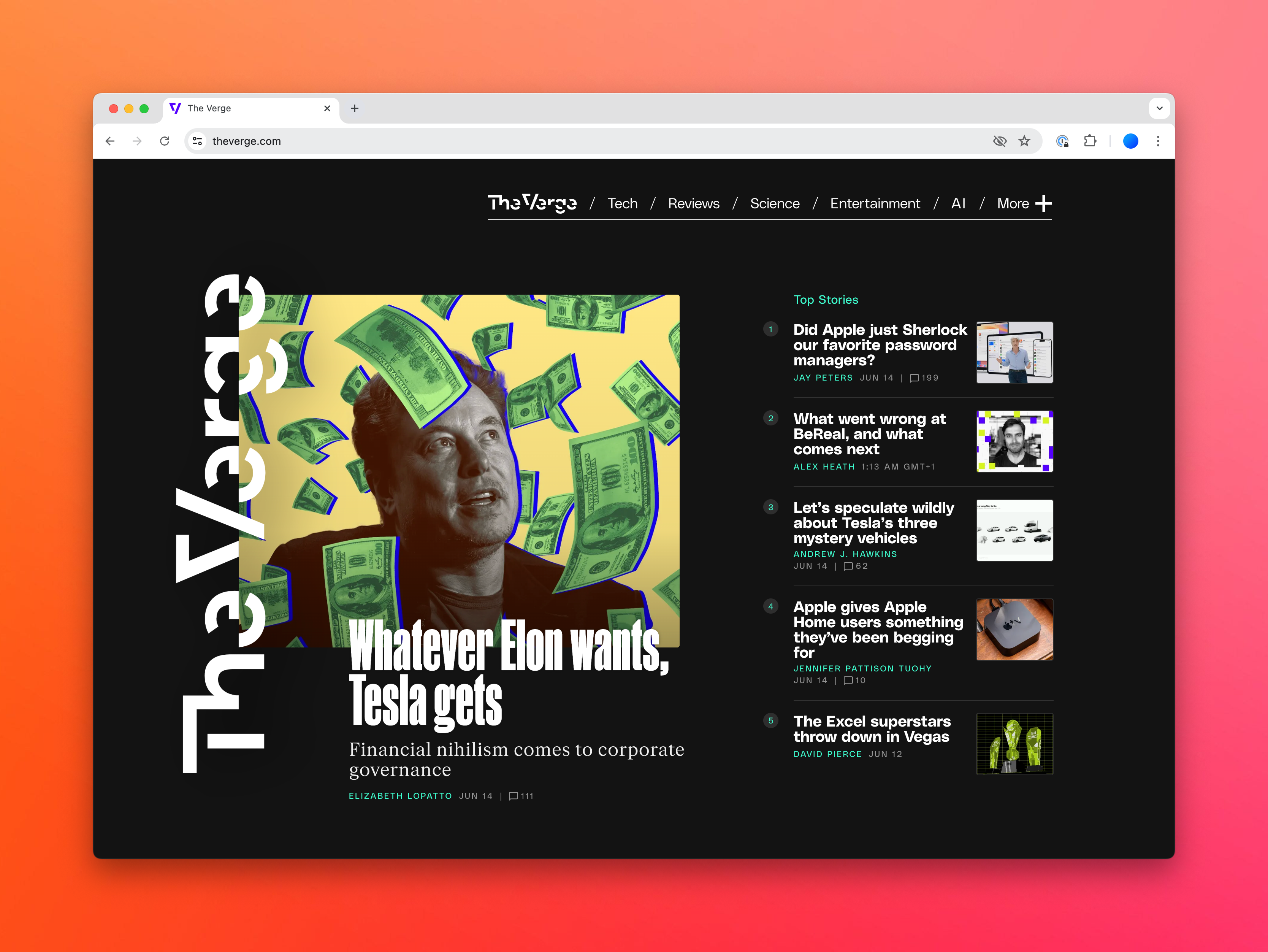
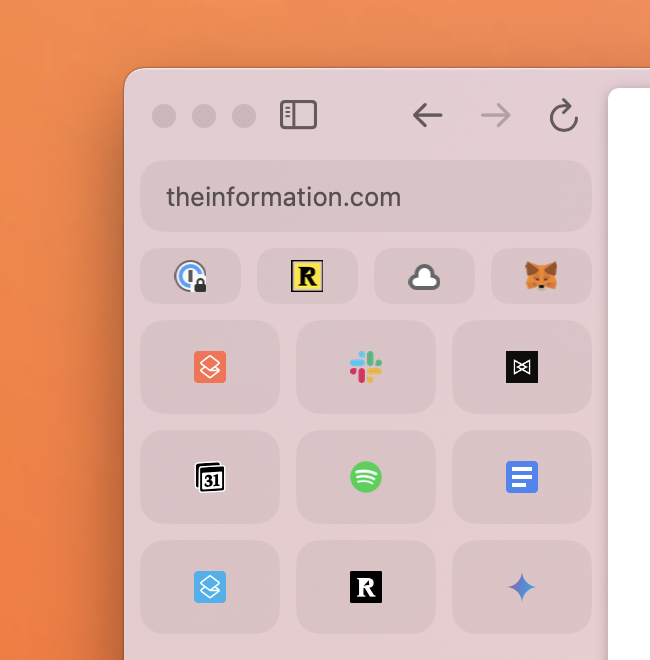
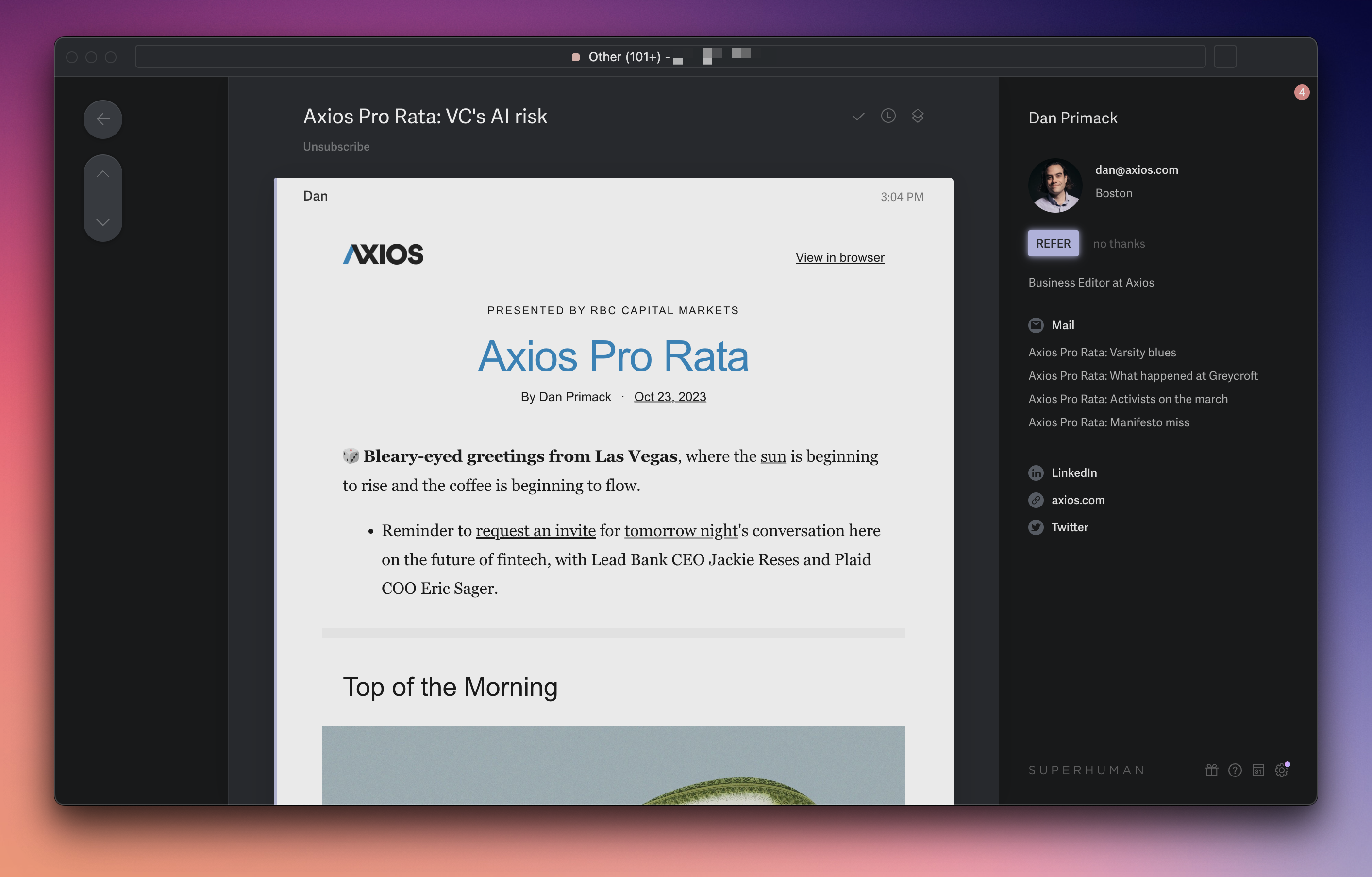
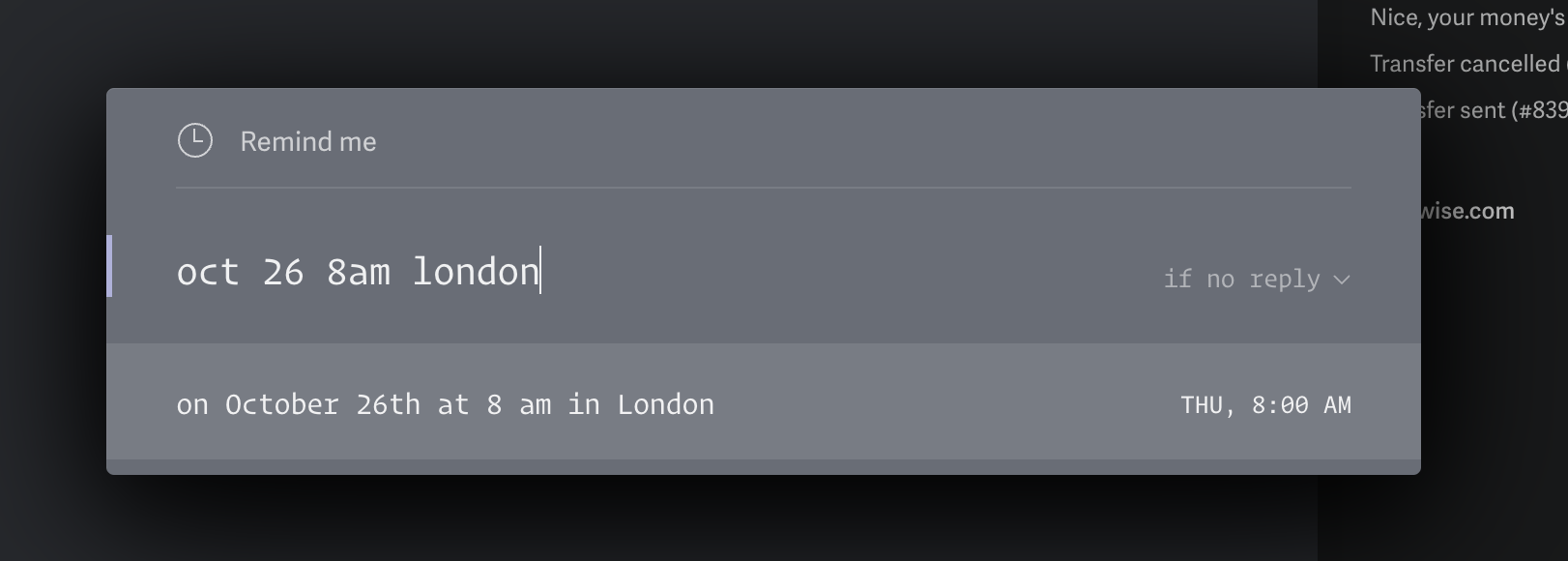
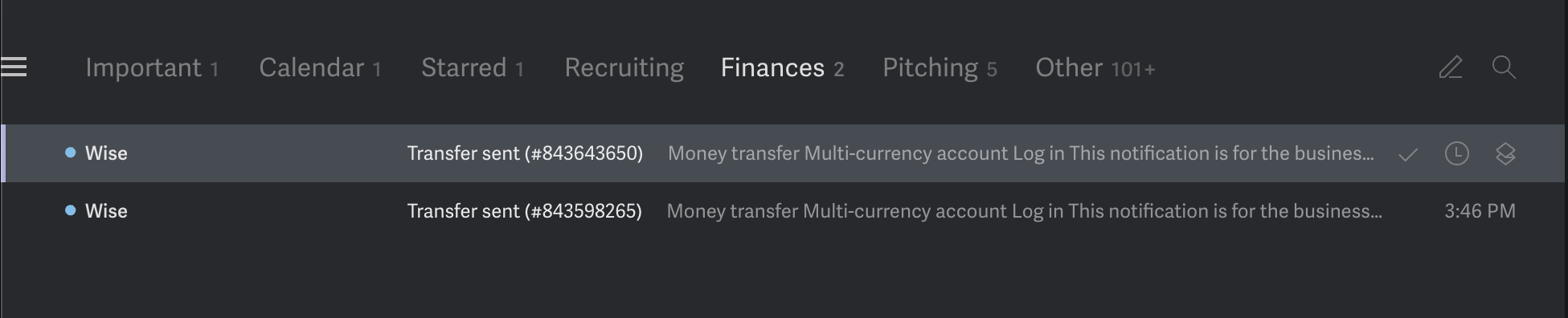
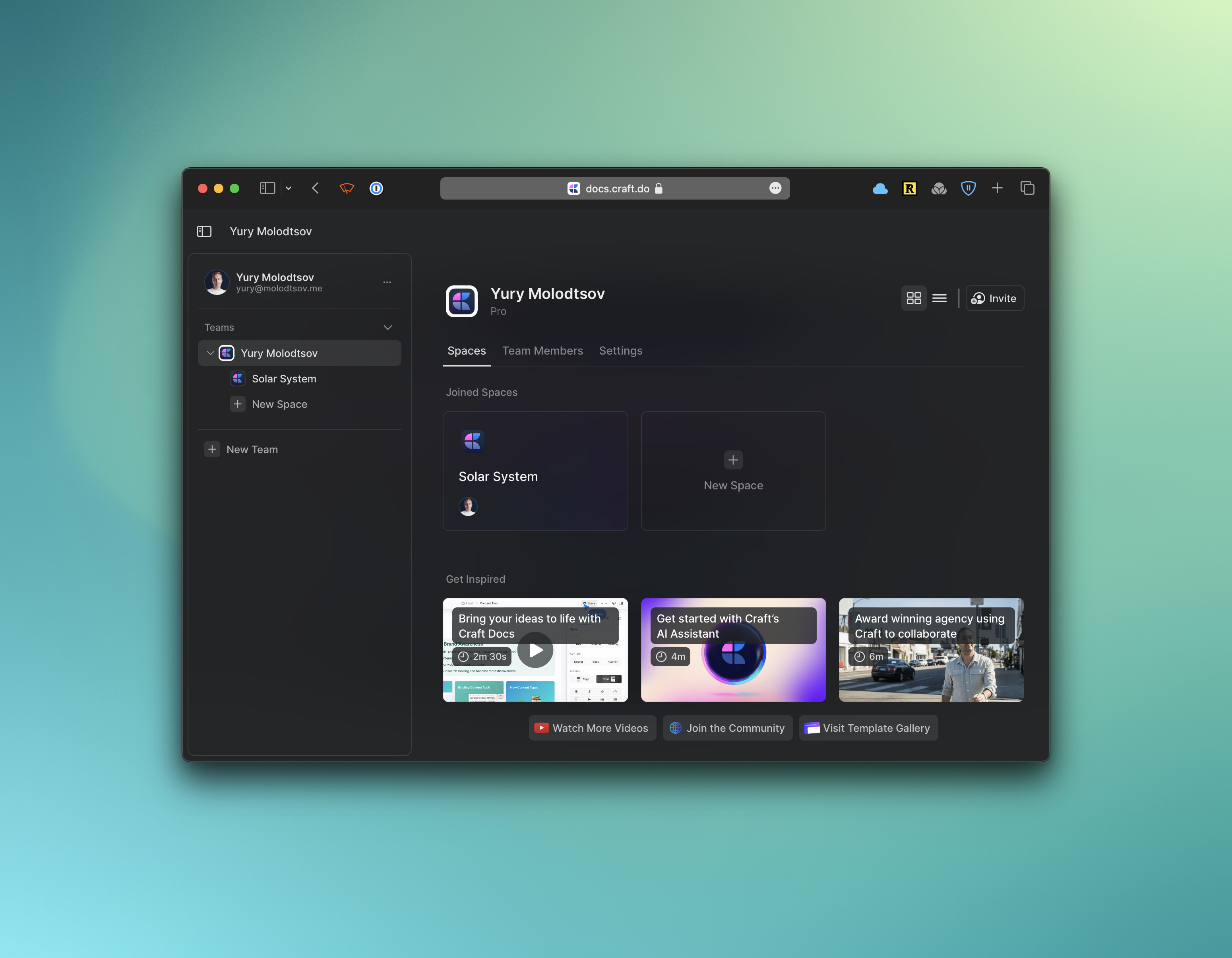
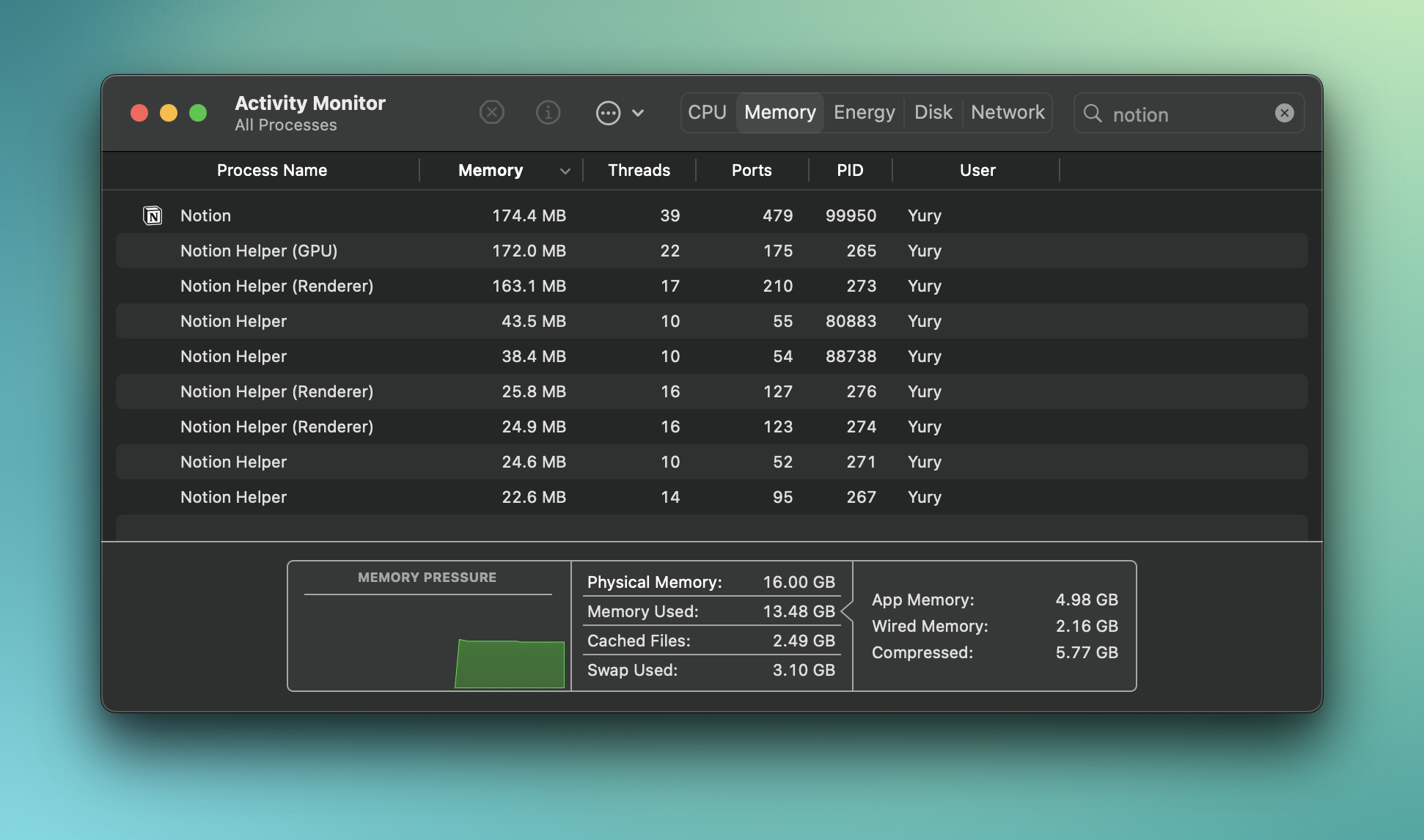
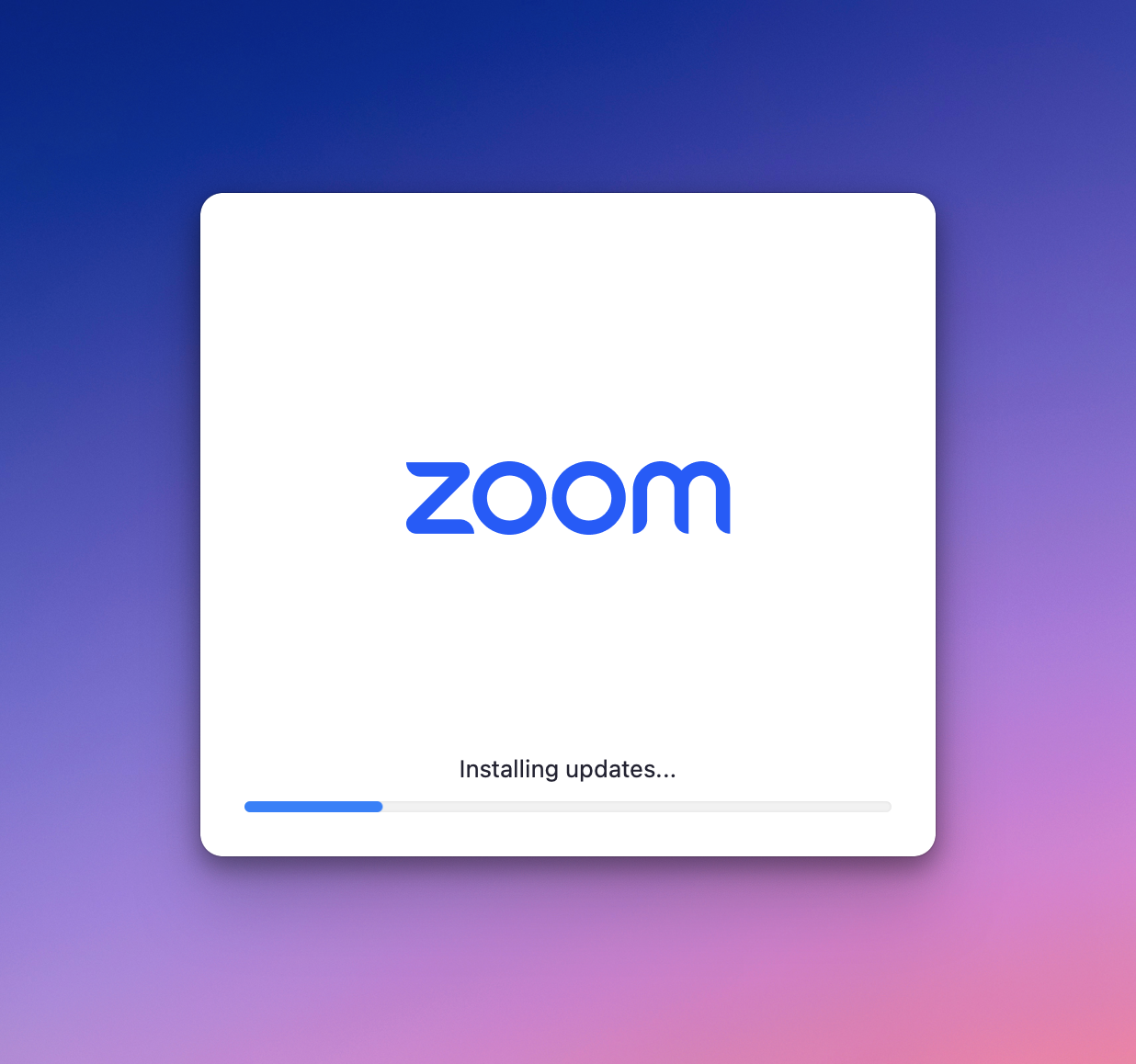
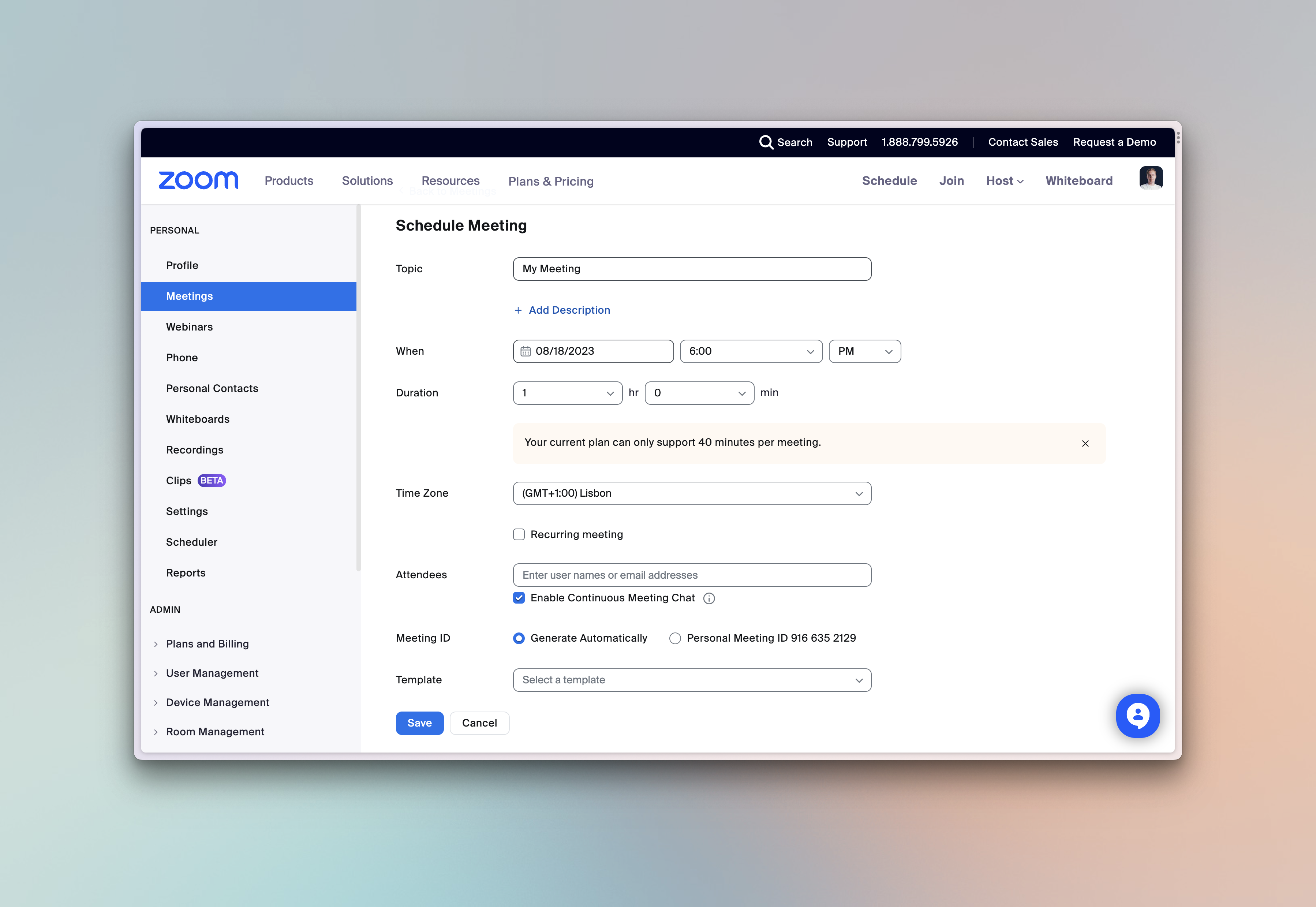
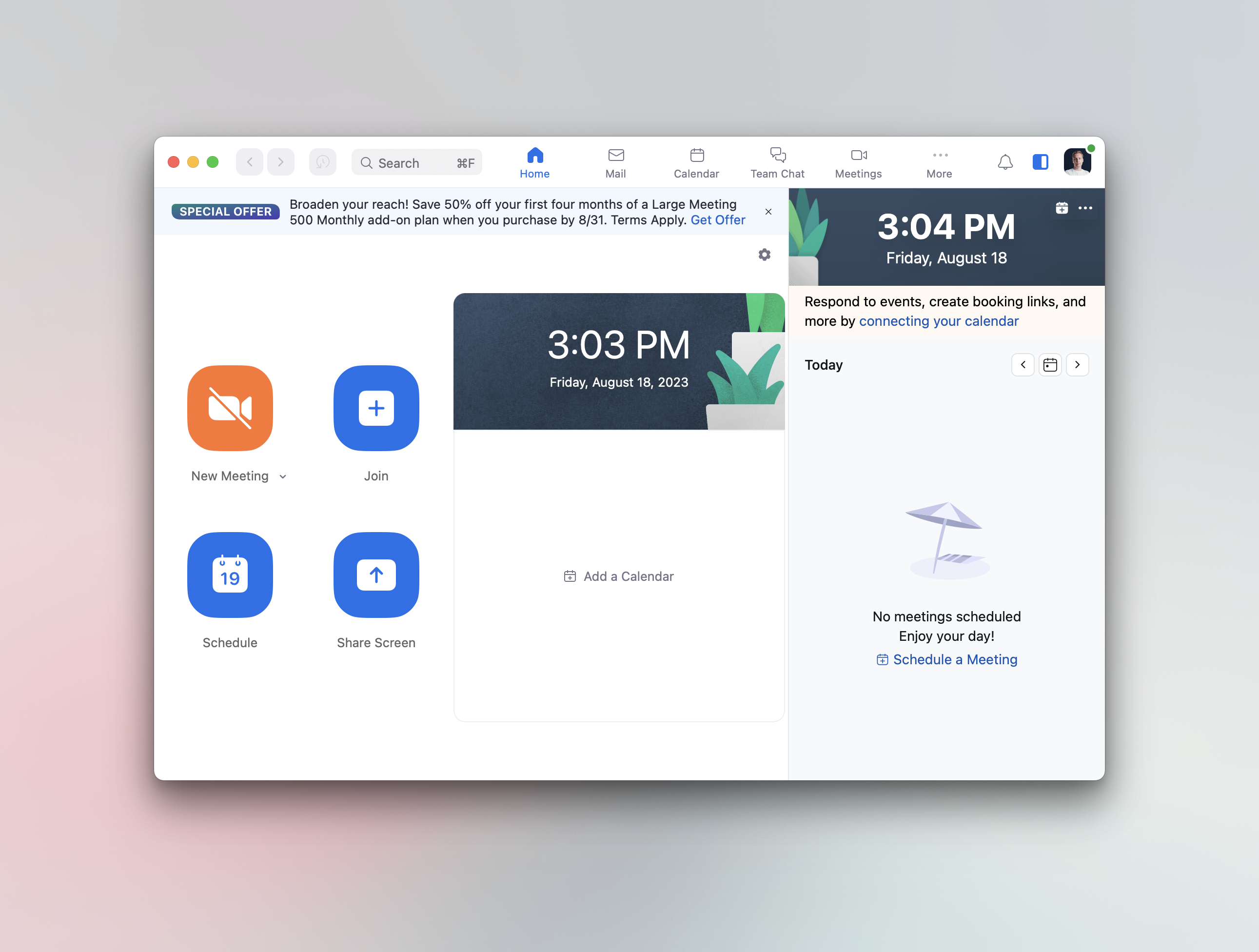
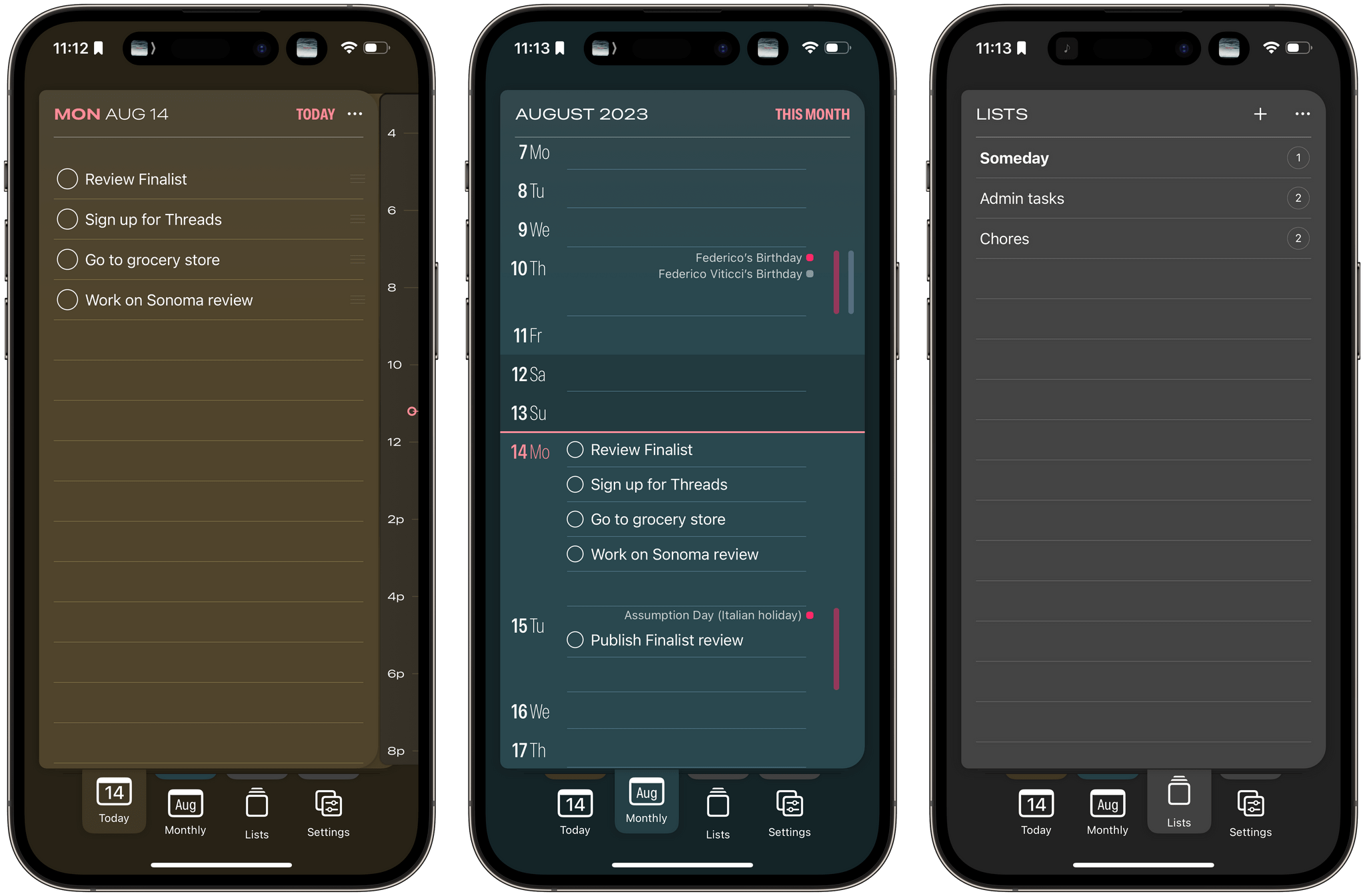
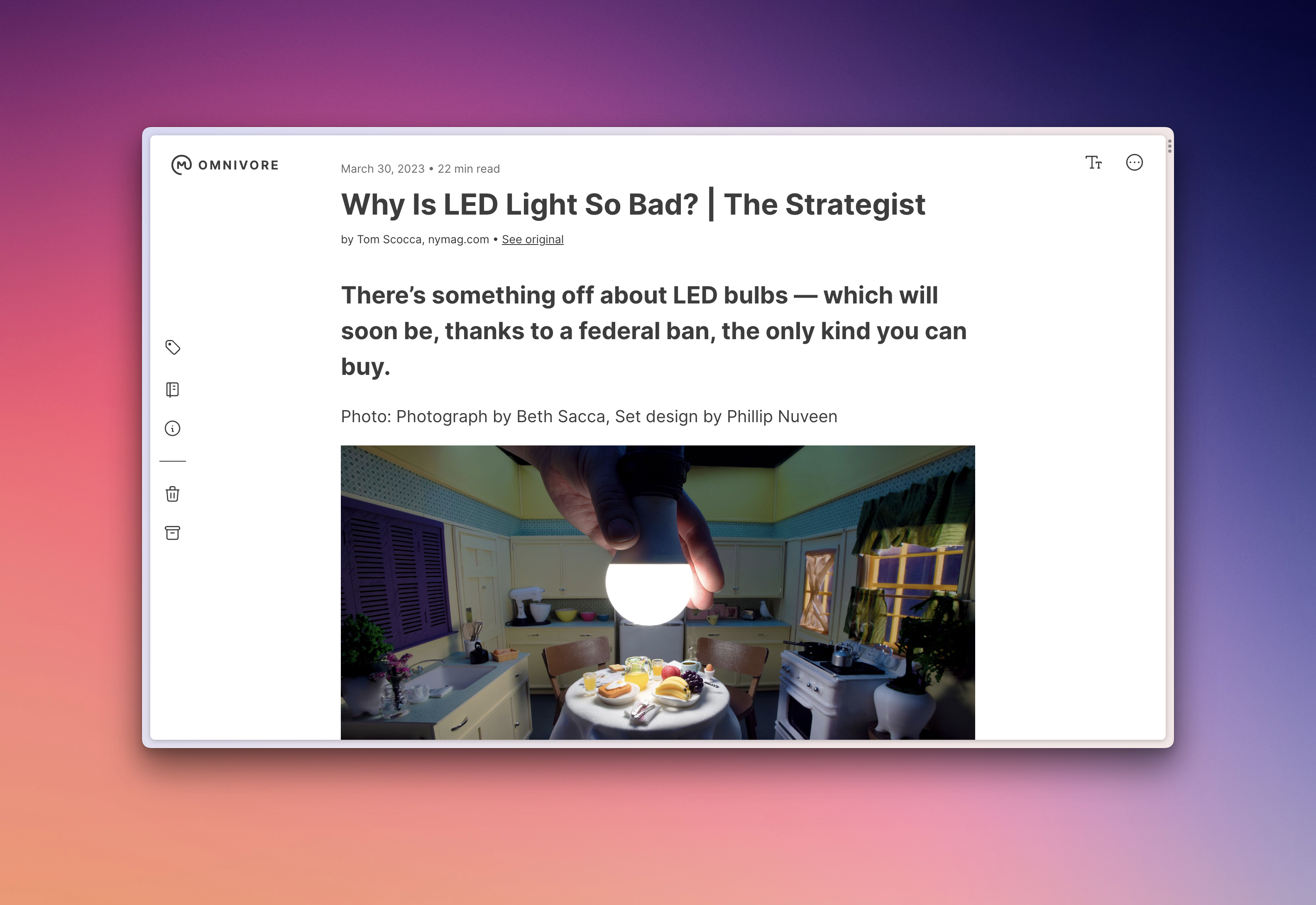
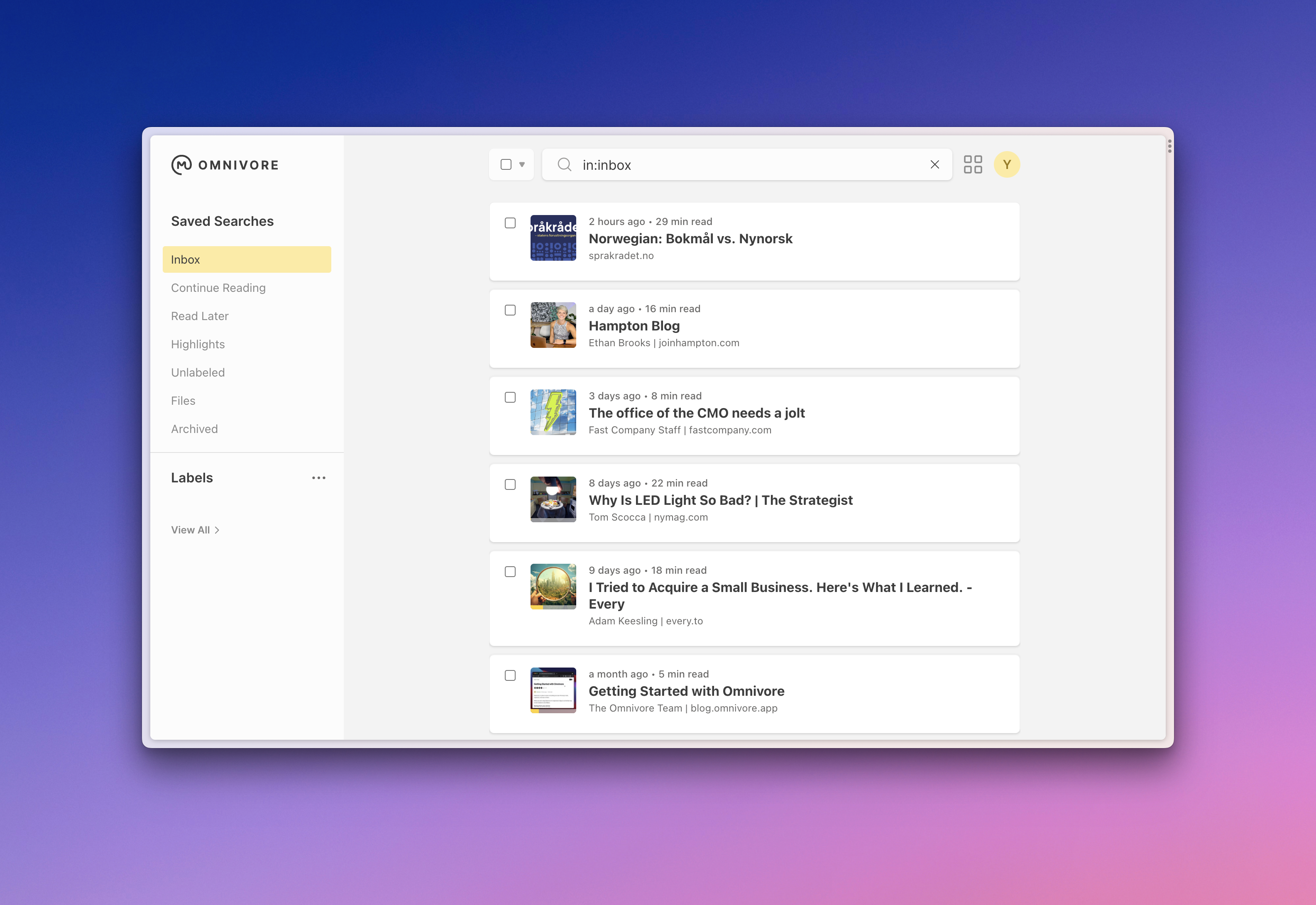
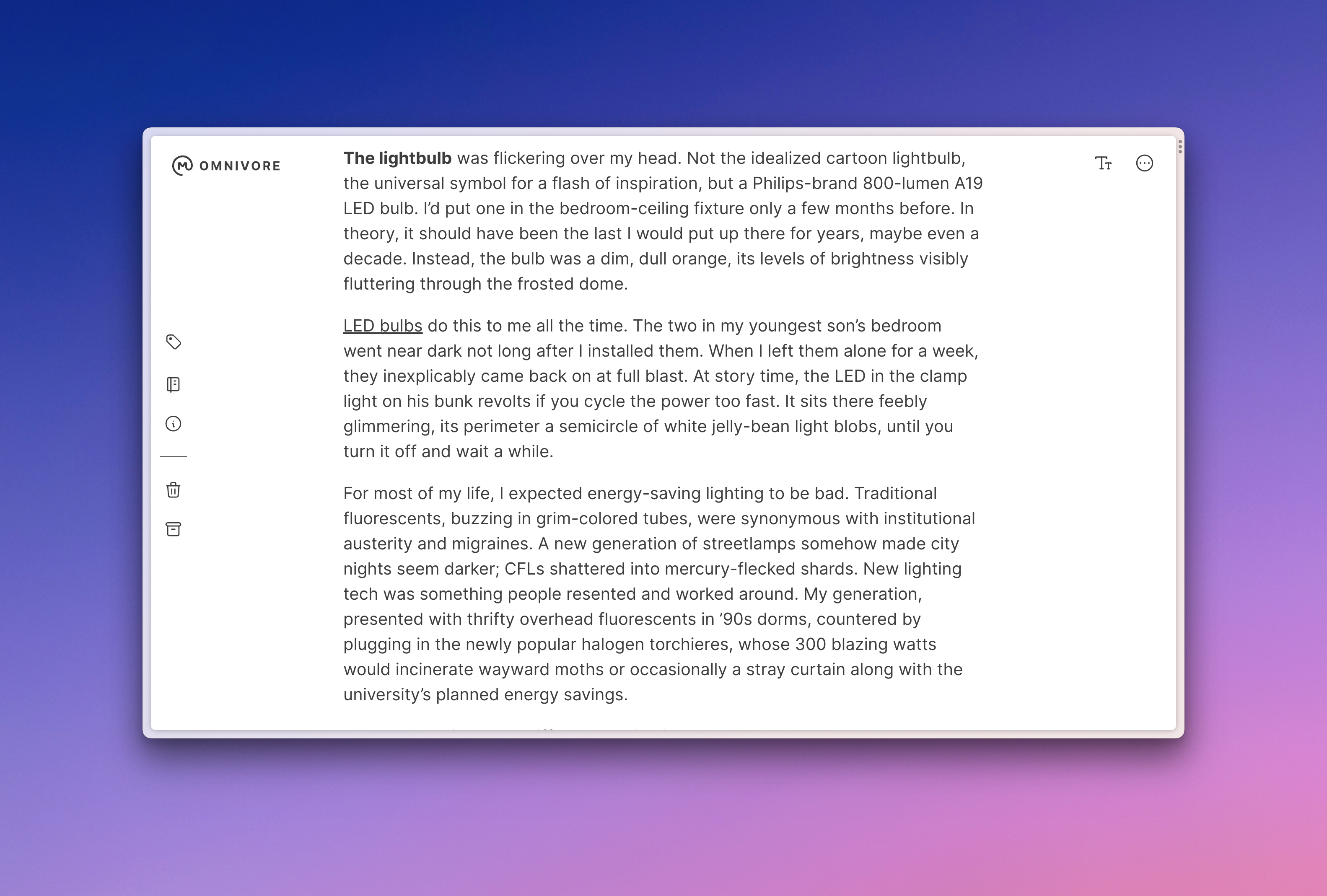
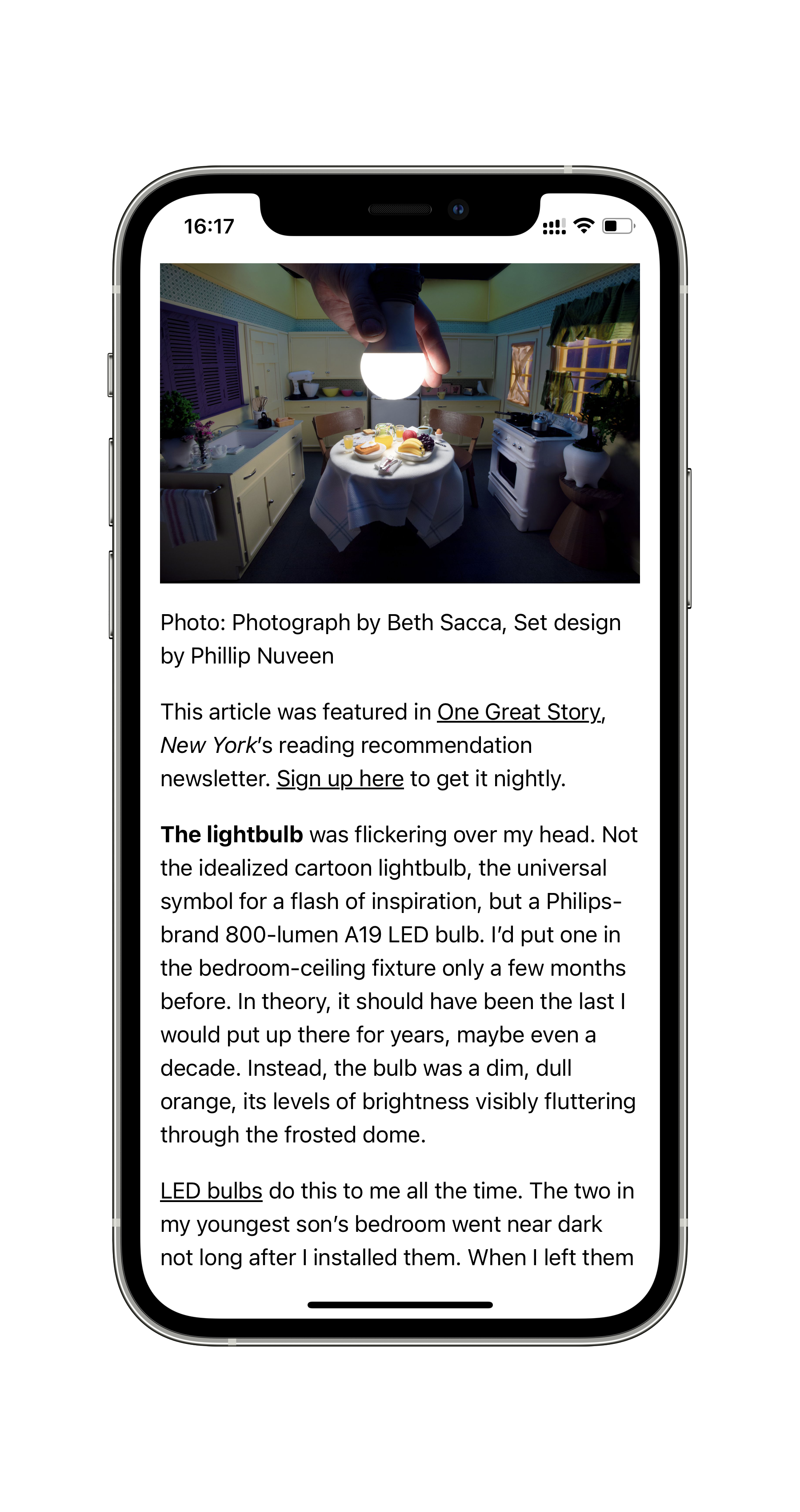
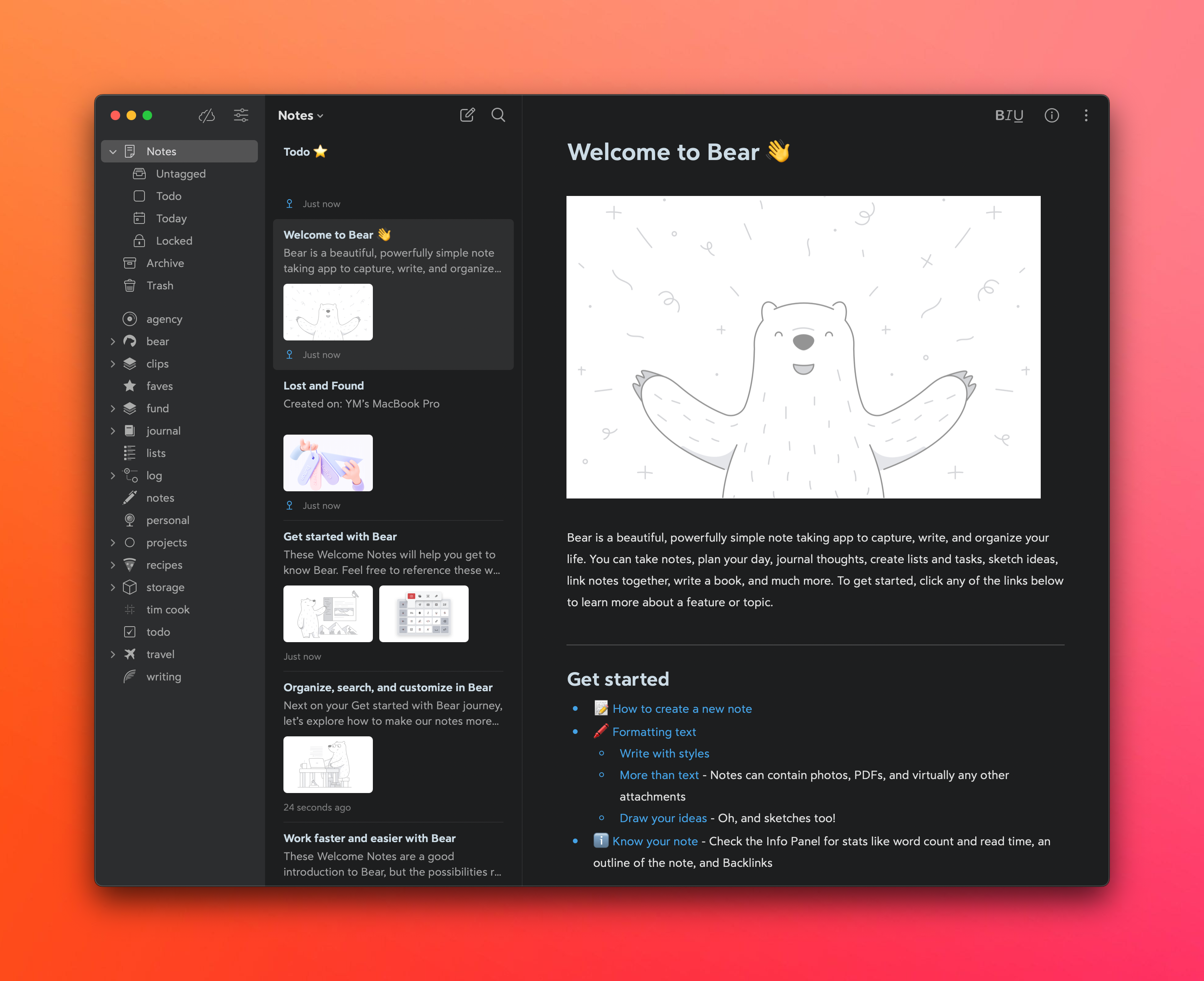
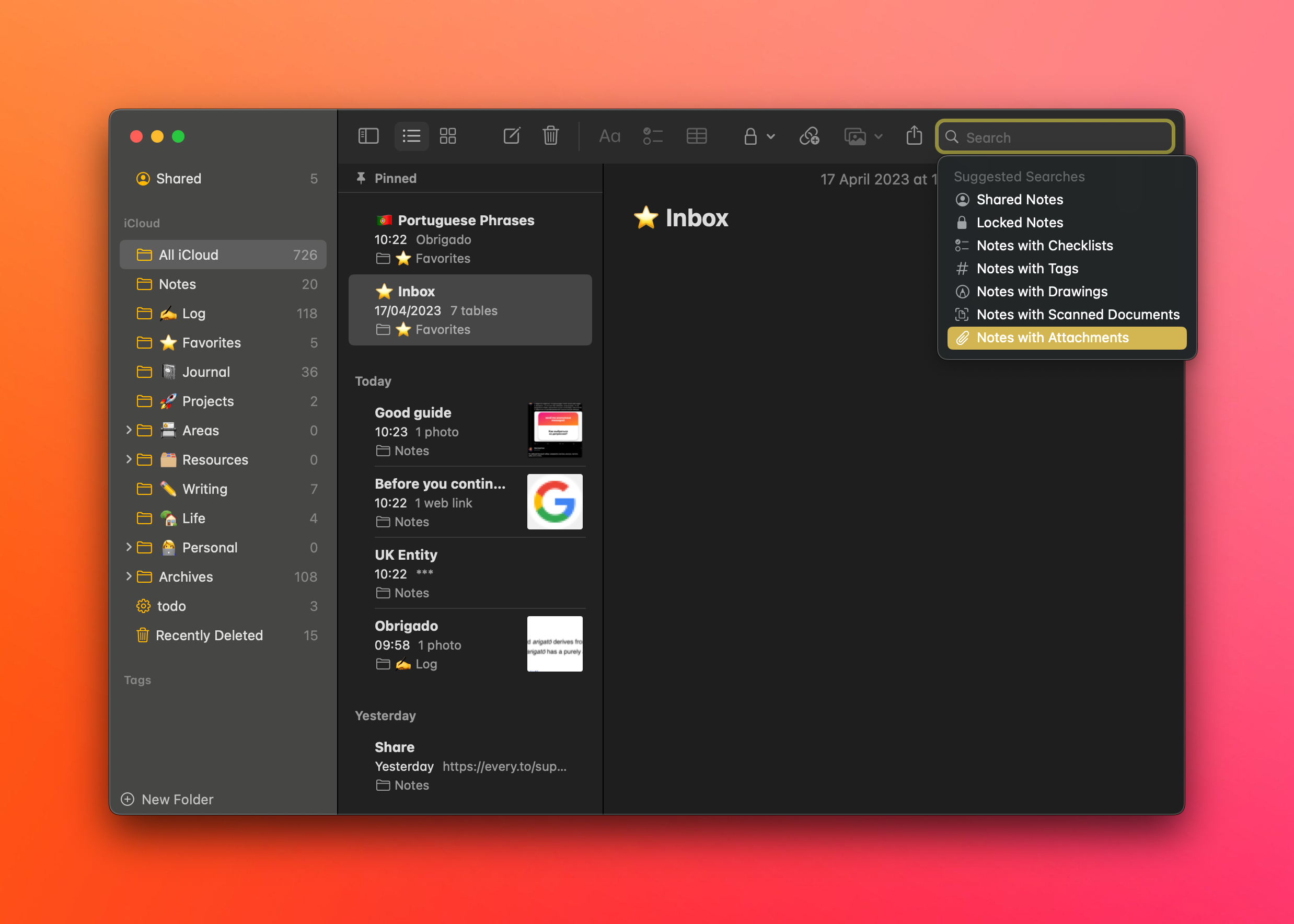
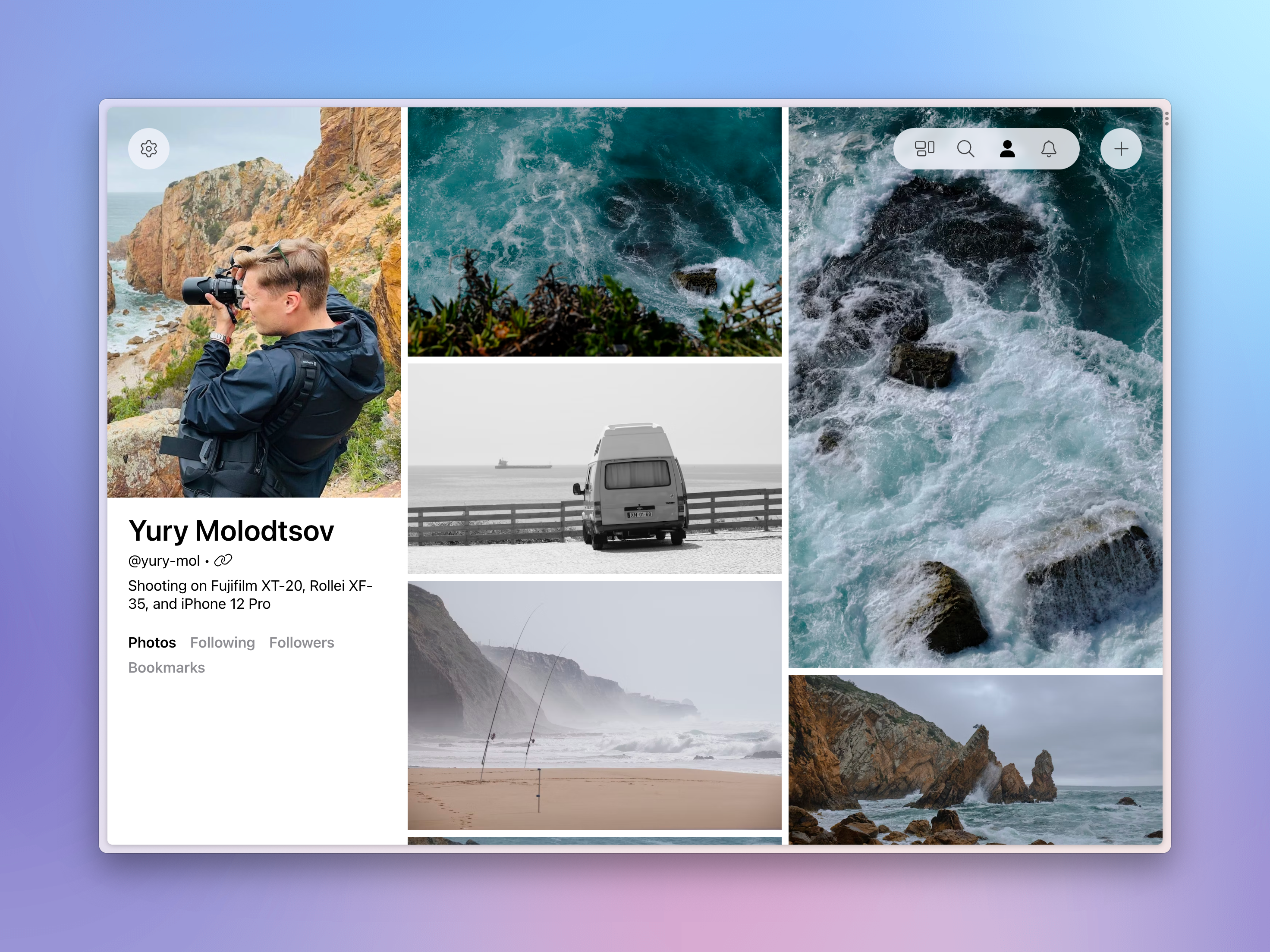
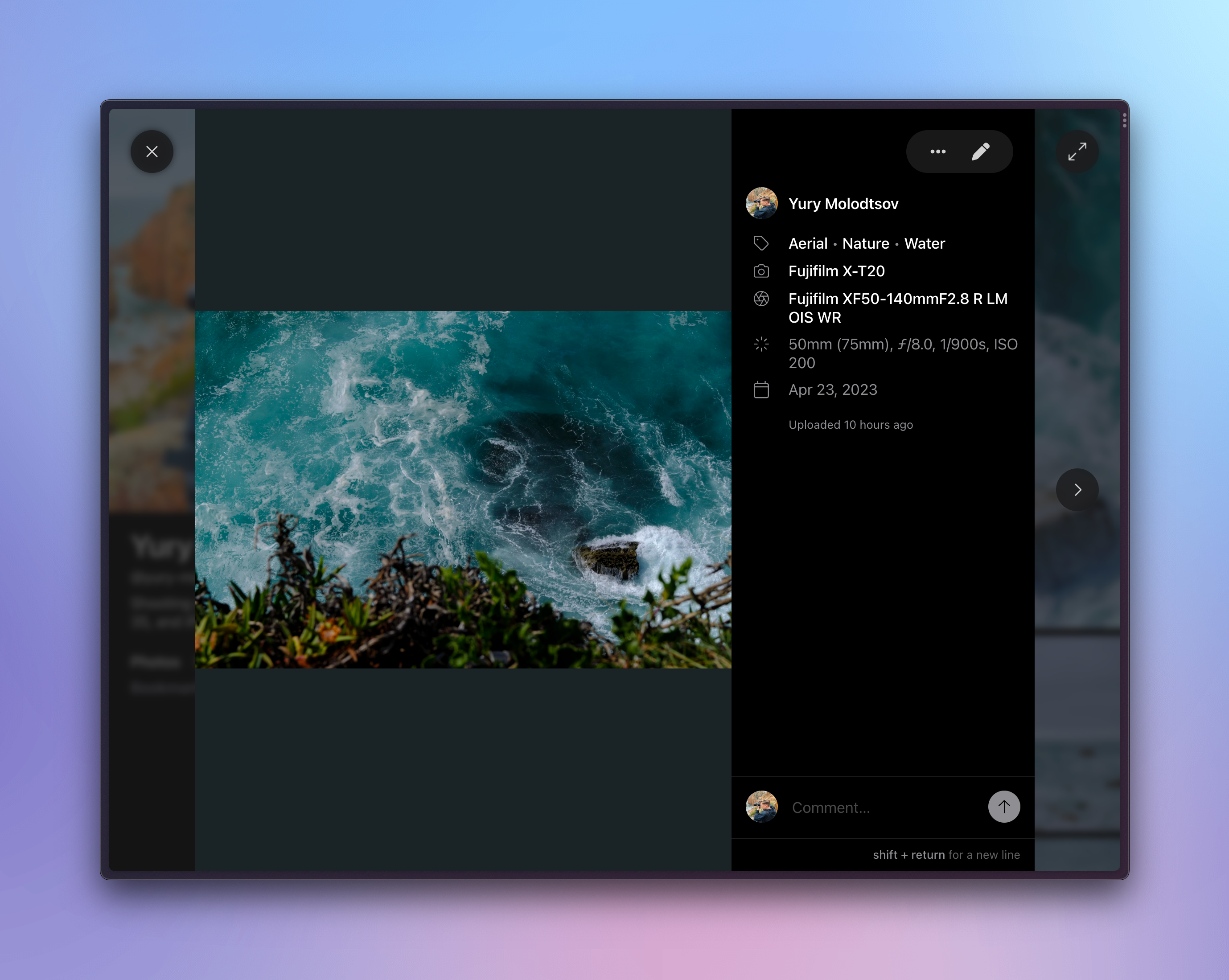
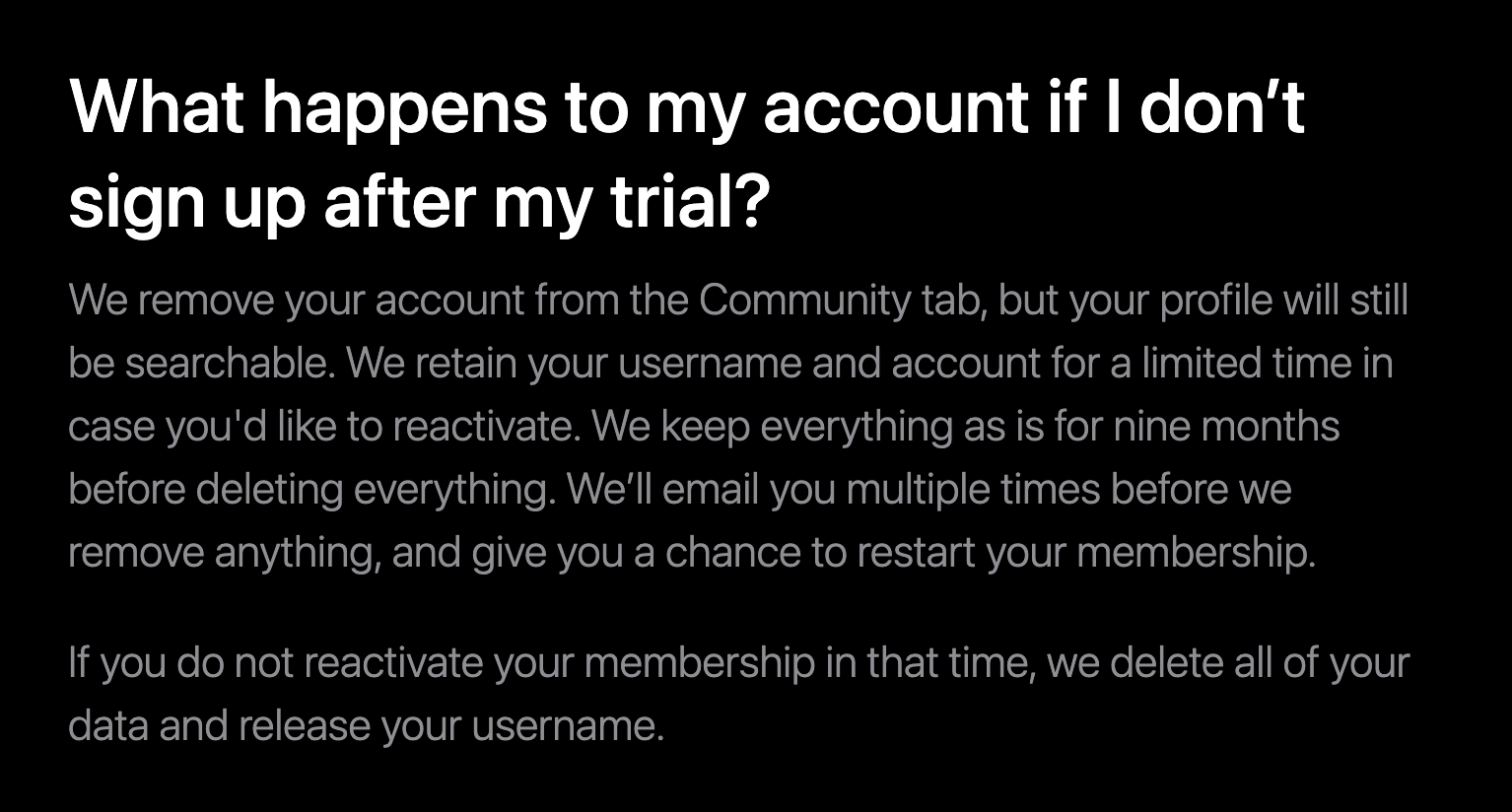 As soon as you stop paying, the Public Profile is disabled, and the clock starts ticking. And then they delete all your photos. You can export, sure, but where would you import them?
As soon as you stop paying, the Public Profile is disabled, and the clock starts ticking. And then they delete all your photos. You can export, sure, but where would you import them?